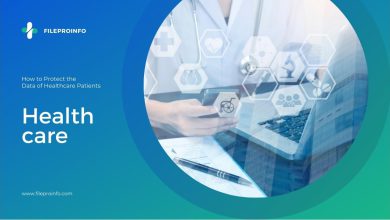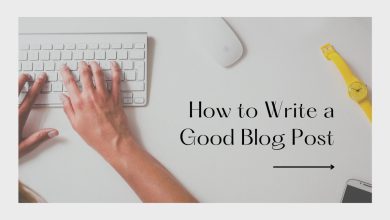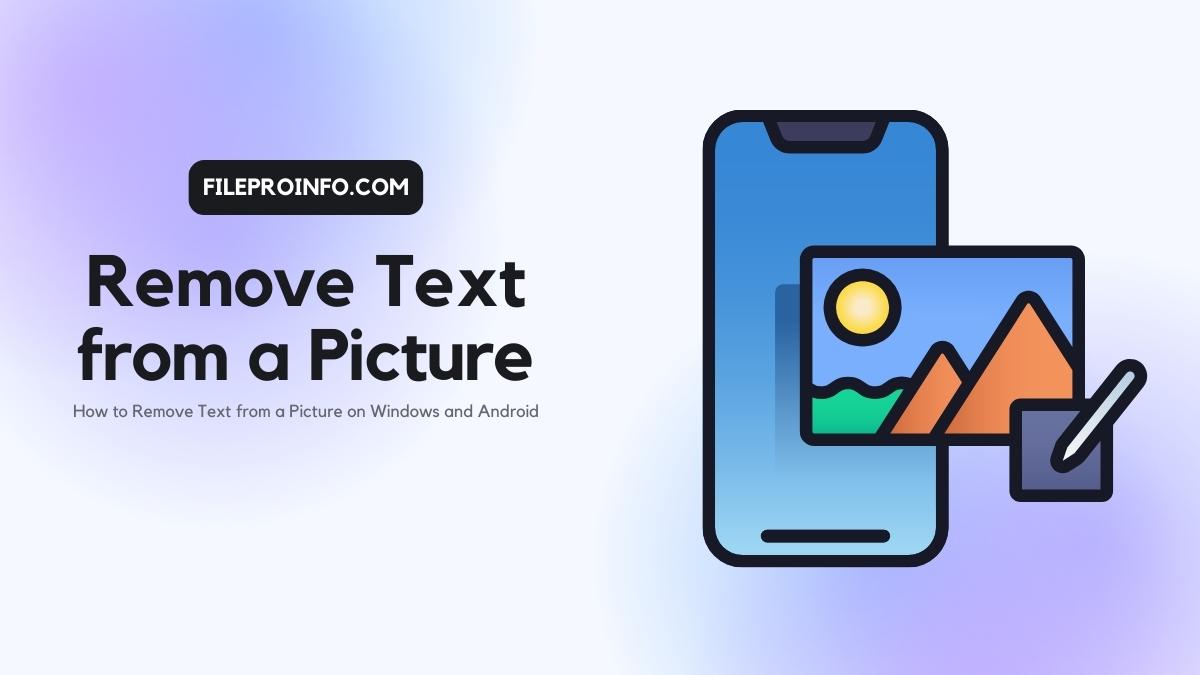
Now and then, you may see some gorgeous pictures on the internet and want to download them to make them your wallpaper. But sometimes, you will find out that the downloaded images have text watermarks on them. If those disturbing text watermarks have affected the overall composition of the photograph or affected your viewing experience, maybe the best method for you to deal with it is to know how to remove text from a picture.
Well, to be honest, removing the text watermark is not a hard job. With all those watermark tools on the internet, you don’t have to be a professional photographer who knows how to do this job properly. As long as you can find an easy-to-use watermark remover, you can get any unwanted text or watermark off your pictures in a flash. If you don’t know where to find these free and convenient tools and methods to help you with the problem of how to remove text from a picture, go check this very list of our magical tools on Windows and Android applications: WorkinTool Video Eraser.
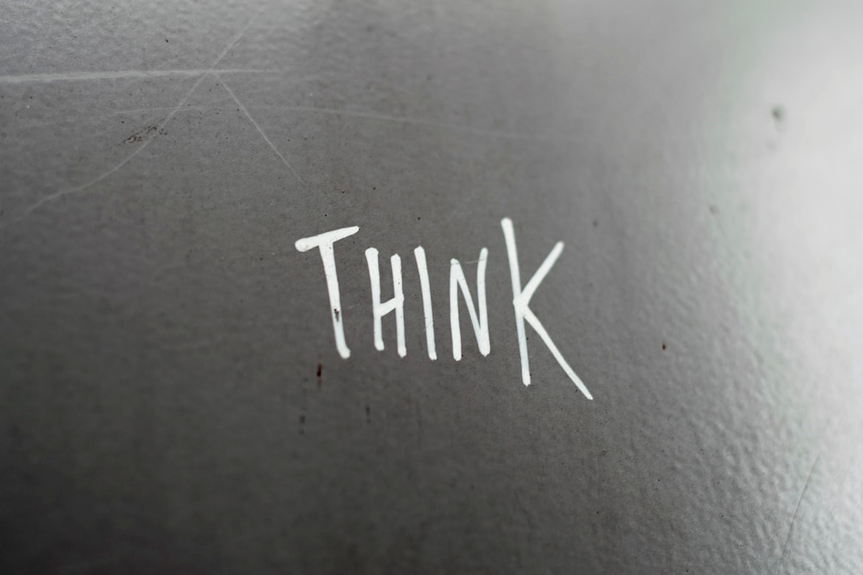
In this article, you will find out:
- How to Remove Text from a Picture on Windows
- WorkinTool Watermark Remover
- Bonus: How to Delete Text Watermark from Pictures on Android
- Conclusion
How to Remove Text from a Picture on Windows:
However, even though there are tons of watermark tools on the market that allow users to erase all kinds of watermarks from images, many still find it hard to do the entire watermark removal thing by themselves. In the meantime, some online watermark removers only offer services under limited conditions, and you cannot count on the average quality either. What is more, some tools will remind you that you need to pay for it, or you won’t be able to export the image you just edited. With all that considered, here we would let you try one special Windows watermark remover to avoid all the troubles you encounter – WorkinTool Watermark Remover.
1. WorkinTool Watermark Remover
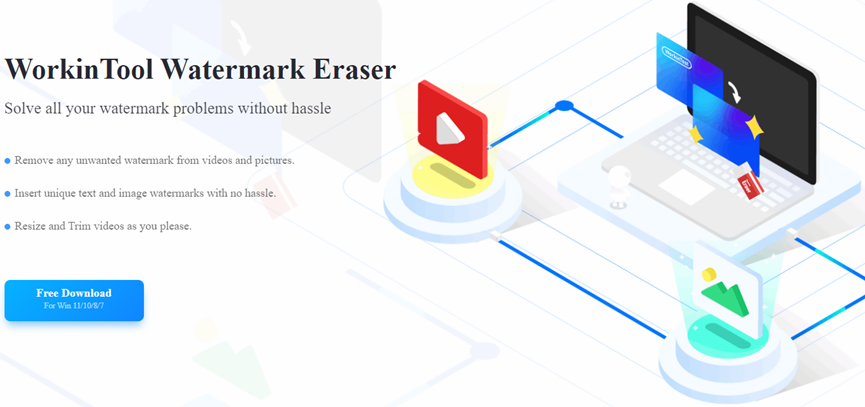
WorkinTool Watermark Remover is a well-made professional watermark software. It is designed to solve all the watermark problems, and of course, it also includes the method to remove text from a picture. But that doesn’t mean it can only remove watermarks. There are many other unique features that are offered to cover users’ needs. Whether you want to resize or trim videos, edit or rotate your images, you can do them all for FREE with this powerful software. Other than the features, in order to facilitate new users, all the interfaces and elements are made as convenient as possible. You can enjoy all the amazing features regardless if you have done it before or not.
As for the photo text removal feature, it is even easier to get the job done in seconds. WorkinTool Watermark Remover has two watermark selections and four different removal modes for users to pick. There is also an intensity option for users to apply. If you don’t know which one to pick and how to use them, you can try each one of them and undo them any time you want. Now, it is time to see the steps on how to remove text from a picture using WorkinTool.
Feature in Use
You will be surprised by the intuitive interface once you have downloaded this software. WorkinTool has deliberately put the eight main functions right on the home page. The top four are all the watermark features that you can use to do related jobs. The other four parts are offered for users to edit the videos and images after the watermarks. The feature we need to use is the first: Remove the watermark from the image.
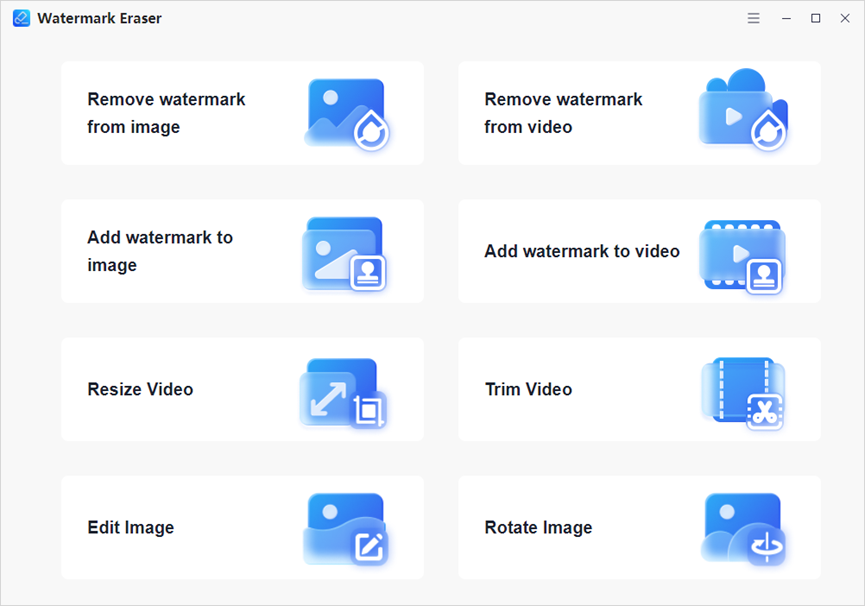
- First, click on Remove watermark from the image, select it and upload the picture you want to remove text.
- After selecting the picture, there are now two watermark selecting modes and four different removal ways for you to decide. I personally recommend that you use the selection box.
- Then, it is your turn to try each effect and feel what is your favorite.
- Lastly, you can save it to your computer now.
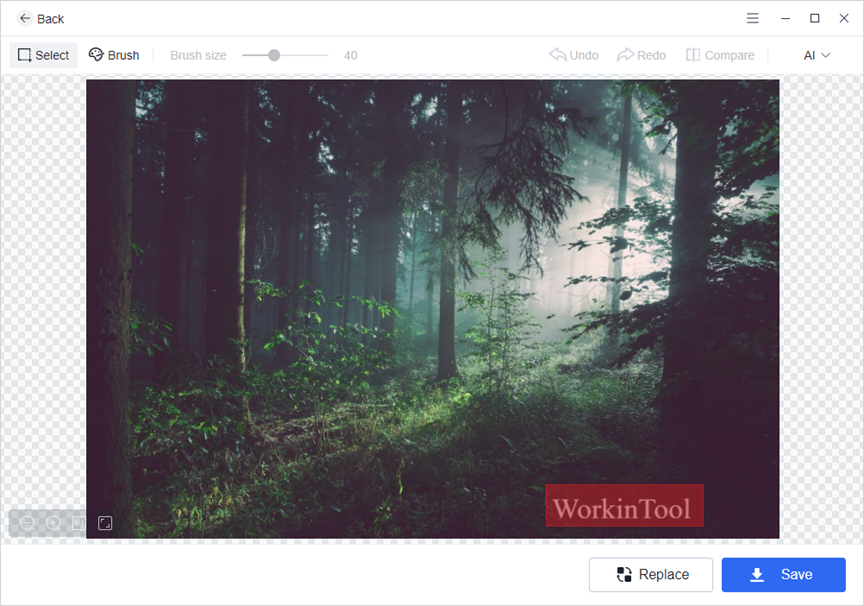
There is also an alternative way to remove text from a picture using WorkinTool Watermark Remover. As mentioned above, this tool also provides users with an image editing function. Users can also use the image resize function to crop the watermark text out of the screen and only leave the wanted content.
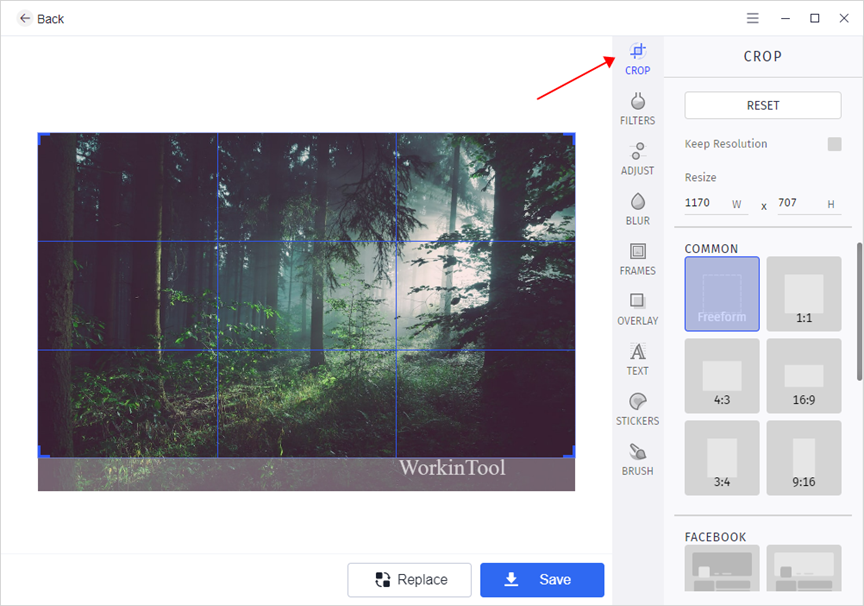
- Like before, click on Edit Image and upload the picture you want to remove text.
- Then, use the first Crop button to select the image content you want to leave manually. (Crop out the text area.)
- You can tap Save to see the cropping result.
Bonus: How to Delete Text Watermark from Pictures on Android
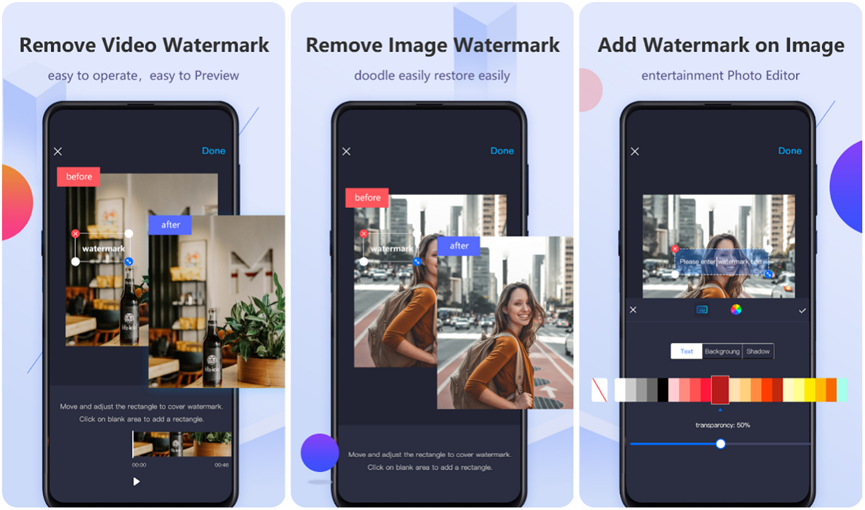
If you want to do this on your Phones, WorkinTool has also launched an Android version of the watermark eraser for you to remove text from a picture. It is called WorkinTool Video Eraser. Other than that, you can enjoy all the fabulous features you do on the computer. It also provides functions that you cannot find on desktop software. Each user has one free trial each day. Of course, if you like the excellent service, you can also upgrade it to a pro account for unlimited features at any time you want.
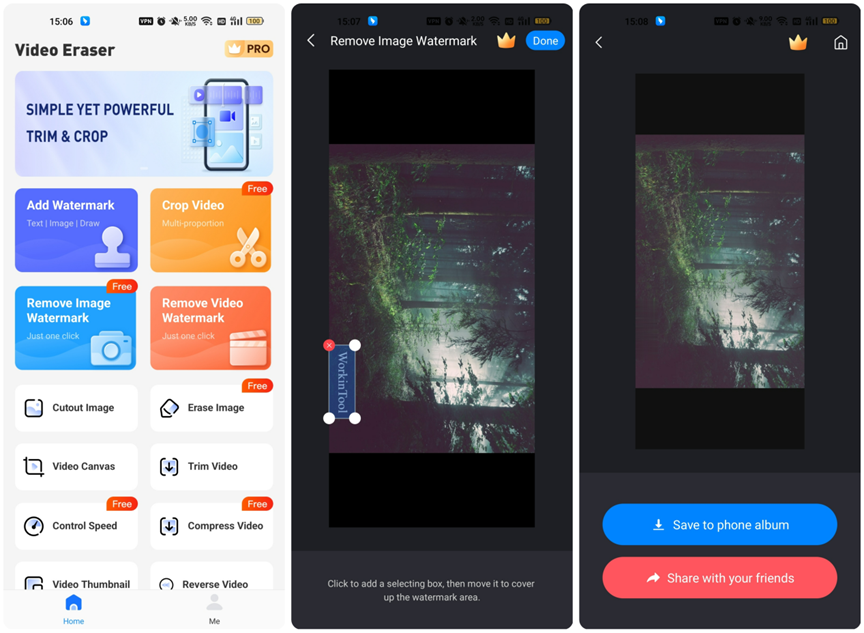
The actual steps on how to remove text from a picture are very easy. Take a look:
- After downloading it from Google Store, open it and select the Remove Image Watermark.
- Find the targeted image in the Photos and upload it here.
- Tap on the screen to create a selection box. Use this box to cover the text watermark area that you want to remove.
- Then click Done to preview the result and save it to your phone. (Also, you can directly share it with your friends.)
Conclusion
Here on this list, we have presented you with two outstanding tools and three excellent methods to solve the problem of how to remove text from a picture on Windows and Android. Both of mentioned ways are available and proven to be trustworthy. You can pick any one of them according to your very needs and situation. No matter which one you finally select, we promise you that you will have a satisfying watermark experience.