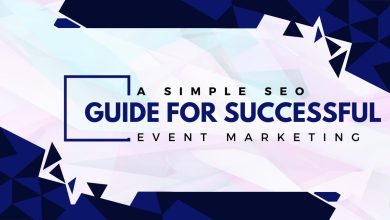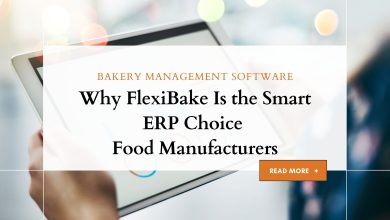Apple has always been at the forefront of smartphone technology. One of the prime features of Apple’s iPhone is enhanced data security. However, these encryptions, such as data transfer, can be tiresome in certain instances. If you wish to move data from your iPhone to a new device, Apple can give you a hard time. This is why the need for a reliable phone transfer solution is necessary.
If you wonder how to transfer data from iPhone to iPhone, you are at the right place. The following guide unlocks the secrets to effortless data transfer. Keep reading to discover the official solutions to this data transfer problem provided by Apple. If you want to try a quick and automatic alternative for iPhone-to-iPhone transfer, discover the marvels of Wondershare MobileTrans.
Part 1: Data Transfer Methods Provided by Apple for iPhone to iPhone
There are many methods available to transfer files from Android to iPhone. However, these options become limited when the iPhone-to-iPhone transfer is in question. For best results, it is recommended only to use Apple-approved methods. Some official methods Apple provides for sharing data from an old to a new iPhone are mentioned below.
1. Quick Start
One of the quickest ways to move data from iPhone to iPhone is via the Quick Start option. This method requires both iPhones at the same time, so you need to ensure their presence. Before starting the process, make sure your devices have a sufficient battery or are connected to a power source. Once you have both devices ready, follow the simplified instructions given below:
Step 1: Connect your old iPhone to a Wi-Fi connection and turn Bluetooth on. Now, boot your new iPhone and hold it near the old iPhone. The new iPhone will deliver a prompt on the screen. Hit the “Unlock to Continue” button and use your Apple ID to proceed.
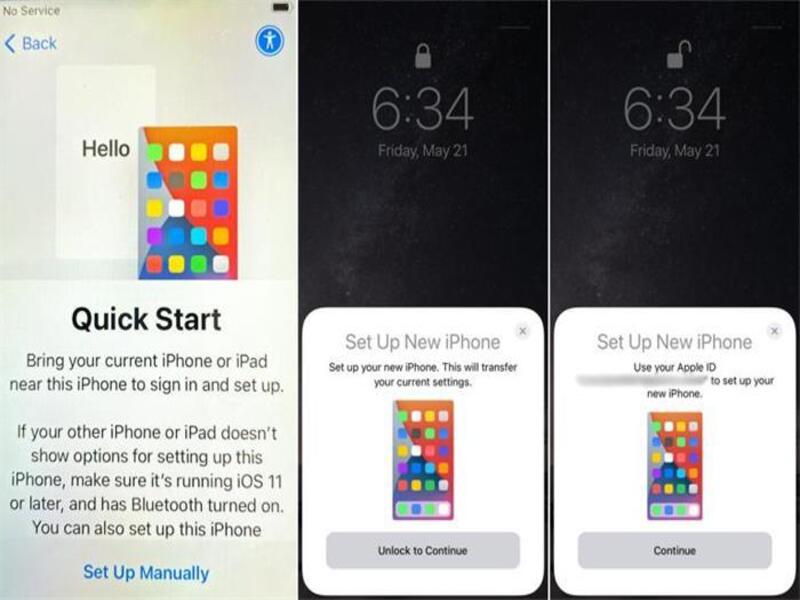
Step 2: You will now be able to see an animation on the screen of your new iPhone. Take your old iPhone and scan this image using its camera to connect the two devices. You can now enter your Apple ID and set up Face or Touch ID on the new iPhone. You will also be asked to enter the passcode of your old iDevice on your new iPhone.
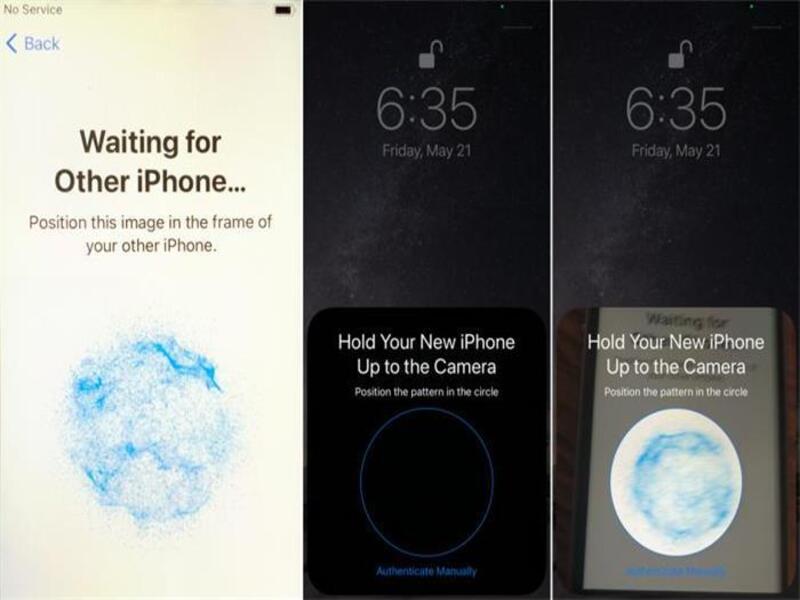
Step 3: Now, follow the instructions on-screen and select the “Transfer Directly from iPhone” option. Keep your devices plugged in and near each other while the data transfer continues. All your data will be transferred to the new iPhone shortly.
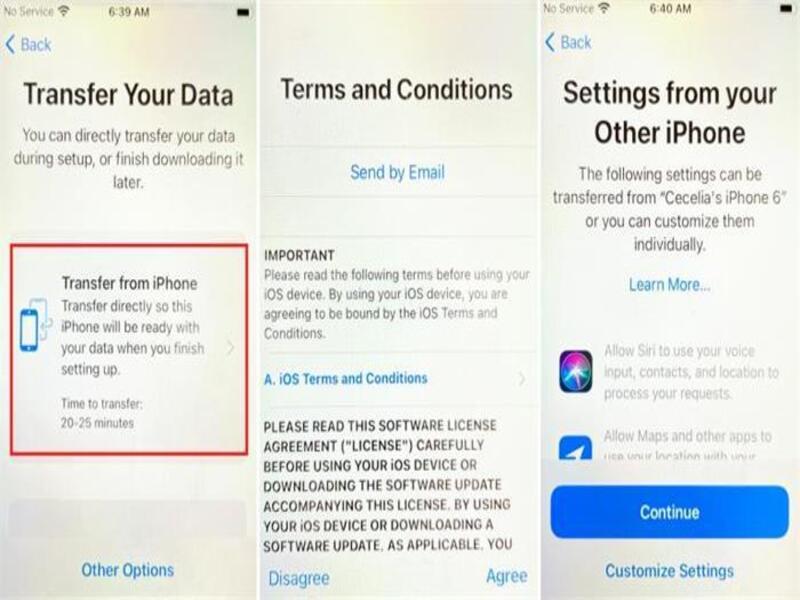
2. iCloud
Apple’s iCloud service is quite helpful in backing up and restoring data. If you have previously created a backup of your data on the old iPhone, you can restore it on the new phone. Before starting, keep in mind that the method requires a brand-new iPhone. If you want to transfer data to a previously used iPhone, you will need to reset it. If your phone is still in the setup phase, follow the steps below:
Step 1: Continue setting up your device until you see the Wi-Fi section. Switch the Wi-Fi on and connect to an internet connection. Now follow the instructions on the screen until you reach the “Apps & Data” section. Here, you have to proceed with the “Restore from iCloud Backup” feature.
Step 2: Use your Apple ID to sign into iCloud on your new iPhone. Choose the backup version you wish to restore on your new device. You can check for the dates and size of the backup to ensure it is the one you need. Now, wait for the restore process to complete and complete the remaining setup to access your data on the new phone.
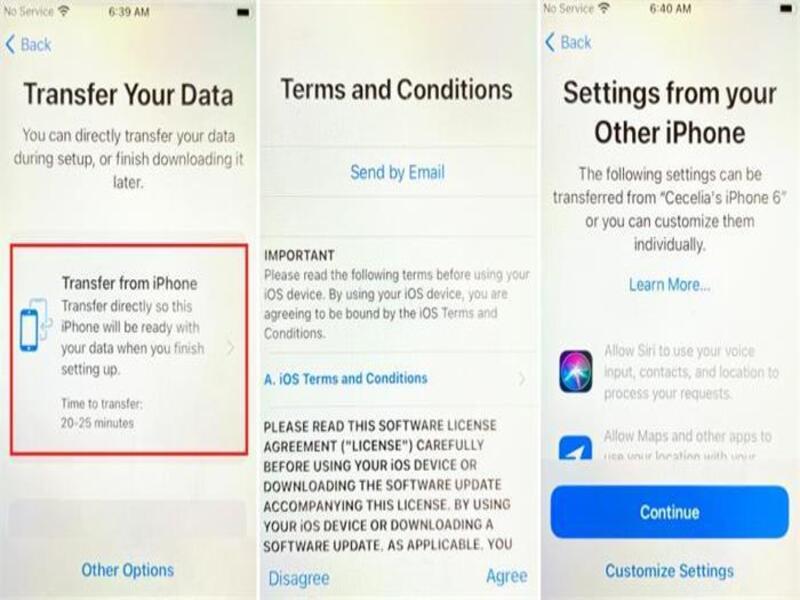
3. iTunes/Finder
iTunes or Finder app is another way to send data from iPhone to iPhone. This method also works for data transfer from iPad or iPod touch. However, you will need to back up data from your old iPhone to iTunes/Finder for this technique to work. The method also requires users to reset their device and enter it in the setup mode. Once you have done that, you can proceed with the following instructions:
Step 1: Follow the instructions on the setup screen until you arrive at the “Apps & Data” section and choose the “Restore from Mac or PC” option. Attach your new iPhone to a computer via a cable and launch iTunes or Finder. Select your device from the top-left corner and enable the “Trust this Device” option if prompted.
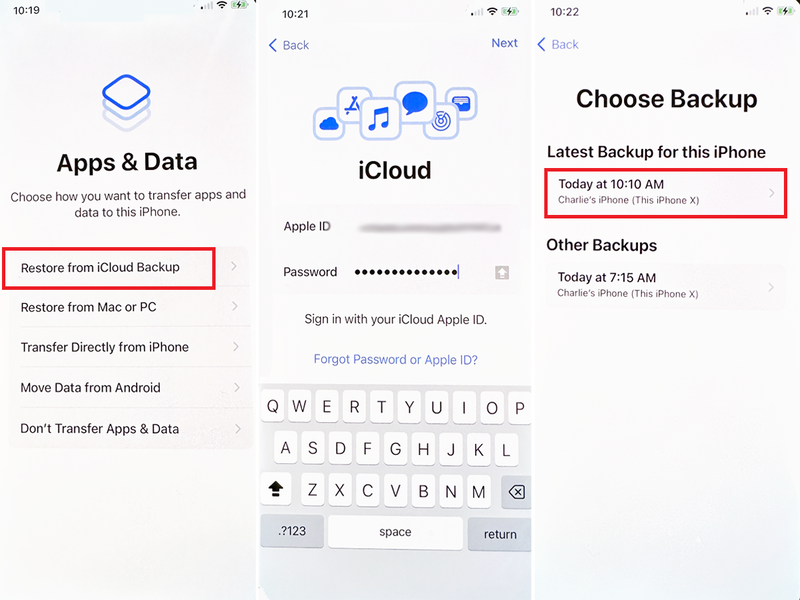
Step 2: Tap the “Restore from this Backup” option, then select a relevant backup you wish to restore on your new phone. If you are restoring from an encrypted backup, you will need to enter your password. Now, wait for the restore process to conclude, then proceed with the iDevice setup.
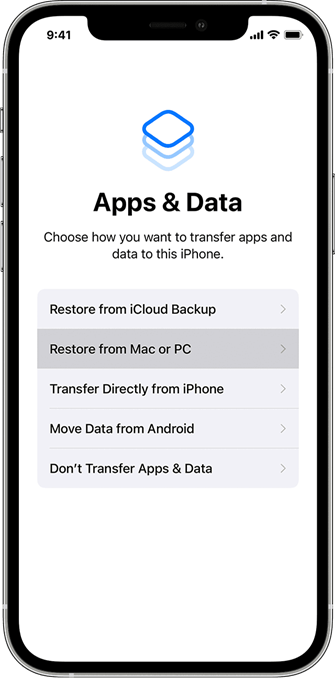
Part 2: The Most Powerful iPhone-to-iPhone Data Transfer Tool for 2024
The methods mentioned above offer a secure and reliable solution to help you move data from iPhone to iPhone. However, they are often time-consuming and feature drawbacks such as limited data types. In most methods, you must have a previously existing backup or reset your device. If you wish to transfer data from iPhone to iPhone without iCloud or resetting your device, you can try MobileTrans.
Wondershare MobileTrans is the ultimate data transfer solution for all devices. It is a powerful software capable of transferring all types of data from one device to another. When you wish to avoid long and tiresome data transfers, you can opt for MobileTrans. It is a safe and trustworthy option for moving data between devices and backing up essential files.
MobileTrans is not merely a phone transfer tool. It also offers dedicated tools for WhatsApp and playlist transfers. You can share complete data between devices without any worries. MobileTrans is the perfect tool to manage your phone’s data and back up important files. It is the best solution for all your data-related worries.
Critical Aspects of MobileTrans for Efficient iPhone Data Transfer
MobileTrans offers a vast array of features for reliable data transfers. Some main highlights of Wondershare MobileTrans include the following:
- Cross-Platform Support: MobileTrans offers great cross-platform support to users. It is not merely an iPhone-to-iPhone transfer tool. It can also move data among iPhones, Androids, and computers.
- Comprehensive Data Type Transfer: No data file remains immobile with MobileTrans. This app offers extensive support for all data types and systems. It can move media files, WhatsApp, apps, documents, emails, and 18 other data types without any trouble.
- Fast and Secure Transfers: MobileTrans offers one of the fastest data transfer solutions in the market. It can move large files from one device to another instantly. MobileTrans also prioritizes the safety and integrity of your data. It offers a secure solution to help you move files.
A Step-by-Step Guide for iPhone-to-iPhone Transfer via MobileTrans
If you don’t wish to use the conventional methods offered by Apple for file transfer, MobileTrans offers an easy alternative. You can follow the easy step-by-step guide provided below to learn how to transfer data from iPhone to iPhone using MobileTrans:
Step 1: Open MobileTrans Phone-to-Phone Transfer Feature
Install and launch the latest version of Wondershare MobileTrans on your Windows or Mac device. Open the “Phone Transfer” tab from its main page, then click “Phone to Phone Transfer” to launch the data transfer window.
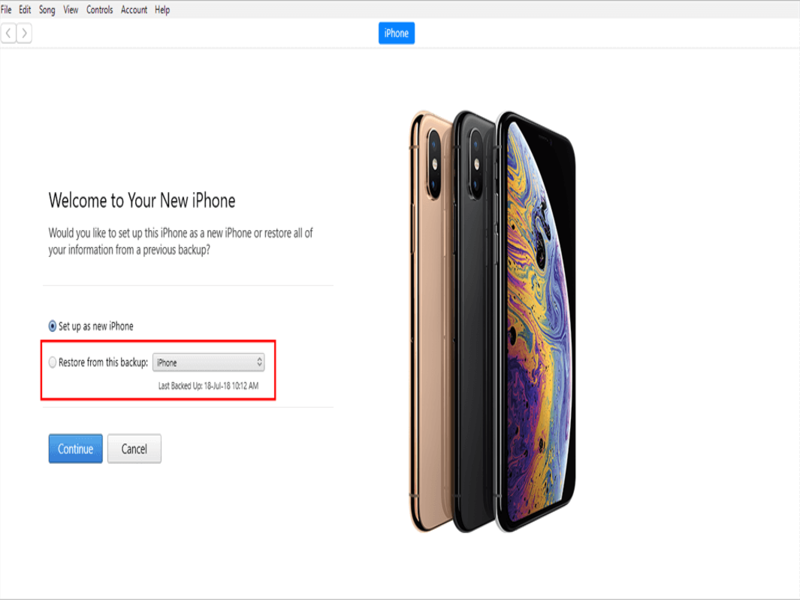
Step 2: Attach Both iPhones to the Computer
Now, attach your iPhones to the computer using tethering cables and check when the program automatically detects your phones and assigns them as source and destination devices. The “Flip” button is available at the top to switch the phones’ roles if they are not in the correct order.
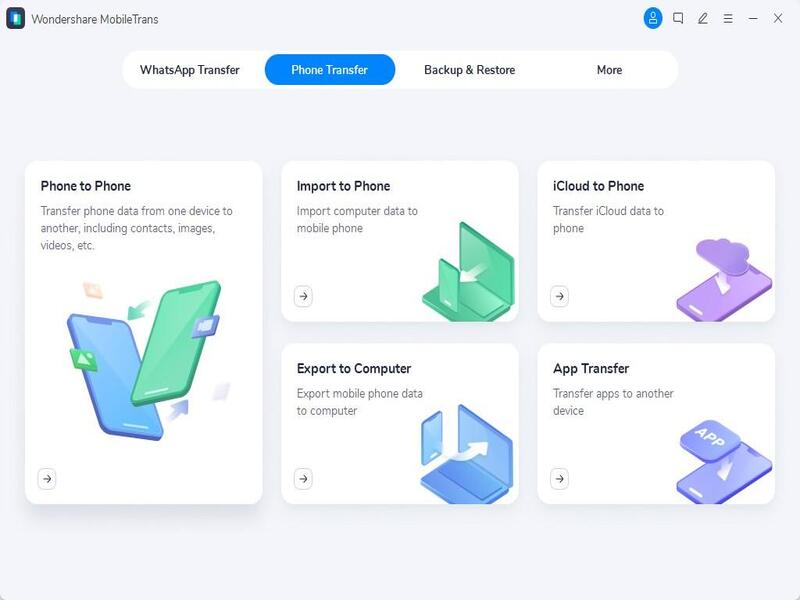
Step 3: Select Data and Initiate the Transfer
Select all the data files you wish to move to your new iPhone, then click “Start” to commence the data transfer process. After the process concludes, you can check to see if all the data has been moved to your new iPhone. You can then enjoy your new iPhone with all the previous data easily.
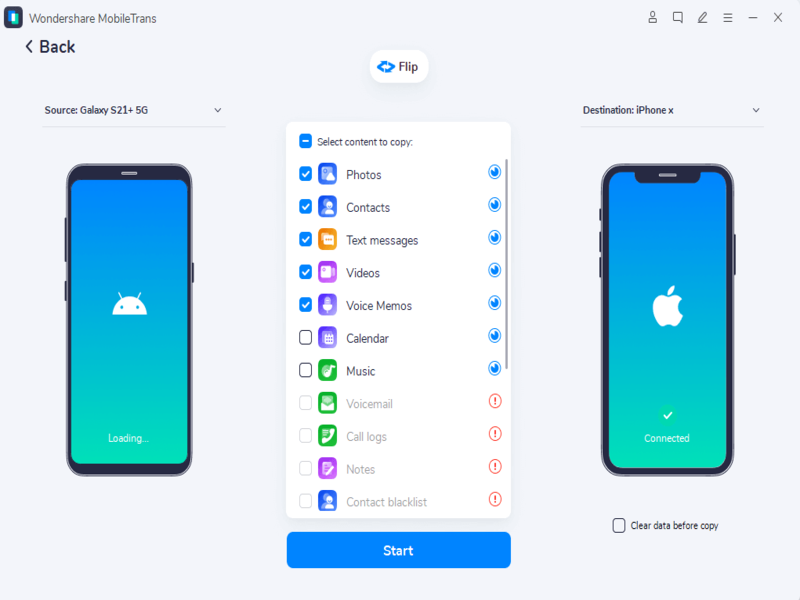
Part 3: Why Should You Choose Wondershare MobileTrans Over Apple Methods?
The above mentions trustworthy solutions to help you share data from iPhone to iPhone. Now, the question arises: how to choose the best method? Wondershare MobileTrans offers the best alternative to data sharing between iPhones in our books. This tool offers multiple advantages over the other techniques, as explained below:
| Metrics | Wondershare MobileTrans | Quick Start | iCloud Backup | iTunes/Finder |
| Efficiency | Highest | High | Medium | Medium |
| Playlist Transfer | Yes | No | No | No |
| Google Drive to iPhone | Yes | No | No | No |
| Restore Deleted WhatsApp Data | Yes | No | No | No |
| Export WhatsApp Messages | Yes | No | No | No |
| Merge Old and New Data | Yes | No | No | No |
| iCloud to Android | Yes | No | No | No |
Conclusion
Your seamless transition to the latest iPhone model is within reach. With the methods mentioned above, you can now shift to a new iPhone and enjoy your data without any trouble. Apple’s official methods provide a secure and reliable way of transferring data from an old iPhone to a newer model. However, MobileTrans offers a more straightforward solution to this issue. Install Wondershare MobileTrans now on your device and step foot into the future of data transfer.