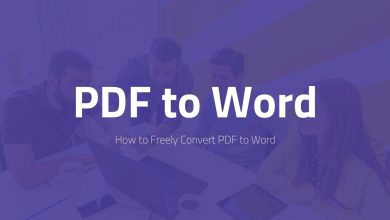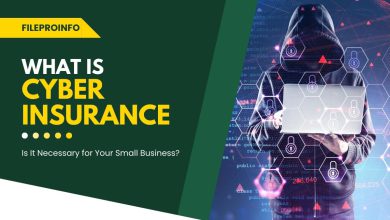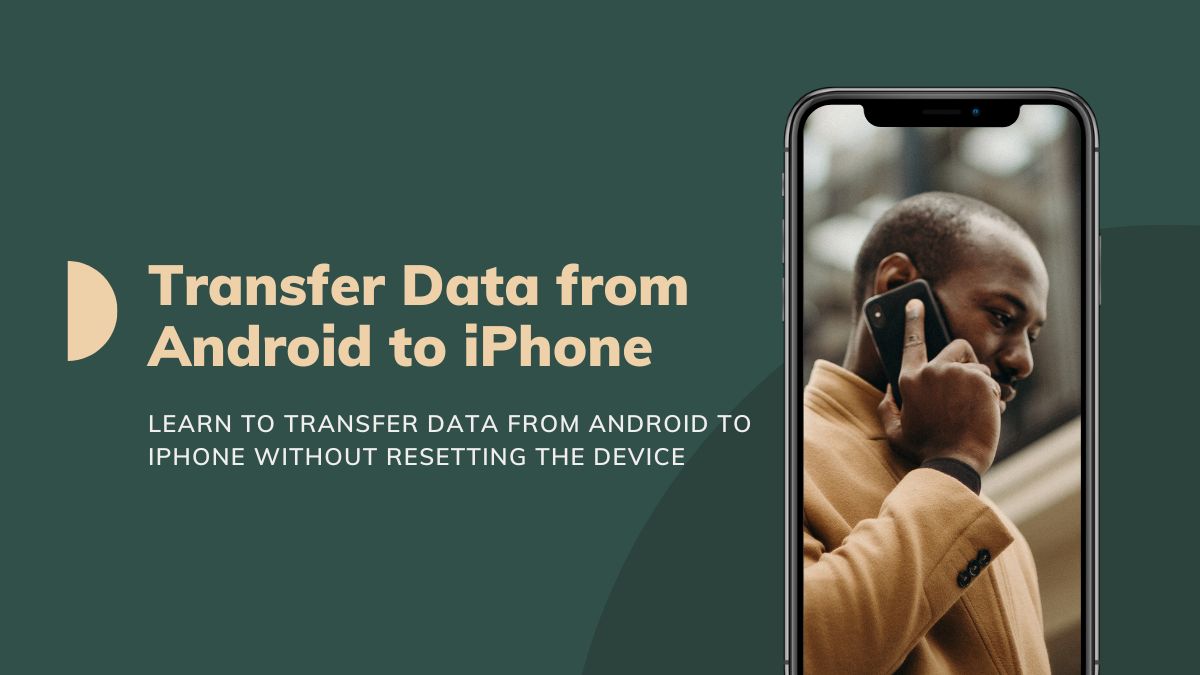
After buying a new iPhone, users always worry about transferring data to it. There are many tools and methods to copy data from Android to iPhone. However, some tools disappoint users regarding fast data transmission speed. Moreover, some tools require many conditions to move data between devices. Thus, you need to conduct thorough research to transfer files from Android to iPhone.
For your help, this article will list some basic methods that won’t ask complicated requirements. Thus, you can perform the recommended solutions to move data across devices without pre-requirements. So, let’s proceed to learn how to transfer data from Android to iPhone.
Part 1: Can We Transfer Data Using Move to iOS Without Resetting the Device?
Move to iOS is a common app to copy data from Android to iPhone. As a consequence, users need to factory reset their iPhones to follow this solution. It can force you to remove all valuable data from your iOS device. If you don’t want to reset, your iOS device should be new. You cannot use the Move to iOS app without completing these requirements. Thus, the Move to iOS app does not offer a practical solution to transfer files from Android to iPhone.
Part 2: The Most Basic Methods to Transfer Data from Android to iPhone Without Reset
Being a beginner, you may not know the basic solutions to transfer data between devices. Therefore, this section has explained such methods in a detailed way. Hence, let’s look into the details given below:
Method 1: MobileTrans [Desktop + MobileTrans App]
Wondershare MobileTrans is a multiskilled tool offering many ways for data transfer. It provides two versions in which desktop and smartphone users can shift data. In this part, we will highlight this tool’s desktop and mobile apps to shift the data from Android to iOS.
Solution 1: MobileTrans Desktop App
In this desktop-based solution, you can get a smooth path of shifting data. It contains many key features that enable you to manage the data files with ease. By accessing its Phone Transfer feature, you can move over 18 data types. Due to its cross-platform compatibility, you can initiate the transfer between devices without hassle. Furthermore, this feature can move 5 types of data from a PC to a mobile device.
Key Features
- Transfer WhatsApp Business: WhatsApp Business chats are essential to keep a record of your clients. This tool lets you move your precious WhatsApp Business chat history to other devices. It can move both personal and group chats while ensuring security.
- Restore iTunes Files: Your iTunes files may contain music and other bought content. Through this software, users can restore their iTunes files to iOS and Android devices. While restoring iTunes files, it does not delete the existing data from your targeted device.
- App Backup and Restore: To create more space on their phone, users can back up their app’s data to their computers. After backing up, you can restore the app’s data to mobile devices within a few taps.
Step-by-Step Guide to Move Data from Android to iPhone with MobileTrans Desktop App
This section provides you with guidelines on how to move data from Android to iPhone with the desktop software. Thus, follow the given steps:
Step 1: Head to Phone to Phone Option
After downloading Wondershare MobileTrans on your PC, you can open its main interface. From here, select the “Phone Transfer” tab from above. By doing so, you can click the “Phone to Phone” option given in the next window.
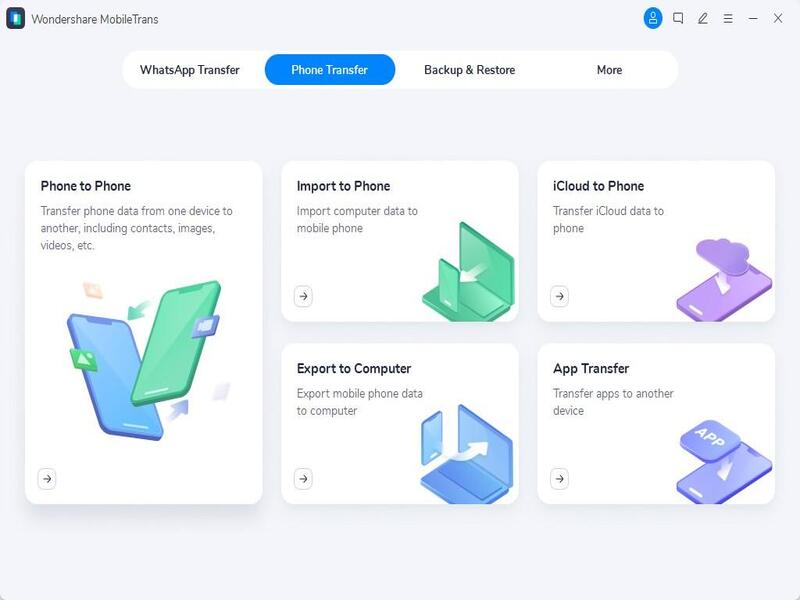
Step 2: Select and Transfer the Desired Data
Use an original and working USB cable to connect your phone to the computer. After establishing the connection, select the data to transfer from Android to iPhone. Afterward, click the “Start” button to begin the transfer process. Once the data gets transferred from Android to iPhone, detach both devices.
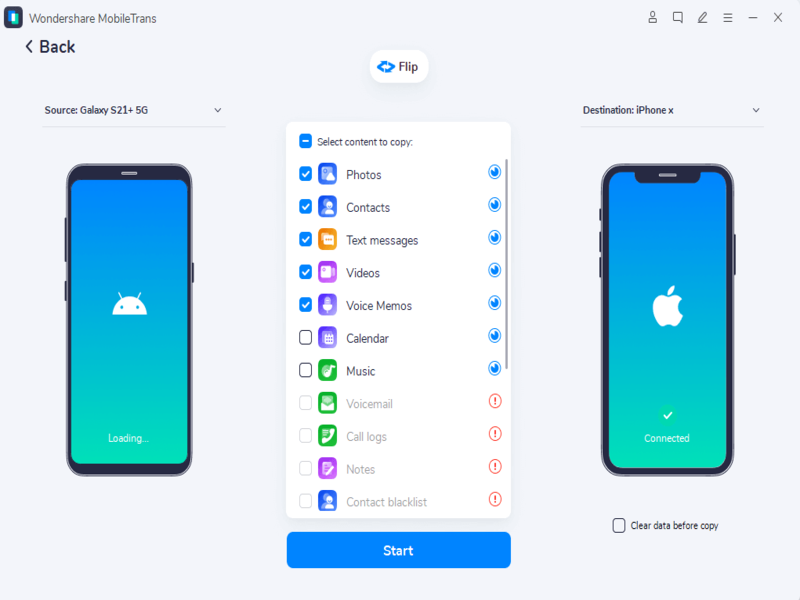
Solution 2: MobileTrans Mobile App
If you don’t want to download its desktop software, you can run it on your mobile devices. You can download MobileTrans from the Play Store for Android devices. It is also available on the App Store for iOS users. This app can move over 10 types of data between two smartphones. It also supports wireless transfer without needing cellular data. Moreover, it ensures that no one invades your data.
Key Features
- Phone Transfer: With this feature, you can shift WhatsApp data, media files, contacts, etc. It copies the data from your old phone with high accuracy. With a single tap, it transfers all the copied data to your new device. Moreover, it supports all famous smartphone brands of Android and iOS.
- File Transfer: This proficient tool allows the sharing of files from one platform to another. You can either select to share files nearby or remotely. To share nearby, the files will be transferred without consuming data. On the other hand, remote file sharing allows you to transfer multiple files.
- Blazing-Fast Speed: MobileTrans mobile app promises a blazing-fast speed of 30MB/s through which you can send large-size data from one device to another within seconds.
Instructions to Move Data from Android to iPhone with MobileTrans Mobile App
Are you ready to use the mobile app of Wondershare MobileTrans to transfer data from Android to iPhone? Check the well-explained steps given below:
Step 1: Select Android as Your Old Phone
Download the MobileTrans app from the Play Store on your Android. Afterward, select “Phone to Phone” among other options to confirm whether this phone is old or new. Thus, choose your Android device as the old phone. Perform the exact instructions by downloading the app from the App Store for your iPhone and assigning it as a new device.
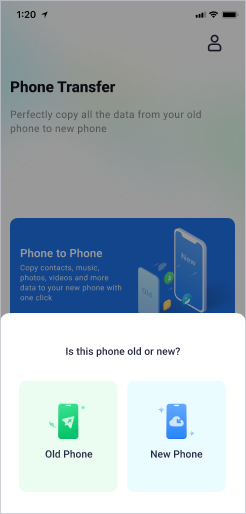
Step 2: Choose iPhone as New Device
Now, select “iPhone” to send the transferred data. Now, give this tool access to all the data on your phone. From the “Choose Items” screen, select the data to move. You can tap “Add More Files” to import from local or other apps. After selecting the Android data, hit the “Send” button and wait until the transfer process is completed.
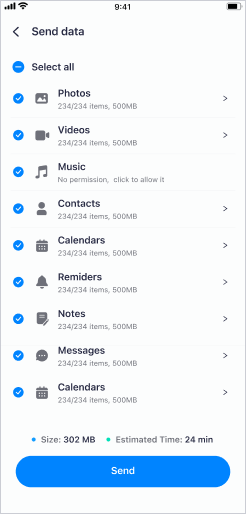
Method 2: Google Drive
Google Drive provides a safe passage to store the data files. In its free 15GB of space, you can upload your contacts, documents, and media files. Therefore, you can use Google Drive to shift data from one device to another without resetting your phone.
Moreover, it does not require using a USB cable to connect phones. You can get the data from your old phone to the new iPhone within a few taps. Here are the instructions that can help you on how to switch from Android to iPhone.
Step 1: Begin by launching the Google Drive app on your Android. Make sure to log into the Google Drive with your correct Google Account. Press the “Plus” icon from the bottom right corner to select “Upload.”
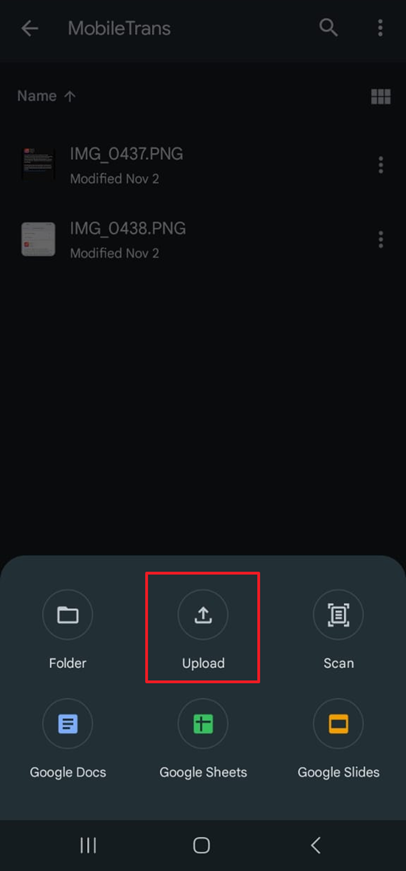
Step 2: Using the “Upload” button, you can import the data files on Drive. In this manner, upload all the files from your Android that you wish to transfer. Afterward, launch Google Drive on your iPhone and log in with the same Google account. The Drive will automatically sync the data on your iOS device. Thus, you can download the uploaded files on your iPhone with ease.
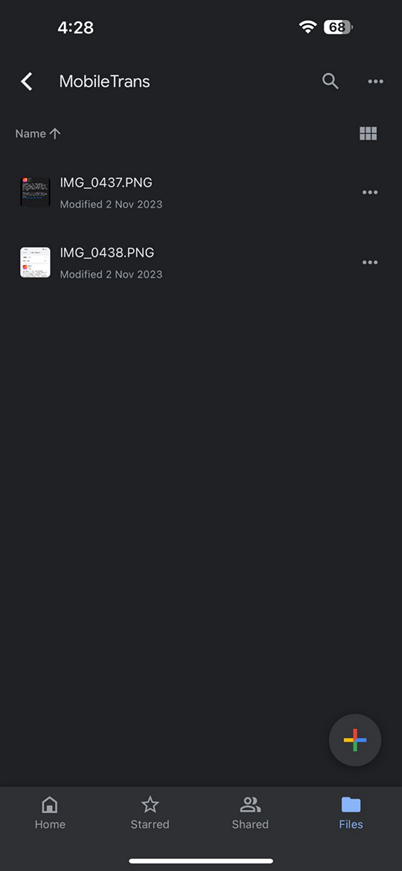
Method 3: WeTransfer
WeTransfer is a famous tool offering many advanced features for professional users. Through its features, you can make file sharing and collaboration efficient. It also helps in enhancing data security and brand promotion. By buying its premium version, you can transfer files to other platforms without limitations.
Moreover, it provides unlimited storage to its paid users. While sending files, you can set the expiry date and password. Furthermore, it can also receive larger files in their original formatting. To use this online tool for sharing files from Android to iPhone, follow the below instructions:
Step 1: Access the main website of WeTransfer through your Android web browser. Next, tap “Send a file,” agree to the terms and conditions, and press the “Plus” icon to upload files. You can upload multiple files according to your file size limit. After adding the files, add the title and message in the given fields.
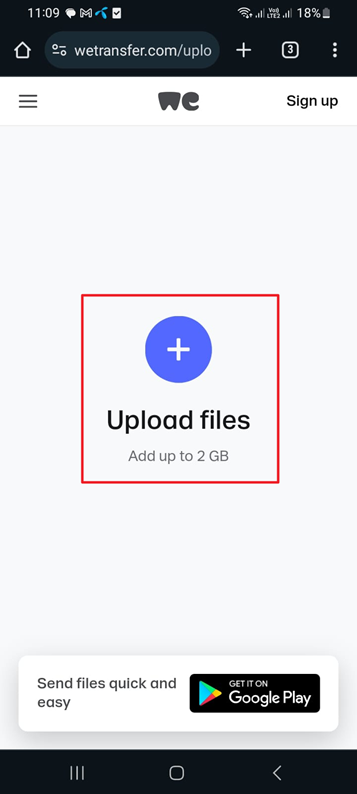
Step 2: By tapping on the “Next” icon, you can choose the transfer methods. You can either select to send an email transfer or get a transfer link. If you have chosen to get a link, hit the “Get a Link” button. Afterward, copy the link to use it to access the uploaded files.
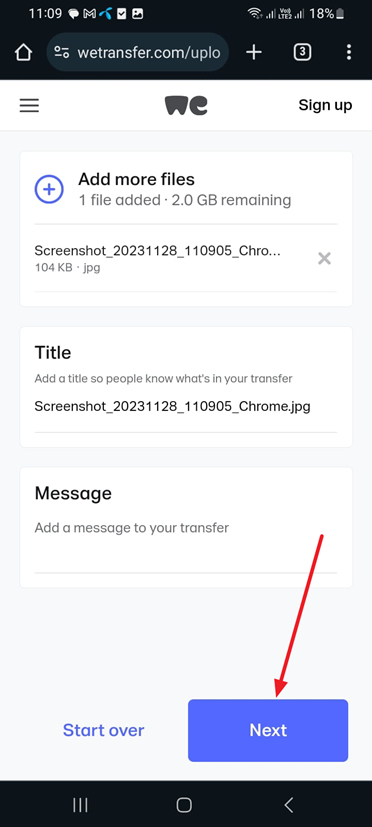
Conclusion
Transferring data files to other platforms requires excellent security. You cannot take risks in exposing your data to any threats. Therefore, you should use credible solutions to transfer data from Android to iOS. This guide has shed light on all the essential solutions on how to transfer Android to iPhone. One of the most tested methods is the use of Wondershare MobileTrans. This tool is available for both PC and smartphone users. Also, it provides 98% privacy protection while transferring files.