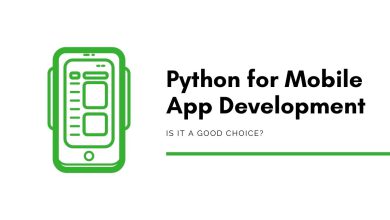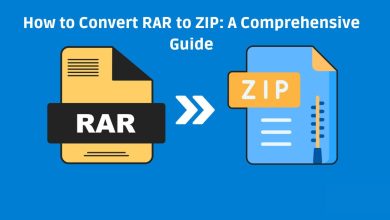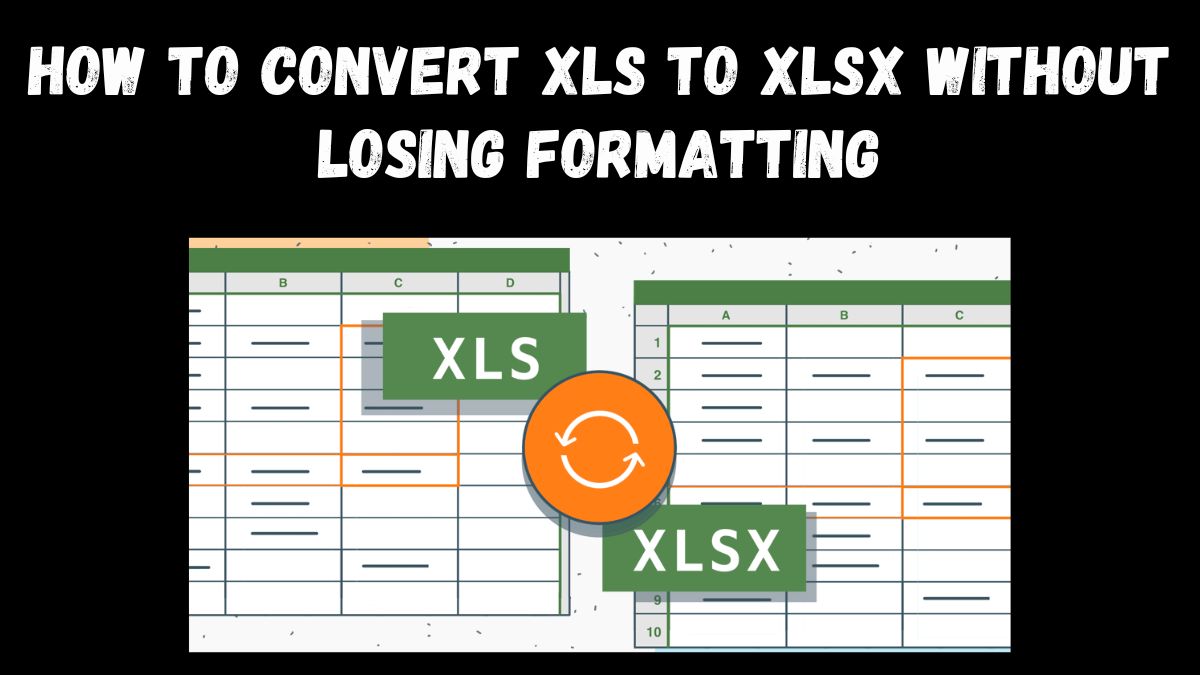
Microsoft Excel is a powerful tool used worldwide for organizing, analyzing, and storing data. However, older Excel files in the XLS format, created before 2007, may have compatibility issues. They may lack some modern features in the XLSX format. Converting an XLS file to XLSX improves compatibility across devices. It also enhances security, reduces file size, and adds new Excel features.
This guide will explain the benefits of converting XLS to XLSX. It will provide step-by-step instructions for using FileProInfo’s free XLS to XLSX converter. It will also offer tips to keep your formatting intact.
Why Convert XLS to XLSX?
There are several benefits to upgrading your file from XLS to XLSX, which has been the default Excel format since Excel 2007:
1. Improved Compatibility and Performance
XLSX files are based on XML and can be read on any modern device and Excel version, whereas XLS files are limited to older Excel versions. The newer format ensures your spreadsheets work with the latest software and devices. It eliminates compatibility errors.
2. Enhanced Data Security
The XLSX format uses a compressed, XML-based structure. It is less prone to data corruption than the older, binary-based XLS format. It also has better security options. They include password protection and encryption. They safeguard sensitive data.
3. Smaller File Sizes
XLSX files are generally smaller than XLS files, thanks to their more efficient compression algorithms. It saves space, especially for large datasets. It also makes files easier to share online or via email.
4. Access to Advanced Features
Converting to XLSX unlocks modern Excel features. These include pivot tables, Power Query, data validation, and advanced formatting. These tools can help improve data analysis and presentation, making XLSX a valuable upgrade for any Excel user.
Understanding the Difference Between XLS and XLSX
Before diving into the conversion process, it’s helpful to understand the key differences between XLS and XLSX.
XLS (Excel Binary File Format)
- Introduced: Excel 97
- Structure: Binary-based
- File Size: Larger, less efficient compression
- Compatibility: Limited to Excel 2003 and earlier versions
- Security: Basic protection features, lacks encryption options
- Performance: Slower processing, especially with large datasets
XLSX (Excel Open XML Spreadsheet)
- Introduced: Excel 2007
- Structure: XML-based, compressed
- File Size: Smaller, efficient compression
- Compatibility: Widely compatible with modern Excel versions and devices
- Security: Advanced encryption and password protection
- Performance: Faster processing and enhanced stability
How to Convert XLS to XLSX Using FileProInfo
FileProInfo is a secure and free online tool that allows you to convert XLS files to XLSX without losing formatting. Here’s a detailed guide on how to use it.
Step 1: Visit the FileProInfo XLS to XLSX Converter
Open your browser and go to the FileProInfo XLS to XLSX Converter. This online tool is accessible on any device with an internet connection, offering a user-friendly interface.
Step 2: Upload Your XLS File
Click on the “Choose File” button to select the XLS file you want to convert. FileProInfo’s converter allows you to upload files up to 150 MB, so you can easily work with large datasets.
Step 3: Start the Conversion Process
After selecting your file, click “Convert” to begin the process. The converter will automatically process your file. It will convert it to XLSX format and preserve the original formatting.
Step 4: Download the Converted XLSX File
Once the conversion is complete, a download link will appear for your new XLSX file. Click on the link to download the file, which is now ready to use in modern Excel versions.
Tips for Ensuring Your Formatting Stays Intact
When converting an XLS file to XLSX, ensure that key formatting, like cell colors, font styles, and borders, stays the same. Here are some tips to help you maintain formatting integrity:
1. Preview Your File After Conversion
After downloading your converted file, open it in Excel to verify that all formatting has been preserved. Check for elements like cell borders, conditional formatting, and custom styles. They ensure accuracy.
2. Use a Reliable Converter like FileProInfo
FileProInfo’s converter is designed to maintain formatting during conversion, providing reliable results. Some converters may lose formatting or corrupt files. FileProInfo prioritizes data integrity.
3. Check for Conditional Formatting Compatibility
Conditional formatting rules may sometimes behave differently between XLS and XLSX. After converting, check any conditional formatting rules to ensure they still apply as intended.
4. Reapply Macros if Necessary
While macros are preserved during conversion, they may sometimes require reactivation in the new file. Open the XLSX file and test your macros to confirm they work correctly.
5. Verify Complex Formulas
If your XLS file has complex formulas, check the calculations in the converted XLSX file. Make sure everything is accurate.
Benefits of Using FileProInfo for XLS to XLSX Conversion
FileProInfo’s free XLS to XLSX converter offers several key advantages:
1. Free and Accessible
FileProInfo’s tool is free to use, with no hidden fees. It’s a great choice for users who need to convert files often.
2. No Software Installation
FileProInfo’s online converter needs no extra software. You can convert files directly from your browser on any device.
3. Privacy and Security
FileProInfo takes data privacy seriously. It deletes uploaded files from its servers after conversion to keep your information secure.
4. Supports Large File Sizes
With a 150 MB file upload limit, FileProInfo’s converter can handle large datasets and complex spreadsheets. It’s suitable for personal and business use.
Common Issues with XLS to XLSX Conversion and How to Fix Them
FileProInfo’s converter is very effective. But, some users may have minor issues when converting from XLS to XLSX. Here are a few potential challenges and tips for troubleshooting:
1. File Size Limitations
If your XLS file exceeds 150 MB, you may need to split the file into smaller parts before conversion. Alternatively, compress the file if possible to reduce its size.
2. Formatting Changes
In rare cases, subtle formatting changes can occur, such as slight shifts in font size or cell alignment. If this happens, make manual adjustments to restore the original appearance.
3. Broken Formulas or Links
Occasionally, formulas or links to external data sources may not function as expected after conversion. Recheck these elements in the converted file and reestablish any necessary links.
4. Macro Compatibility
Macros can sometimes require reactivation in the XLSX file format. Open the converted file in Excel, navigate to the Developer tab, and ensure macros are enabled for smooth functionality.
Conclusion
Converting an XLS file to XLSX has many benefits. It improves compatibility and security, reduces file sizes, and unlocks advanced Excel features. Use FileProInfo’s free XLS to XLSX converter. It will convert your file without losing its formatting. The conversion process is quick, efficient, and secure, making it an ideal solution for both personal and professional use.
Ready to upgrade your files? Try FileProInfo’s XLS to XLSX converter. Enjoy a modern, optimized file format. It will meet your data management needs on all devices and platforms. With FileProInfo, managing and converting your Excel files has never been easier.