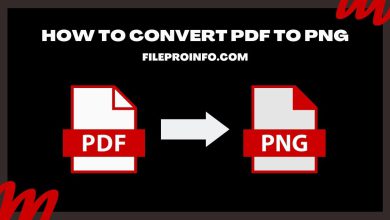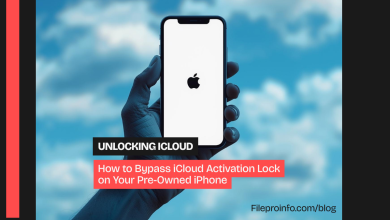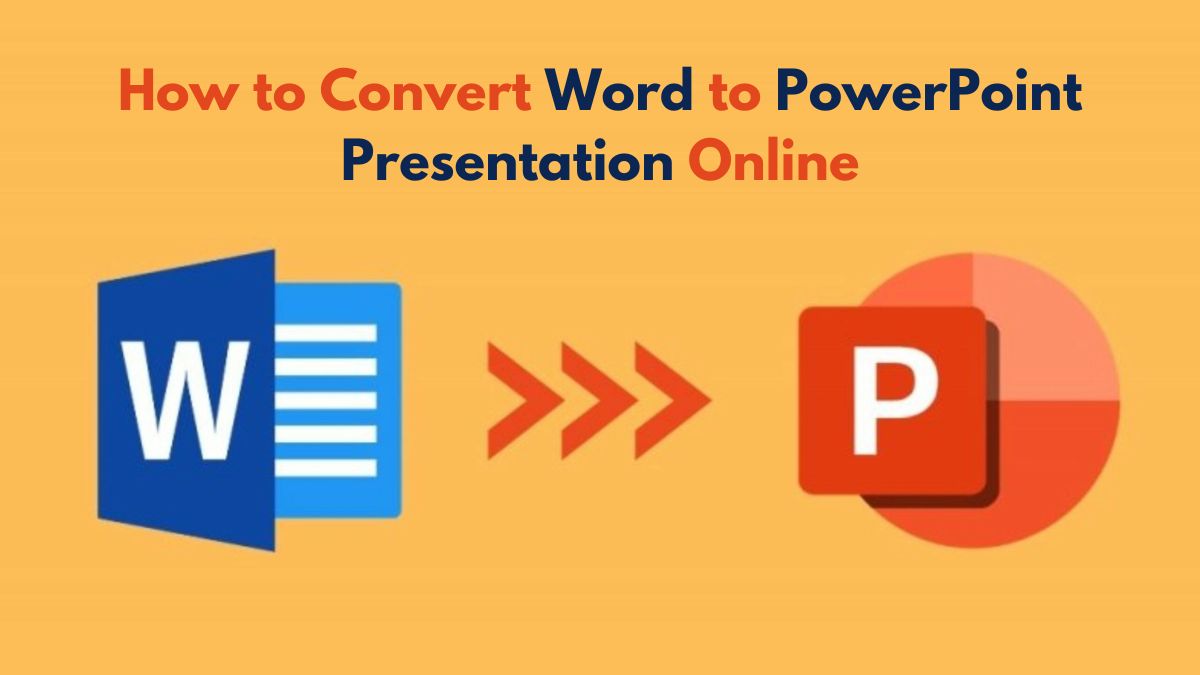
Making compelling presentations is an important skill in both academic and professional settings. You may often have detailed info in a Word document. You want to show it visually in PowerPoint. It can save time and effort. It also keeps things consistent and accurate. In this blog post, we’ll look at ways to convert Word to PowerPoint online. We’ll focus on using FileProInfo, a free and fast tool for the job.
Why Convert Word Documents to PowerPoint?
Before you start, you must understand why to convert Word to PowerPoint.
- Visual Appeal: PowerPoint allows you to add visual elements such as images, graphs, and charts, making your information more engaging.
- Structure and Clarity: PowerPoint slides help in breaking down complex information into digestible parts.
- Enhanced Communication: Presentations can be more interactive and dynamic, improving communication effectiveness.
- Time Efficiency: Automating the conversion process saves time compared to manually transferring content.
Methods to Convert Word to PowerPoint
There are several methods for converting Word documents into PowerPoint presentations. Here are a few of the most popular:
- Manual Copy-Paste Method
- Using Microsoft Office Tools
- Online Conversion Tools
The first two methods are traditional and widely used. But, they can be slow and may not always keep formatting. This guide will focus on using an online conversion tool. Specifically, we’ll use FileProInfo to simplify the process and keep the conversion high-quality.
FileProInfo: Convert DOCX to PPT Online & Free
FileProInfo is a great online tool. It can convert DOCX files to PPT format fast and for free. Here’s a detailed guide for using this tool:
Step-by-Step Guide to Using FileProInfo
- Visit the Website: Open your web browser and go to FileProInfo’s DOCX to PPT converter page.
- Upload Your Word Document
- Click on the “Select DOCX file” button.
- Choose the DOCX file from your computer. You want to convert it to a PowerPoint presentation.
- Alternatively, you can drag and drop the file into the upload area.
- Initiate the Conversion
- After uploading the DOCX file, click on the “Convert” button.
- The conversion process will begin, typically taking a few seconds to complete.
- Download the Converted PPT File
- Once the conversion is complete, a download link for the PPT file will appear.
- Click the “Download” button. It will save the converted PowerPoint to your computer.
Features and Benefits of Using FileProInfo
- Free and Accessible: No need for a subscription or payment. The tool is entirely free to use.
- User-Friendly Interface: The website is intuitive and easy to navigate, even for beginners.
- Quick Conversion: The conversion process is fast, saving you valuable time.
- High-Quality Output: Ensures that the formatting and layout of the original Word document are preserved in the PowerPoint presentation.
- No Software Installation: Since it’s an online tool, there’s no need to install any software on your computer.
Tips for Creating Effective PowerPoint Presentations
Converting a Word document to PowerPoint is just the first step. To make your presentation impactful, consider these tips:
- Keep It Simple
- Avoid cluttered slides. Focus on one main idea per slide.
- Use bullet points to break down information.
- Use Visuals
- Incorporate images, charts, and graphs to illustrate your points.
- Ensure that visuals are high-quality and relevant to the content.
- Consistent Design
- Use a consistent color scheme and font style throughout the presentation.
- Make use of PowerPoint templates for a professional look.
- Engage Your Audience
- Include questions or interactive elements to keep the audience engaged.
- Use animations and transitions sparingly to avoid distractions.
- Practice Your Delivery
- Rehearse your presentation multiple times to ensure smooth delivery.
- Learn the content well. Then, you can speak confidently without relying too much on the slides.
Troubleshooting: Common Issues
You may encounter issues during the conversion process. Here are some common problems and solutions:
- File Size Limitations
- Some online tools have a file size limit. Ensure your DOCX file is within the acceptable range or use a tool that supports larger files.
- Formatting Issues
- Most tools preserve formatting. But, some complex documents may change a bit. Always review the converted PPT file and make necessary adjustments.
- Upload Errors
- If the file upload fails, check your internet connection and try again. Ensure the file is not corrupted.
Conclusion
Converting Word documents to PowerPoint presentations can significantly improve how you present information. Using online tools such as FileProInfo makes the process more seamless and efficient. With a few clicks, you can change your detailed Word documents. You can change them into attractive PowerPoint slides. They are suitable for any presentation.
You might be a student preparing for a class presentation. Or, a business professional creating a pitch deck. Or, an educator making instructional materials. The ability to easily change DOCX to PPT is invaluable for all of you. FileProInfo is dependable, free, and easy to use. It ensures your presentations are effective and professional.
By following the advice and using the tools in this guide, you will be ready to make great PowerPoint slides. They will captivate your audience. Happy presenting!