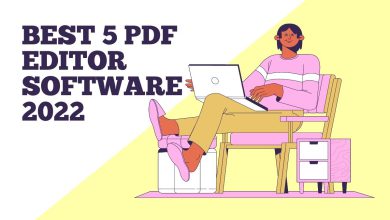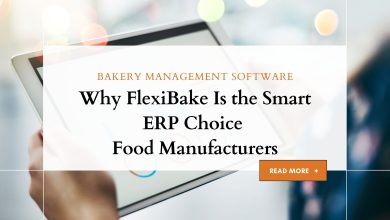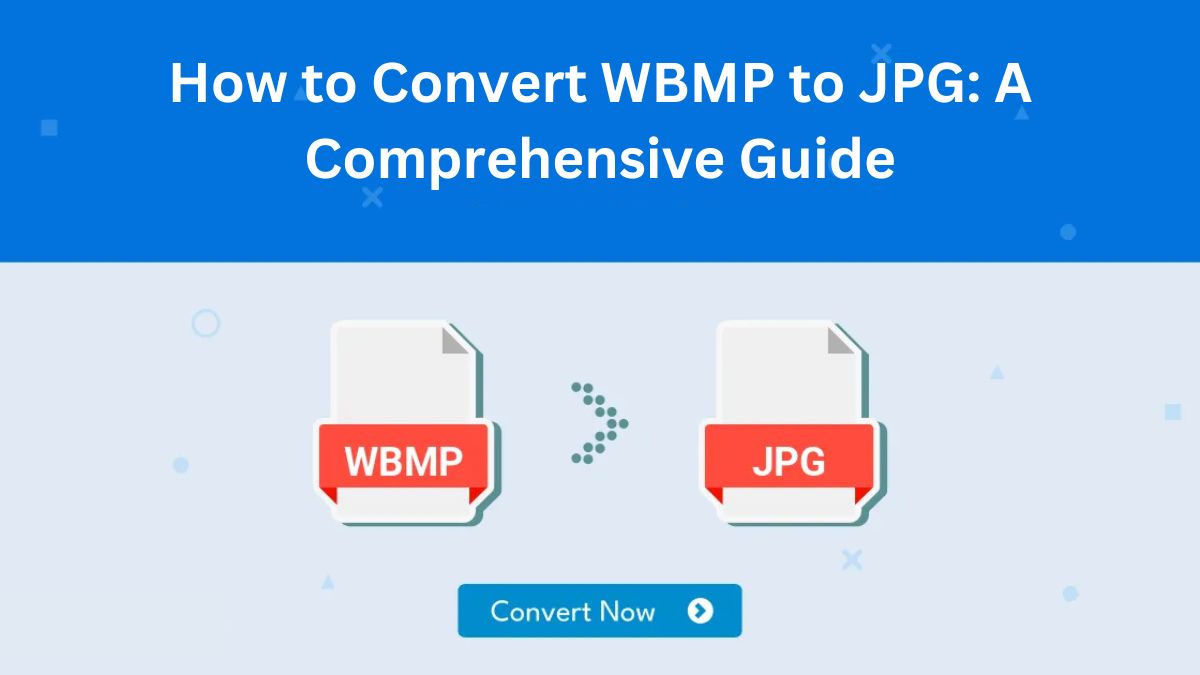
In the digital world, file formats are pivotal in determining how images, documents, and other data are stored, displayed, and shared. Older formats like WBMP (Wireless Bitmap) were for specific uses. Modern advancements have introduced more versatile formats, like JPG, which cater to broader needs. This guide will show you how to convert WBMP files to the more compatible and richer JPG format. We’ll explore the differences between WBMP and JPG. We’ll discuss the benefits of conversion. Then, we’ll provide a step-by-step tutorial on using the free FileProInfo WBMP to JPG Converter.
Understanding WBMP: What Is It?
WBMP, or Wireless Bitmap, is an image format created for early mobile devices. As a monochrome format, it was primarily used in low-bandwidth environments where small file sizes were critical. This format was designed to be simple and lightweight. So, it was ideal for devices with limited storage and processing. However, WBMP’s black-and-white-only functionality and limited compatibility mean it is rarely used today.
Despite its limitations, WBMP had specific applications. It was commonly employed for displaying icons, basic graphics, and logos on early mobile devices. With modern image formats supporting millions of colors and high resolutions, WBMP is now obsolete. So, it’s essential to convert it to a more versatile format like JPG for practical use.
What Is JPG?
JPG, also known as JPEG (Joint Photographic Experts Group), is one of the most popular and widely used image formats in the world. Unlike WBMP, JPG supports 16.7 million colors. It uses advanced compression to reduce file size without much loss in quality. This makes it the preferred format for photographs, web graphics, and social media content.
JPG’s ability to balance quality and file size is one of its key strengths. Also, its universal compatibility means JPG files can be opened, edited, and shared on almost all devices and platforms, from smartphones to pro editing software. This versatility makes JPG the go-to choice for most image-related tasks.
Why Convert WBMP to JPG?
Converting WBMP to JPG has many benefits. So, it’s worth it for anyone wanting to improve their images’ usability.
1. Improved Compatibility JPG files are universally supported by modern devices, operating systems, and software. In contrast, WBMP is rarely compatible with today’s tools, making it challenging to view or share WBMP files.
2. Enhanced Visual Appeal While WBMP is restricted to black-and-white images, JPG supports vibrant colors, gradients, and detailed textures. This makes JPG files more visually appealing and suitable for a wide range of applications.
3. Easier Editing and Sharing JPG files are compatible with popular image editing software and online tools, enabling users to modify, resize, or enhance their images effortlessly. Also, JPG files can be shared via email, messaging apps, and social media without compatibility issues.
4. Versatility Across Applications JPG files can be used for various purposes, including website design, social media posts, presentations, and printing. This level of versatility is unattainable with WBMP files.
How to Convert WBMP to JPG: Step-by-Step Guide
The most efficient way to convert WBMP files to JPG is by using the FileProInfo WBMP to JPG Converter, a free and user-friendly online tool. This platform ensures a smooth conversion. No software install or tech skills are needed.
Step 1: Access the FileProInfo Converter
Start by opening your web browser and visiting the FileProInfo WBMP to JPG Converter page. This is the designated tool for converting WBMP files to JPG format quickly and securely.
Step 2: Upload Your WBMP File
On the converter page, click the “Choose File” button to upload your WBMP file. Locate the file on your device and select it. Alternatively, you can drag and drop the file directly into the upload area.
Step 3: Convert the File
Once your WBMP file is uploaded, click the “Convert” button to begin the conversion process. The tool will process your file and transform it into a JPG format while maintaining the highest possible quality.
Step 4: Download Your JPG File
After the conversion is complete, a download link will appear. Click the link to save the newly converted JPG file to your device. You can now use this JPG file for various purposes, including sharing, editing, or uploading to websites.
Benefits of Using FileProInfo
The FileProInfo WBMP to JPG Converter offers several advantages that make it the ideal choice for file conversions:
- Free to Use: The platform provides completely free file conversion services with no hidden costs.
- User-Friendly Interface: Its simple design ensures a seamless experience, even for beginners.
- Fast Processing: Convert files in seconds, saving you time and effort.
- High-Quality Output: The tool ensures that the converted JPG retains the quality of the original WBMP file.
- Secure and Private: Uploaded files are deleted from the server after conversion, ensuring your data remains safe and confidential.
Practical Applications of JPG Files
Once your WBMP files are converted to JPG, they can be utilized in a wide range of scenarios. Some popular applications include:
1. Web and Social Media Content JPG is the preferred format for website banners, thumbnails, and social media posts due to its compatibility and quality.
2. Digital Marketing Marketers often use JPG images in email campaigns, advertisements, and promotional materials.
3. Personal Use From creating photo albums to printing high-quality pictures, JPG files are perfect for personal projects.
4. Business Presentations Incorporate JPG images into PowerPoint or Google Slides presentations to enhance visual impact.
WBMP vs. JPG: A Feature Comparison
FeatureWBMPJPGColor SupportMonochrome OnlyUp to 16.7 Million ColorsFile SizeCompactAdjustable via CompressionCompatibilityLimitedUniversalVisual QualityBasic Black-and-WhiteHigh-Resolution Color ImagesApplicationsEarly Mobile GraphicsWeb, Social Media, Printing
Tips for a Successful Conversion
- Start with High-Quality WBMP Files: The quality of the converted JPG depends largely on the original file.
- Ensure a Stable Internet Connection: Uploading and downloading files requires a reliable internet connection for smooth processing.
- Preview the Output: After conversion, review the JPG file to ensure it meets your expectations.
Conclusion
Converting WBMP to JPG is key to modernizing your images. It makes them more compatible, appealing, and versatile. Whether you’re looking to share images online, edit them for creative projects, or simply store them in a more usable format, JPG is the clear choice.
The FileProInfo WBMP to JPG Converter offers a quick, free, and reliable solution to this conversion process. With just a few clicks, you can transform outdated WBMP files into vibrant JPG images ready for any application. Visit the FileProInfo WBMP to JPG Converter today. Enjoy easy, seamless file conversion!