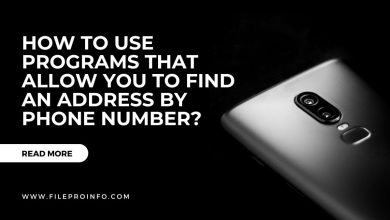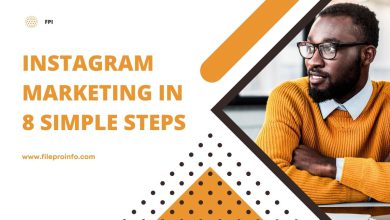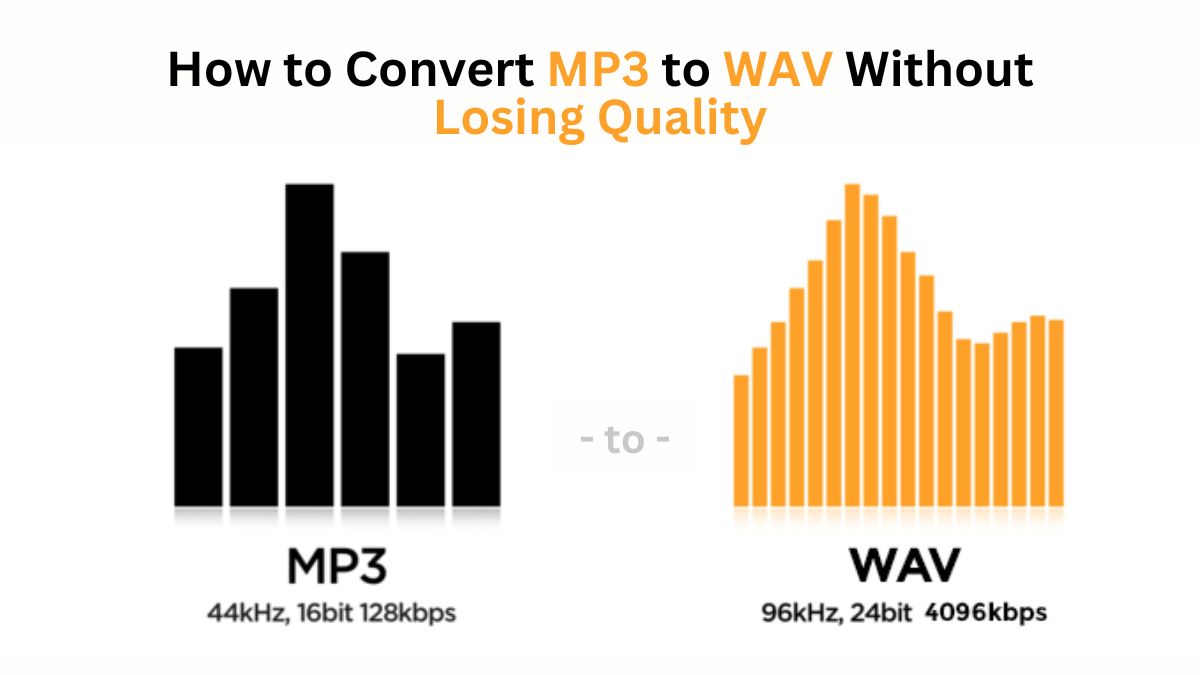
In today’s digital age, audio files have many formats. Each has its own traits and uses. MP3 is a popular audio format. It has a high compression rate and good sound quality. However, sometimes you may need to convert an MP3 file to a WAV file. WAV files are often preferred in professional audio work. They are uncompressed and of higher quality. This blog post will guide you. It will show you how to convert MP3 to WAV, without losing quality. We will use FileProInfo.com.
Why Convert MP3 to WAV?
Before diving into the conversion process, it’s essential to understand why you might want to convert an MP3 file to a WAV file. Here are a few common reasons:
- Higher Quality: WAV files are uncompressed, meaning they retain the full quality of the original recording. This is crucial for professional audio work, where every detail matters.
- Editing: WAV files are easier to edit than MP3 files. When you edit an MP3 file, you may lose some quality each time you save the changes. WAV files, on the other hand, maintain their quality throughout the editing process.
- Compatibility: Some audio software and hardware only support WAV files. Converting your MP3 files to WAV ensures compatibility across various platforms and devices.
Understanding Audio Quality
Before we proceed, let’s briefly discuss what “quality” means in the context of audio files. The quality of an audio file is determined by several factors, including:
- Bitrate: This refers to the amount of data processed per second in the audio file. Higher bitrates generally mean better quality.
- Sample Rate: This is the number of samples of audio carried per second. Higher sample rates can capture more details, resulting in better quality.
- Bit Depth: This defines the number of bits of information in each sample. Higher bit depths can capture a wider dynamic range, which improves quality.
MP3 files are compressed and lose some data during the compression process, resulting in a loss of quality. WAV files, being uncompressed, do not lose any data and retain the original quality of the recording.
How to Convert MP3 to WAV Without Losing Quality Using FileProInfo.com
Now, let’s get into the step-by-step process of converting your MP3 files to WAV using FileProInfo.com. This online tool is straightforward and ensures that your audio quality remains intact during the conversion process.
- Visit FileProInfo.com: Open your web browser and navigate to FileProInfo.com MP3 to WAV converter. This website offers a variety of file conversion tools, including MP3 to WAV conversion.
- Select the MP3 to WAV Converter: On the homepage, you’ll find a list of available converters. Select the “MP3 to WAV” converter from the list.
- Upload Your MP3 File: Click on the “Choose File” button to upload your MP3 file. You can also drag and drop the file into the upload area. Ensure that your MP3 file is of good quality to begin with, as the conversion will retain the quality of the original file.
- Configure Conversion Settings (Optional): FileProInfo.com allows you to configure some settings for the conversion. While the default settings are usually sufficient, you can adjust the sample rate and bit depth if needed. For the best quality, match these settings to the original MP3 file’s.
- Start the Conversion: Click on the “Convert” button to begin the conversion process. FileProInfo.com will process your file and convert it to a WAV format without any loss of quality.
- Download Your WAV File: Once the conversion is complete, you’ll be provided with a download link. Click on the link to download your new WAV file. Make sure to save it in a location where you can easily find it later.
Tips for Ensuring High-Quality Conversion
To ensure that your MP3 to WAV conversion maintains the highest possible quality, consider the following tips:
- Start with a High-Quality MP3: The quality of your WAV file can only be as good as the original MP3 file. Ensure that your MP3 file has a high bitrate (e.g., 320 kbps) for the best results.
- Avoid Repeated Conversions: Each time you convert between formats, there is potential for quality loss. Convert directly from the original source whenever possible.
- Use a Reliable Converter: FileProInfo.com is a reliable tool that ensures quality retention during conversion. Avoid using less reputable tools that may degrade the quality of your files.
- Check the Settings: Make sure the conversion settings (bitrate, sample rate, and bit depth) match or exceed those of the original MP3 file. This helps in preserving the quality during the conversion.
Conclusion
It’s vital to convert MP3 to WAV without losing quality. Use FileProInfo.com for a seamless, high-quality conversion of your audio files. This tool will help musicians, podcasters, and audio engineers. It will help you achieve the best results.
Remember, the quality of your final WAV file largely depends on the quality of your original MP3 file. Always start with the best MP3 files you can find. Use reliable tools like File. With these steps and tips, you’ll be ready to convert your audio files with ease.