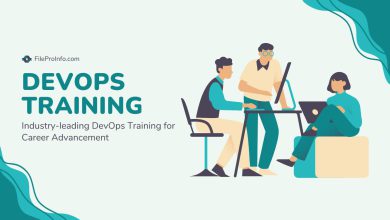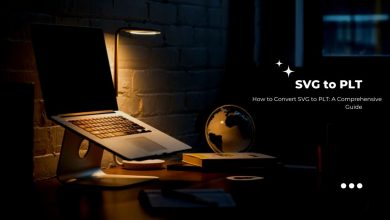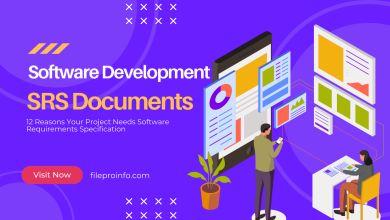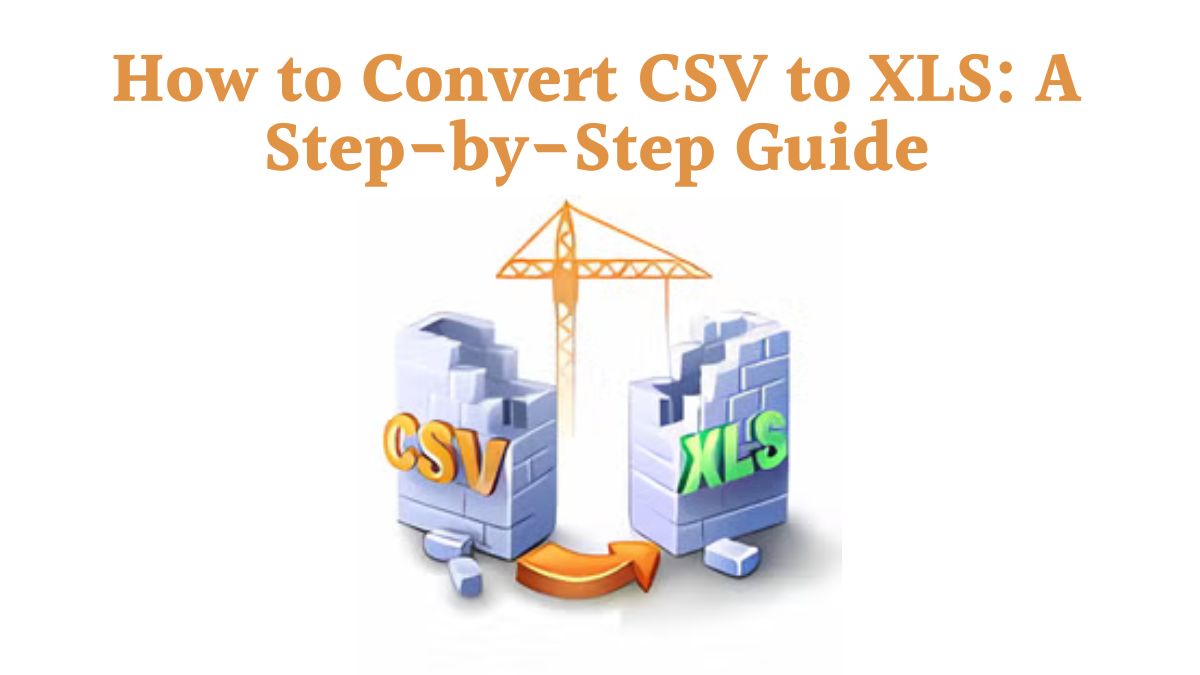
Converting files to different formats is now essential. It is a must for professionals, students, and anyone who works with data. One of the most common conversions is from CSV (Comma-Separated Values) to XLS (Excel Spreadsheet). If you work with data analytics, reports, or data management, you should know how to convert a CSV file to XLS. It will make your data easier to manipulate and analyze.
This guide will explain the benefits of converting a CSV file to XLS. We will then show you how to use FileProInfo’s CSV to XLS Converter for the conversion. This free online tool provides a simple and secure way to convert your files without needing to download any additional software.
What is a CSV File?
CSV (Comma-Separated Values) is a simple file format used to store data in a tabular form, with each field separated by a comma. CSV files are often used to transfer data between programs. This is especially true for spreadsheets and databases that import and export structured data. CSV files are widely compatible. But, they lack the advanced features of spreadsheet software like Excel.
Key Features of CSV:
- Simplicity: CSV files consist of plain text, making them lightweight and easy to read.
- Compatibility: The format is widely supported by various programs, from spreadsheet tools to database systems.
- No Formatting: While CSV is great for storing raw data, it doesn’t support advanced formatting options like fonts, colors, or formulas.
What is an XLS File?
XLS is the file format used by Microsoft Excel for storing spreadsheet data. Unlike CSV, which only stores plain text, XLS files support a wide range of features that make working with data easier and more efficient. XLS files can store multiple sheets, charts, formulas, and other data. They are the preferred choice for pros who need to analyze and manage large data sets.
Key Features of XLS:
- Advanced Data Handling: XLS supports complex functions such as formulas, macros, pivot tables, and graphs.
- Multiple Sheets: You can store multiple spreadsheets within one XLS file, making it easier to organize data.
- Formatting: XLS allows you to apply formatting, such as fonts, borders, and colors, to your data for better readability.
Why Convert CSV to XLS?
There are numerous advantages to converting CSV files to XLS format. Here are some of the most common reasons for making the switch:
1. Improved Readability
While CSV files are a great way to store raw data, they often lack readability due to the plain text format. XLS files, on the other hand, allow for better formatting. You can use bold text, color-coding, and cell borders. These make the data easier to interpret.
2. Access to Advanced Excel Features
By converting a CSV file to XLS, you gain access to Excel’s powerful features such as formulas, pivot tables, and charts. This allows for more in-depth data analysis and visualization.
3. Better Data Management
Unlike CSV files, which only support one table at a time, XLS files can handle multiple sheets in a single file. This is vital for projects that must organize large datasets or multiple info categories.
4. Compatibility with Excel’s Tools
In a professional or collaborative environment, your colleagues will likely use Microsoft Excel. Converting your CSV files to XLS makes them more compatible with Excel’s data tools.
5. Enhanced Data Security
XLS files offer more security options, such as password protection and data encryption, which are not available in CSV files. If you’re working with sensitive or confidential data, this added layer of security can be crucial.
How to Convert CSV to XLS Using FileProInfo
Converting CSV to XLS is easier than ever, thanks to online tools like FileProInfo’s CSV to XLS Converter. This tool allows you to convert your files quickly, without needing to download or install any additional software.
Follow these simple steps to convert your CSV file to XLS using FileProInfo.
Step-by-Step Guide to Convert CSV to XLS:
Step 1: Access FileProInfo’s CSV to XLS Converter
Visit the FileProInfo CSV to XLS Converter. This free tool provides a user-friendly interface that allows you to easily upload your CSV files and convert them to XLS format.
Step 2: Upload Your CSV File
Click on the “Choose File” button to upload the CSV file you wish to convert. You can also drag and drop the file into the designated area. FileProInfo supports file sizes up to 150 MB, making it suitable for handling even large datasets.
Step 3: Start the Conversion
After uploading your CSV file, click the “Convert” button. The conversion process will begin immediately, and it typically takes only a few seconds to complete.
Step 4: Download Your XLS File
Once the conversion is complete, you’ll see a download link for your newly converted XLS file. Click the link to download the file to your computer. Your CSV file is now in XLS format, ready for use in Excel or any other spreadsheet software that supports the XLS format.
Benefits of Using FileProInfo’s CSV to XLS Converter
FileProInfo’s CSV to XLS Converter is a top choice for fast, secure file conversion. It has several advantages. Here’s why you should choose FileProInfo:
1. Completely Free
FileProInfo provides its CSV to XLS Converter for free, without any hidden charges or subscriptions. You can convert as many files as you need without paying a cent.
2. No Software Installation
Unlike many file converters, FileProInfo works entirely online. It doesn’t require a software download. This means you can convert files from any device with an internet connection, whether it’s a desktop computer, laptop, or smartphone.
3. Fast Conversion
The conversion process on FileProInfo is fast and efficient. Even large files up to 150 MB can be converted in a matter of seconds, allowing you to get your data in XLS format without delay.
4. Secure and Private
FileProInfo takes file security seriously. Uploaded files are secure. They are deleted after conversion. This ensures your data and files remain private.
5. High-Quality Conversion
The tool ensures that the conversion maintains the original quality of your data. FileProInfo converts your CSV file to XLS. It keeps all your data, including numbers, text, and formatting.
Practical Applications for Converting CSV to XLS
Converting CSV to XLS has many uses in business, academia, and personal data management. Here are some of the key ways you can benefit from this conversion:
1. Business Reports
Many businesses export raw data from databases or ERP systems in CSV format. Converting these files to XLS lets employees use advanced Excel features. They can then generate reports, create charts, and analyze data trends.
2. Financial Data
Accountants and financial analysts often work with CSV data. They then convert it to XLS for deeper analysis. Excel has advanced financial functions. They let users do complex calculations on data from CSV files.
3. Data Analysis for Students and Researchers
Students and researchers often get raw CSV datasets from online repositories or academic sources. By converting this data to XLS, they can use Excel’s tools. They can then analyze the data, create graphs, and present their findings more clearly.
4. Data Migration
When migrating data between systems, data is often exported as CSV for compatibility reasons. But, converting this data to XLS makes it easier to clean, manipulate, and present before importing it into another system or using it in reports.
5. Automation and Macros
In XLS, users can write macros and automate repetitive tasks. This makes it ideal for anyone dealing with large volumes of data that require regular updating or manipulation.
Conclusion
Converting CSV to XLS is a necessary process for anyone who wants to maximize the usability and functionality of their data. The XLS format lets access to Excel’s powerful features. They make it easier to analyze, manipulate, and visualize data than CSV files.
Using the FileProInfo CSV to XLS Converter, you can quickly and securely convert your files online for free. This tool is fast, reliable, and easy to use, making it the perfect solution for all your file conversion needs. Converting your CSV files to XLS will boost your efficiency. It will help with managing data, preparing reports, and conducting research.