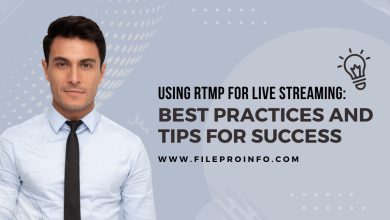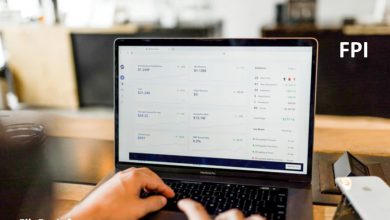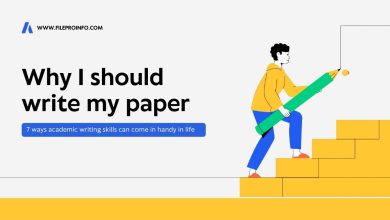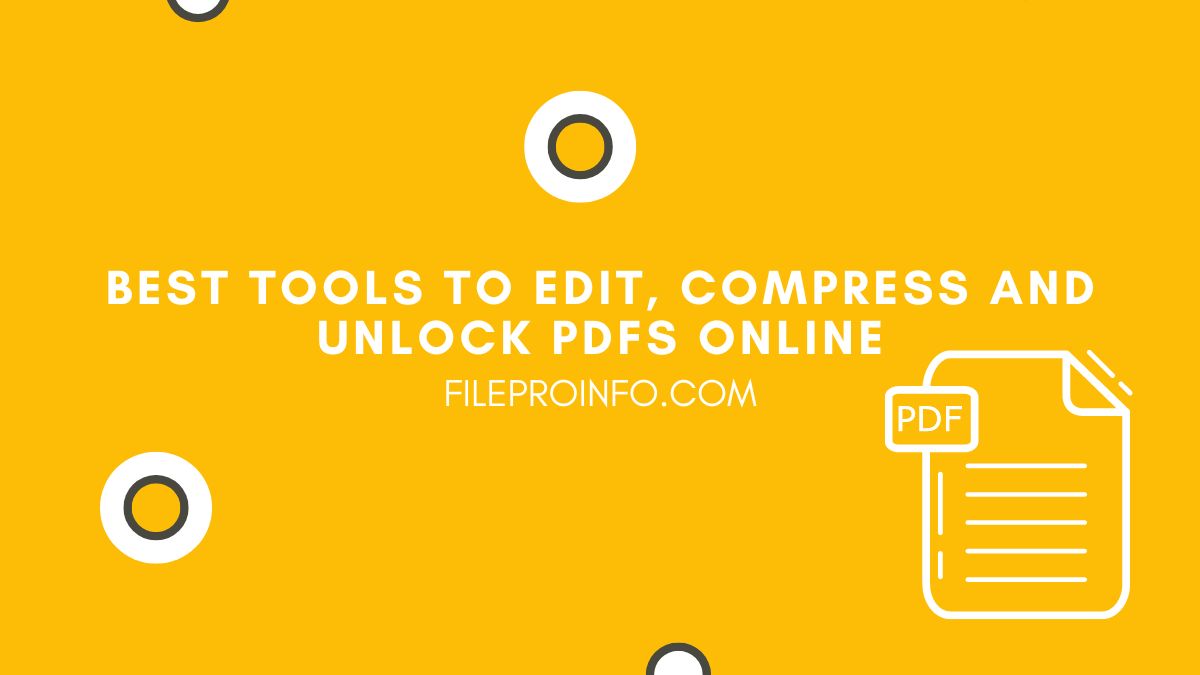
PDFs are a ubiquitous file format that many people use for sharing and storing important documents. However, editing, compressing, or unlocking them can often be challenging. Luckily, there are a variety of online tools available that can help make these tasks much easier.
In this article, we’ll be highlighting the best online tools for editing, compressing, and unlocking PDFs. We will provide detailed instructions on how to use each tool and offer additional tips to enhance your PDF editing experience.
Whether you’re a student, professional, or just someone who frequently works with PDFs, this article is a valuable resource to improve your workflow and make working with PDFs more manageable!
1. Use Cloud-Based PDF Editors
Cloud-based PDF editors are online tools that allow users to modify their PDFs from anywhere with an internet connection. These editors offer a wide range of features, including text editing, converting PDFs to other formats, and unlocking them, like this tool.
To access and use these editors, follow these step-by-step instructions:
- Open your preferred web browser and navigate to the website of your chosen cloud-based PDF editor.
- Once you’re on the website, click on the “Select a file” button to upload the PDF you want to edit. You can also drag and drop the file into the editor window.
- Once the file is uploaded, begin editing it using the various tools available in the editor. You can add or delete text, insert images, rotate or crop pages, and more.
- After you’ve made the necessary edits, click on the “Save” or “Download” button to save the edited PDF file to your computer or cloud storage service.
If you are using a free version of the editor, be aware that there may be some limitations on the number of PDF files you can edit or the size of the files you can upload. You may need to purchase a subscription to unlock all the features of the editor.
2. Use Your Device’s Default PDF Program
Modifying PDFs using your device’s default software is an option available to most users. This method can be helpful if you need to make basic edits, such as adding text or images to a PDF. Many devices, including Windows, Mac, Linux, Android, and iPhone, come with default software that can be used to modify PDFs.
Here are the steps to modify PDFs using your device’s default software:
Windows:
- Open the PDF file using Microsoft Edge, Microsoft Word, or Adobe Acrobat Reader.
- Click on “Edit PDF” or “Edit” in the menu bar.
- Select the text or image you want to modify and make the necessary changes.
- Save the edited PDF file.
Mac:
- Open the PDF file using Preview.
- Click on the “Show Markup Toolbar” button.
- Select the text or image you want to change and do so.
- Save the altered PDF document!
Linux:
To modify a PDF file on Linux, you can use the default document viewer, which may be Evince, Okular, or Document Viewer, depending on your configuration.
To do this, first, open the PDF file using the document viewer. Next, click on the “Edit” button located in the menu bar. Then, select the part you wish to modify, and make the required amendments. Finally, save the edited file.
Android:
- Open the PDF file using Google Drive, Google Docs, or Adobe Acrobat Reader.
- Click on the “Edit” button or select the text or image you want to modify.
- Make the changes you want to.
- Save the revised file, ready to email or upload.
iPhone:
- Open the PDF file using Apple Books, Adobe Acrobat Reader, or another PDF viewer.
- Click on the “Markup” or “Edit” button.
- Select the text or image you want to modify.
- Make the changes you have in mind.
- Save the edited PDF file on your device or in the cloud.
Using your device’s default software to modify PDFs can be a simple and effective way to make basic edits. However, keep in mind that these default programs may not offer advanced features like cloud storage integration, password protection, or redaction. If you need more advanced editing features, consider using a cloud-based PDF editor or a dedicated PDF editing software, like the ones we describe in this article.
3. Use Browser Extension Tools to Modify Your PDFs
Browser extension tools are another convenient option for editing, compressing, and unlocking your PDFs directly from your web browser. These tools typically offer a range of features, such as adding annotations, merging PDFs, or unlocking password-protected files. Some popular browser extension tools for PDF editing are Kami, PDFelement, and Nitro PDF Reader.
Here are the steps to follow:
- Open your web browser and search for the browser extension tool you want to use. For example, if you want to use Kami, search for “Kami browser extension.”
- Install the extension in your web browser by clicking on the “Add to Chrome” or “Add to Firefox” button, for example.
- Once the extension is installed, click on the extension icon in your web browser to open it.
- Select the PDF file you want to edit, compress, or unlock, and click on the tool you’ve installed in the extension menu.
- Follow the on-screen instructions to make the edits or compressions. If you’re unlocking a password-protected file, enter the password when prompted.
- Once you’ve made the necessary changes, click on the “Save” or “Download” button to save the edited PDF file to your computer or cloud storage service. Easy!
Notably, keep in mind that these tools may have limitations in terms of the range of features offered, the number of files that can be processed, or the file size limits. As such, whether you choose to use these extensions or not might depend on if you’re a casual user with only occasional needs or someone who modifies PDFs regularly.
4. Use Premium, Paid-For Software
While free and online PDF editing tools are convenient, they often come with limitations that can hamper your productivity. Paid software, on the other hand, offers advanced features and functionality that can make PDF editing a breeze. However, this convenience often comes at a price, as paid software can be expensive.
Many software options exist for PDF editing, such as Adobe Acrobat Pro DC, Foxit PhantomPDF, and Nitro Pro, among others. These programs offer a wide range of features, including advanced editing tools, OCR (Optical Character Recognition) functionality, and cloud storage integration, among others.
You’ll need to purchase a license or subscription to use paid software to modify your PDFs. Depending on the software, this can range from a one-time purchase to a recurring subscription.
It’s essential to choose your software wisely, as some programs may be more expensive than others, and not all may offer the features you need. Before making a purchase, research the options available to you, read reviews, and try out free trial versions to ensure you’re getting the best value for your money.
Conclusion
Editing, compressing, or unlocking PDFs can be a challenge, but there are a variety of online tools available that can help make these tasks much easier.
Here we’ve highlighted the best online tools for editing, compressing, and unlocking PDFs, including cloud-based PDF editors, device default software, browser extension tools, and paid software. Each tool offers different features and functionalities, allowing you to choose the best one for your needs.
Whether you’re a student, professional, or just someone who frequently works with PDFs, these tools are a valuable resource to improve your workflow and make working with PDFs more manageable. Give them a try and find the options you like best!