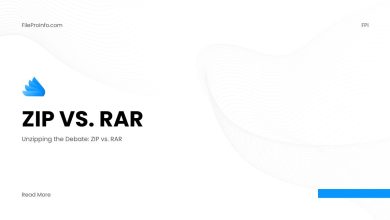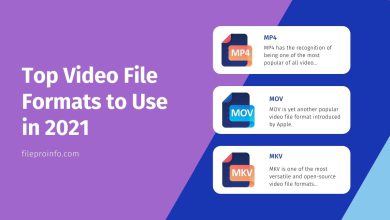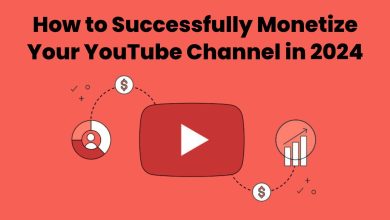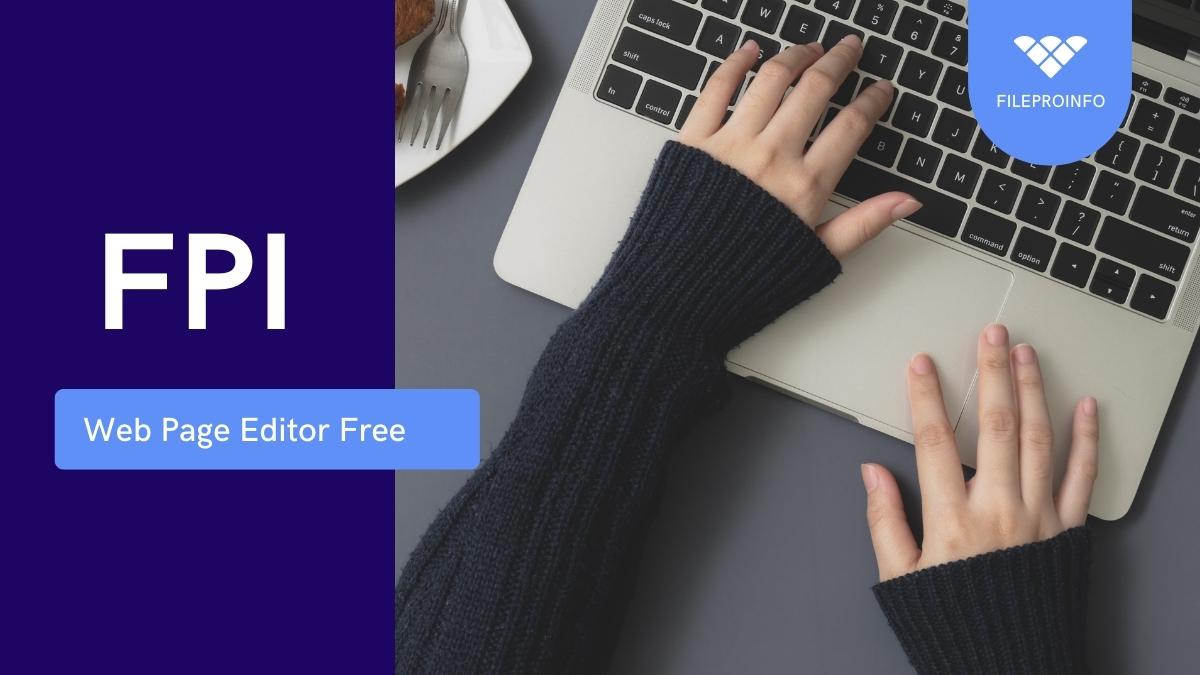
A Web page editor is necessary for every web designer and programmer to write and edit HTML, CSS, and JavaScript code. When you first start, Notepad (Windows) and TextEdit (Mac) are sufficient. However, you’ll soon want to move on to something a little more robust. Many of the best editors available are paid, but what if you’re a developer on a tight budget? I’ll look at several fantastic free choices available in this post.
The following two categories broadly describe two types of web page editors:
WYSIWYG editors: These are graphical editors that enable you to visually format and organize your page, much as when using a word processor. They can be a convenient approach to creating a design fast, but as any expert Web designer is aware, for the best results, you almost always need to edit the code yourself.
Text editors: These enable you to edit HTML and CSS code directly, providing you with the most design freedom. Some editors lack any dedicated Web code functionality and are rather general-purpose. Some of them contain built-in shortcuts for fast inputting HTML tags, CSS attributes, and other web-related terms since they are more tailored toward Web languages like HTML, CSS, JavaScript, and PHP. Many of these editors also allow you to view a page preview in another window.
Template-based page design programs that create HTML rather than allow you to alter already-existing HTML pages are not included. RapidWeaver, iWeb, and NetObjects Fusion are a few examples of these applications (and Fusion Essentials). I’ve left out these applications from this post even though they can be helpful if you don’t want to work with HTML and CSS because they aren’t standard Web page editors (and they’re primarily commercial too).
Without further ado, let’s look at 10 of the top free Web page editors available right now.
1. KompoZer (Windows, Mac, Linux)
If you need to undertake visual editing on a tight budget, KompoZer is a great option. The only WYSIWYG editor on this list is KompoZer. It is, in my opinion, far superior to the other free WYSIWYG editors now on the market. It is an open-source editor that was adapted from the illustrious Netscape Composer of yesteryear. Three modes are available for page editing:
WYSIWYG editing: This enables you to modify the page and visually arrange the parts.
The split mode: This is helpful if you need to look up the markup of a certain element.
The source mode: By using a text editor, you may edit the entire page source with this. (Unfortunately, there is no easy method to enter tags or HTML tag auto-completion.)
Simply preview your page in the editor to see how it will look in a browser. Almost every HTML element, including tables, forms, and photos, is supported by KompoZer. Additionally, there is a helpful built-in CSS editor for style sheet editing, a Site Manager for managing all of your site files, and a Publish function for FTP site posting.
KompoZer performs a decent job at maintaining the cleanest markup possible, unlike many other WYSIWYG editors. It’s not as attractive as paid editors like Dreamweaver, but it’s still simple to use, and if you want to perform some visual editing on a tight budget, this is a fantastic option.
2. Komodo Edit (Windows, Mac, Linux)
Komodo Edit is a powerful, extensible, and beautiful general-purpose code editor with a small learning curve. Based on the for-profit Komodo IDE, Komodo Edit is an open-source programmer’s editor (Integrated Development Environment). Due to the usage of an extension system similar to Firefox, it is extremely extensible and has a wealth of practical add-ons available.
Despite being a general-purpose editor, it supports HTML and CSS quite well. It has context-aware auto-complete for HTML tags and CSS attributes, as well as a library of snippets for different HTML components. The HTML Toolkit extension, however, offers some great features like closing tag auto-complete, CSS image preview, and quick Lorem Ipsum creation with a few keystrokes that will help you make the most of Komodo. I strongly advise downloading it. With Komodo Edit, you can preview your pages in any installed browser or split-view the built-in browser so you can edit and preview simultaneously. It is possible to simultaneously edit and preview. Your site files may be uploaded using the editor’s built-in file upload capability (FTP, FTPS, SFTP, or SCP), and the project management tools allow you to keep all of your files neatly organized. Code > Select Block is a very helpful function. This chooses the currently active main HTML block, such as the div or ul element that surrounds the current element. Very helpful for copying or transferring a piece of a page in its entirety.
Komodo Edit has a tonne of capabilities for power users, such as robust regular expression search and replaces, the capacity to execute external commands, and Vi/Emacs keybindings. If you just want to throw some HTML together, all this ability might occasionally be a little intimidating. The editor has a multitude of options, but fortunately, it includes a solid, searchable help system that makes it simple to learn about them.
3. Aptana Studio (Windows, Mac, Linux)
Despite being a complete Web development IDE with several plugins, Aptana Studio works just as well as an HTML/CSS/JavaScript editor. Ajax programming is best suited for Aptana Studio, a complete Web development environment. You can edit HTML, CSS, and JavaScript files right out of the box, and plugins support a tonne more Web programming languages. Using the built-in Jetty Web server, you can also preview your dynamic Web applications.
The Aptana editor does a great job of handling HTML and CSS; it has strong syntax highlighting and auto-completes both HTML and CSS. In reality, the free editor’s HTML auto-completion is about as excellent as it gets: it automatically closes HTML tags and offers pop-up syntax guidance for things like CSS attributes.
In addition to supporting uploading through FTP, SFTP, and FTPS, Aptana offers an excellent project management system to keep everything organized. The vast array of choices, plugins, and configuration options in Aptana might be overwhelming for a newcomer because it is a high-end program. It can occasionally be a little slow and erratic as well. (Another small annoyance is that the typical keyboard shortcut for opening a file, Control/Command-O, instead opens the Outline window.)
Despite these issues, Aptana Studio is a fantastic option if you’re looking for a full-featured Web IDE. It also works exceptionally well as a simple HTML/CSS/JavaScript editor.
4. Notepad++ (Windows)
On Windows, Notepad++ is a more robust version of Notepad. It’s nevertheless excellent for editing HTML, CSS, JavaScript, and other code files despite not having as many features as some editors.
The Windows Notepad built-in successor, Notepad++, is a reliable, open-source code editor. Tabbed windows, syntax highlighting for HTML and CSS, code folding, and auto-completion are all supported. With support for regular expression searches and searching across several files, the find and replace options are broad. The editor of Notepad++ may be expanded with new functionality, such as FTP uploading, using a plugin system.
A web programmer will also find the following features useful:
- A tool for file comparison
- Integrated support for HTML Tidy
- Previewing using keyboard shortcuts in popular browsers
5. PSPad (Windows)
PSPad is yet another multipurpose Windows text editor with a wealth of beneficial features for HTML and CSS programmers.
PSPad is a general-purpose programmer’s editor for Windows, similar to Notepad++. It has syntax highlighting and auto-completion and is especially well suited to editing HTML and CSS since it has capabilities for:
- HTML Tidy’s code-beautification features
- Browser hints
- Changing prepared content between HTML and other languages
- The transformation of structured CSS files into inline (and vice-versa).
HTML > Compress HTML code, which minifies your markup for quicker page downloads, is an excellent function that is uncommon in other editors. A built-in FTP client and macro recording are two other helpful features of PSPad.
6. jEdit (Windows, Mac, Linux)
The cross-platform text editor jEdit has robust macro and plugin features. If you’re editing Web pages, install the XML plugin.
A Java-based, open-source, cross-platform text editor is called jEdit. This has the advantage of allowing it to function flawlessly on a variety of operating systems, including Windows, Mac OS X, Linux, and others. The interface, which uses unusual widgets, dialogues, and keyboard shortcuts, is quite awkward.
jEdit is a wonderful editor with a lot of power on hand, but, if you can get over the disadvantages.
The features of a good code editor, such as syntax highlighting, macros, and multiple clipboards, are all included in jEdit. But if you want to get the most out of jEdit as a Web programmer, you should install the XML plugin (you can do this quickly by selecting Plugins > Plugin Manager, then clicking the Install tab and selecting the XML plugin). This plugin offers code beautifying, a document tree viewer, HTML and CSS auto-completion, and more.
7. TextWrangler (Mac)
An easy-to-use, all-purpose editor is TextWrangler. It’s still a pleasure to use for Web coding even though it lacks Web-specific functionality. There aren’t many Web-specific features in TextWrangler from Bare Bones Software, and it lacks auto-completion because it is primarily a general-purpose text editor. Despite this, it’s quick and simple to use, and I often use it for simple HTML, CSS, JavaScript, and PHP editing.
Here are a few of TextWrangler’s appealing features:
- HTML, CSS, JavaScript, and other Web languages syntax highlighting
- Effective, user-friendly search and replace using regular expressions
- Function navigation: Rapidly go to any HTML element, CSS selector, or JavaScript function in the document you’re working on.
- Built-in FTP upload/download assistance
- Ability to automate typical editing processes using AppleScript
TextWrangler is wonderful if you want a straightforward editor that won’t obstruct you while you modify your Web pages, to put it simply. Check out TextWrangler’s big brother, BBEdit, if you’re willing to spend a little money on your editor. You can auto-complete, verify HTML and CSS syntax, use HTML Tidy built-in, and many more features with this fully featured editor.
8. Vim (Windows, Mac, Linux)
Vim has a severe learning curve, but once you master it, there’s no turning back. The open-source terminal-based text editor Vim, along with its predecessor, vi, is in many respects the grandfather of programmer text editors. Most Unix variants, including Linux and Mac OS X, come preinstalled with it. Along with many other systems, Windows supports it.
You shouldn’t anticipate being able to pick up and use Vim right immediately. The majority of editing instructions require the use of odd keystrokes like wq and /. Additionally, it features three editing modes: insert, where you input your text, visual, where you choose your text, and command, where you type commands. This is all a result of vim’s Unix background, which dates back to a time when windows and mouse existed.
Why then utilize it? Well, Vim is speedy and effective once you get the hang of it. You can complete tasks that might take minutes in other editors in a matter of seconds with only a few keystrokes. To assist with HTML, CSS, and JavaScript development, several Vim macros and plugins are available, including syntax highlighting, auto-completion, HTML Tidy, and in-browser previewing. Here is some helpful advice:
- Vim Omni Finish
- Vim’s HTML/XHTML Editor
- Functions and mappings to close open HTML/XML tags may be found in closed tags vim.
- xmledit is a filetype plugin that enables editing of XML, HTML, and SGML documents.
- Ragtag vim, which includes mappings for HTML, XML, PHP, ASP, eRuby, JSP, and more languages
Vim offers a graphical version called gvim, replete with more user-friendly panels and menus, in case you simply can’t get along with an editor that runs in a terminal window.
9. gedit (Windows, Mac, Linux)
Gedit is a simple yet pleasant program to use, and you can utilize plugins to make it a powerful Web editor. The GNOME desktop environment, which is often used on Linux, comes with gedit as its default text editor. Downloads for all operating systems are accessible on the webpage, and it also functions well with Windows and Mac OS X.
The wonderful thing about gedit is that it’s simple to use and has an uncluttered interface, but you can select from a wide variety of plugins to make it exactly what you want. Among the useful plugins for web developers are:
- Tag List, File Browser Pane, and Indent Lines (these are bundled with gedit but you need to enable them in the preferences)
- AutoComplete
- Web Explorer Preview
- HTML Clean
- Ipsum Lorem
- Search & Replace using Regex
10. Fraise (Mac)
With just the right number of functionality, Fraise is a simple Mac editor that makes editing websites simple. Fraise is a decent, user-friendly, lightweight text editor similar to TextWrangler and gedit. It is a branch of the long-since-retired Smultron editor. Since it is still quite young, it does not yet have a formal homepage. You’ll need to download Smultron if you’re still on Mac OS X 10.5 because it only supports Mac OS X 10.6 (Snow Leopard) at this time.
Some great Web-specific features of Fraise include:
- Syntax highlighting for a wide variety of programming languages, including HTML, CSS, JavaScript, and PHP.
- A Command-T keystroke for closing the currently open tag. The time saved when inputting lists and other data are significant.
- A convenient built-in browser preview that makes use of WebKit and has a very helpful Live Update feature that updates as you make changes to your markup and CSS.
- A replace and search option for regular expressions in the Advanced Find menu.
- Assistance with snippets, which make it simple to insert HTML tags and CSS attributes.
- A few practical text-manipulation tools, such HTML entity conversion and HTML entity validation.
If you have a Mac and want an editor that is more user-friendly and functional than the built-in TextEdit, Fraise is worth a look.