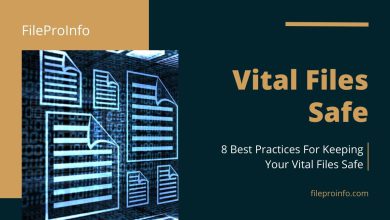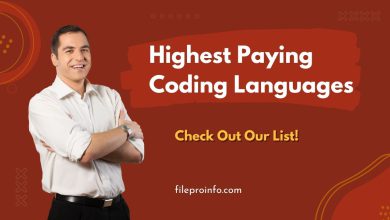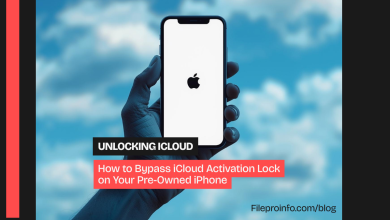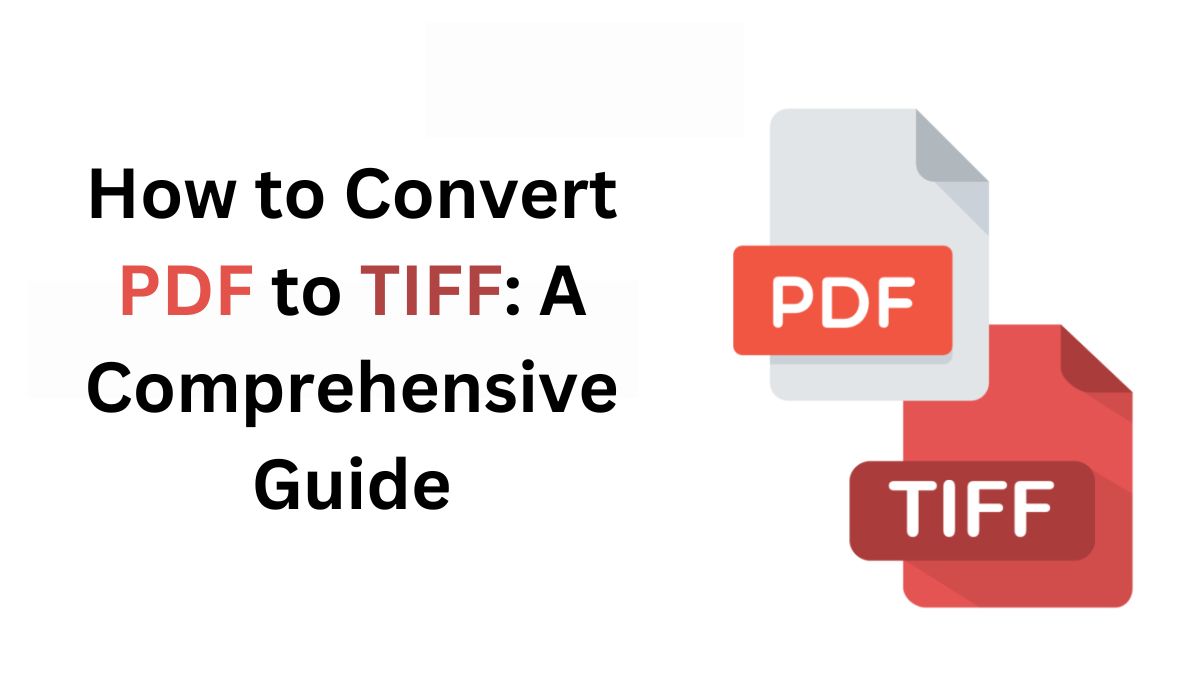
Converting PDF files to TIFF (Tagged Image File Format) is very useful. It helps with archiving, printing, and image processing. TIFF is known for its image storage. It is high-quality. So, it is ideal for detailed graphics and text. This blog post will explore the benefits of converting PDF to TIFF. We will provide a step-by-step guide for using the FileProInfo PDF to TIFF Converter. Lastly, we will discuss some use cases and tips for the best results.
Why Convert PDF to TIFF?
Before we discuss the conversion process, we must know why to convert a PDF to TIFF. Here are some key benefits:
- High-Quality Images:
- TIFF files are designed to store high-quality images without compression artifacts. They are ideal for preserving the detail of high-res scans and photos.
- Archival Purposes:
- TIFF is often used for archival purposes due to its lossless nature. Converting PDFs to TIFFs preserves the original content and quality. So, it is suitable for long-term storage.
- Compatibility:
- You can open and view TIFF files on many devices and image editors. They are more compatible than PDFs, which may require specific readers.
- Editing and Annotation:
- Some graphic and image editing programs handle TIFF files better than PDFs. They are easier to edit and annotate. This can be beneficial if you need to make changes or add notes to the document.
- Printing:
- For high-quality printing, TIFF files are often preferred. They have a high resolution and support various color depths.
Step-by-Step Guide to Convert PDF to TIFF
Converting PDF to TIFF is easy, especially with the FileProInfo PDF to TIFF Converter. Follow these steps to perform the conversion:
Step 1: Prepare Your PDF File
- Check Quality: Ensure that your PDF file is clear and free from errors before conversion. This will ensure the TIFF file retains the original quality.
- Backup: Always save a copy of your original PDF file before starting the conversion process.
Step 2: Access the FileProInfo PDF to TIFF Converter
- Visit FileProInfo: Go to the FileProInfo website and find the PDF to TIFF Converter tool. FileProInfo offers a free, online solution for converting PDF files to TIFF format.
Step 3: Upload Your PDF File
- Drag and Drop: Drag and drop your PDF file into the designated upload area on the converter page. Alternatively, you can click the “Upload” button to browse and select the file from your device.
- File Size Limit: The converter supports files up to 150 MB in size, which is ample for most documents.
Step 4: Convert PDF to TIFF
- Automatic Conversion: Once your file is uploaded, the conversion process will begin automatically. The FileProInfo tool will process the PDF and convert each page into a TIFF image.
- Download: After the conversion is complete, a download link will be provided. Click the link to download your TIFF files.
Step 5: Verify and Use Your TIFF Files
- Check Quality: Open your TIFF files to ensure they meet your expectations in terms of quality. TIFF files should retain the clarity and detail of the original PDF.
- Utilize the Images: You can now use the TIFF files for various purposes, such as archiving, printing, or further image processing.
Advantages of Using FileProInfo for Conversion
- User-Friendly: The FileProInfo PDF to TIFF Converter is intuitive and easy to use, requiring no technical expertise. The process is straightforward and quick.
- No Installation Needed: As an online tool, there’s no need to install any software on your device. This saves time and storage space.
- Secure and Private: FileProInfo uses dedicated cloud servers for file processing. They have a dynamic file system that deletes files after 1 to 24 hours. This ensures your data is secure.
- Free Service: The converter is free to use. There are no hidden costs.
Use Cases for Converting PDF to TIFF
- Document Archiving:
- Convert important PDF documents to TIFF for long-term archival. TIFF’s lossless nature ensures that the documents remain in high quality for years to come.
- High-Quality Printing:
- Prepare your documents for professional printing by converting them to TIFF. The format’s high resolution is ideal for producing high-quality printouts.
- Image Processing:
- Use TIFF files in graphic design and image editing software. TIFF supports various color depths and layers. It’s good for detailed image work.
- Legal and Medical Records:
- TIFF is often used for legal and medical records due to its clarity and quality. Converting PDF records to TIFF can preserve and make them easy to access.
- Historical Preservation:
- Convert historical documents and manuscripts from PDF to TIFF to preserve their original appearance and details for research and archival purposes.
Troubleshooting Tips
- File Too Large: If your PDF file exceeds the 150 MB limit, consider splitting the document into smaller sections and converting each section separately.
- Image Quality: If the TIFF files do not meet your quality expectations, ensure that the original PDF file is of high quality. If necessary, adjust the resolution settings before conversion.
Conclusion
Converting PDFs to TIFF has many benefits. It preserves high-quality images. It also improves compatibility and editing. The FileProInfo PDF to TIFF Converter simplifies this. It is a free, easy-to-use online tool. This guide shows you how to convert PDFs to TIFF files. It will help you use TIFF’s benefits for archiving, printing, and image processing. Converting to TIFF can improve your files. It is useful for important documents and professional use.