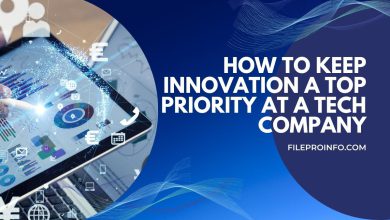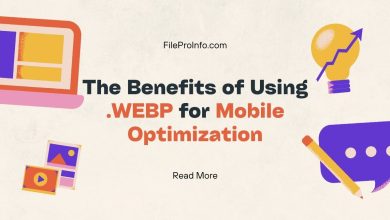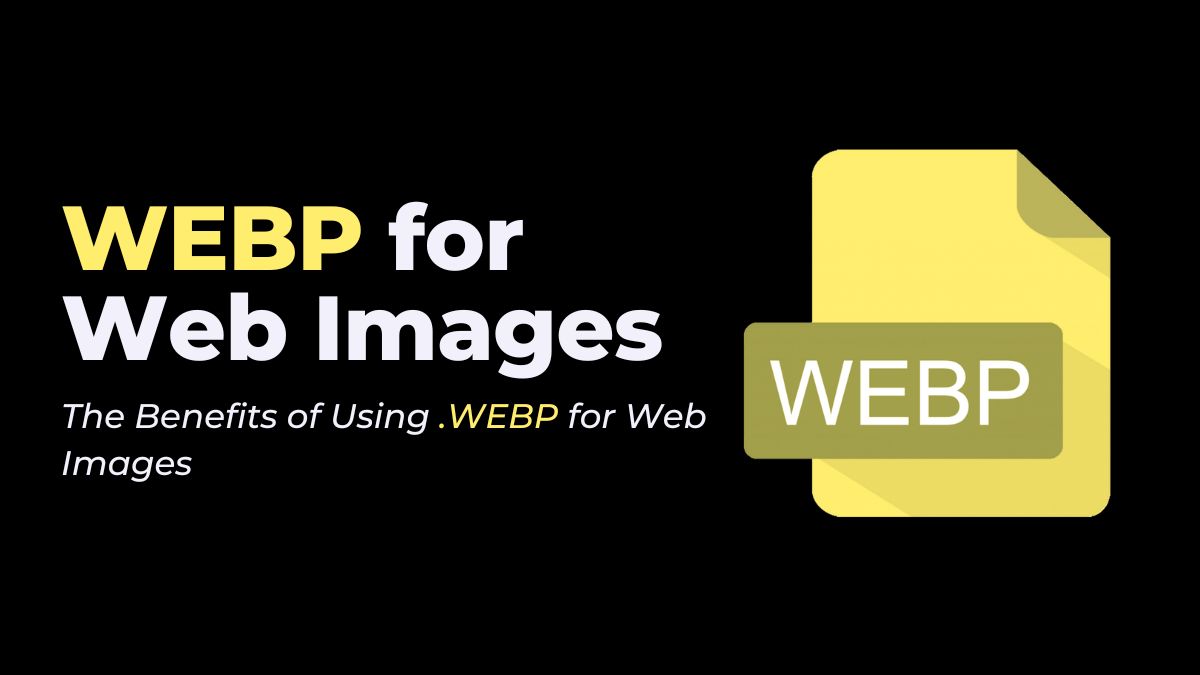
The web is fast-paced. It’s vital to choose the right image format to make sites fast and keep users happy. In recent years, one format has grown in popularity .WEBP. Google developed WEBP. It has many advantages over JPEG and PNG. This blog post will cover the benefits of using WEBP for web images. It is the best option for your website.
What is .WEBP?
It is an image format. It provides better compression for web images. This means that WEBP images can be much smaller than JPEG and PNG. They are the same quality. Google introduced.WEBP in 2010 as part of its efforts to improve web page loading speed.
Benefits of Using .WEBP
1. Smaller File Sizes
One big benefit of .WEBP is the ability to make smaller files. This happens while keeping image quality. According to Google, WEBP images are 25-34% smaller than JPEGs. They are 26% smaller than PNGs. This smaller file size may make pages load faster. That is critical for keeping visitors and boosting search rankings.
Example: A typical JPEG is 100 KB. It could be reduced to around 75 KB when converted to WEBP. The quality will stay the same.
2. Improved Page Load Times
Page load time is a critical factor in both user experience and SEO. Pages that load faster offer a better user experience. They lead to lower bounce rates and more engagement. Additionally, search engines such as Google use page speed as a ranking factor. By using.WEBP images, you can significantly reduce the load time of your website.
Example: If a website has many JPEG images totaling 5 MB, using .WEBP could cut their total size to about 3.75 MB. This would lead to faster loading.
3. Support for Both Lossy and Lossless Compression
WEBP gives you control over image quality and file size. Lossy compression reduces file size by discarding some image data. This may cause a small reduction in quality. In contrast, lossless compression reduces file size while maintaining image quality.
Example: You could use WEBP for thumbnails in a photo gallery. It keeps file sizes small while maintaining quality. For full-resolution images, also use WEBP to keep quality.
4. Transparency and Animation Support
It has an alpha channel and is adaptable for many web images. This means that WEBP can replace both PNGs (for transparency) and GIFs (for animation). WEBP results in a single format for all your web image needs.
Example: A logo with a transparent background can be saved as a.WEBP file, which is smaller in size than a PNG. Furthermore, an animated.WEBP can replace a GIF, providing better compression and quality.
5. Wide Browser Support
.WEBP had limited browser support, which slowed its adoption. However, as of 2024.WEBP is compatible with all major browsers, including Chrome, Firefox, Edge, and Safari. Its widespread popularity makes it a viable option for modern web development.
Example: You can use WEBP images on your website confidently. They will display correctly in all major browsers and devices.
6. Enhanced Image Quality
Despite the smaller file size,.WEBP images maintain excellent image quality. The format uses advanced compression. It keeps fine details, while minimizing artifacts. This yields clear and crisp images.
Example: A high-resolution photo saved as a .WEBP file keeps its sharpness and detail. Even though the file is a fraction of the size of a JPEG.
How to Implement .WEBP on Your Website
Implementing .WEBP images on your website is a straightforward process. Here are some steps to help you get started:
1. Convert Your Images to .WEBP
There are various tools available for converting images to .WEBP, including:
- Online Converters: Websites like FileProInfo and Squoosh offer free online conversion tools.
- Image Editing Software: Programs like Adobe Photoshop and GIMP have plugins or built-in support for .WEBP.
- Command Line Tools: Tools like ImageMagick and Google’s WebP conversion tool (cwebp) allow for batch processing and automation.
For example, use Squoosh to convert a batch of JPEG images to .WEBP. You can adjust the compression settings to balance quality and file size.
2. Serve .WEBP Images
Once you have converted your images to .WEBP, update your website to serve these images. This can be done by replacing the image file paths in your HTML, CSS, and JavaScript files with the .WEBP versions.
Example: Update your HTML image tags to use .WEBP images:
<img src="images/photo.webp" alt="Sample Photo">3. Fallback for Unsupported Browsers
.WEBP is widely supported. But, you may still want to provide fallback options for older browsers. You can use the <picture> element in HTML. It serves different image formats based on browser support.
Example:
<picture> <source srcset="images/photo.webp" type="image/webp"> <source srcset="images/photo.jpg" type="image/jpeg"> <img src="images/photo.jpg" alt="Sample Photo"> </picture>4. Optimize Delivery
Use a content delivery network (CDN). It should support .WEBP. This ensures fast image delivery to users worldwide. Many CDNs offer automatic image optimization, including .WEBP conversion.
Example: Enable .WEBP conversion on your CDN. This will let CDNs, like Cloudflare, automatically serve .WEBP images to supported browsers.
Conclusion
The .WEBP image format offers numerous benefits for web developers and content creators. .WEBP has smaller files, so pages load faster and images are high quality. It’s an excellent choice for improving your website’s performance and user experience. Convert your images to .WEBP and use them on your site. This lets you enjoy the benefits of this modern image format. It gives your visitors a better experience.