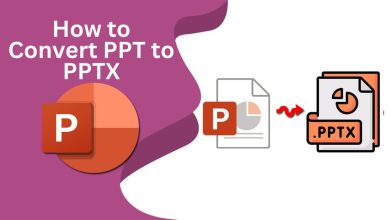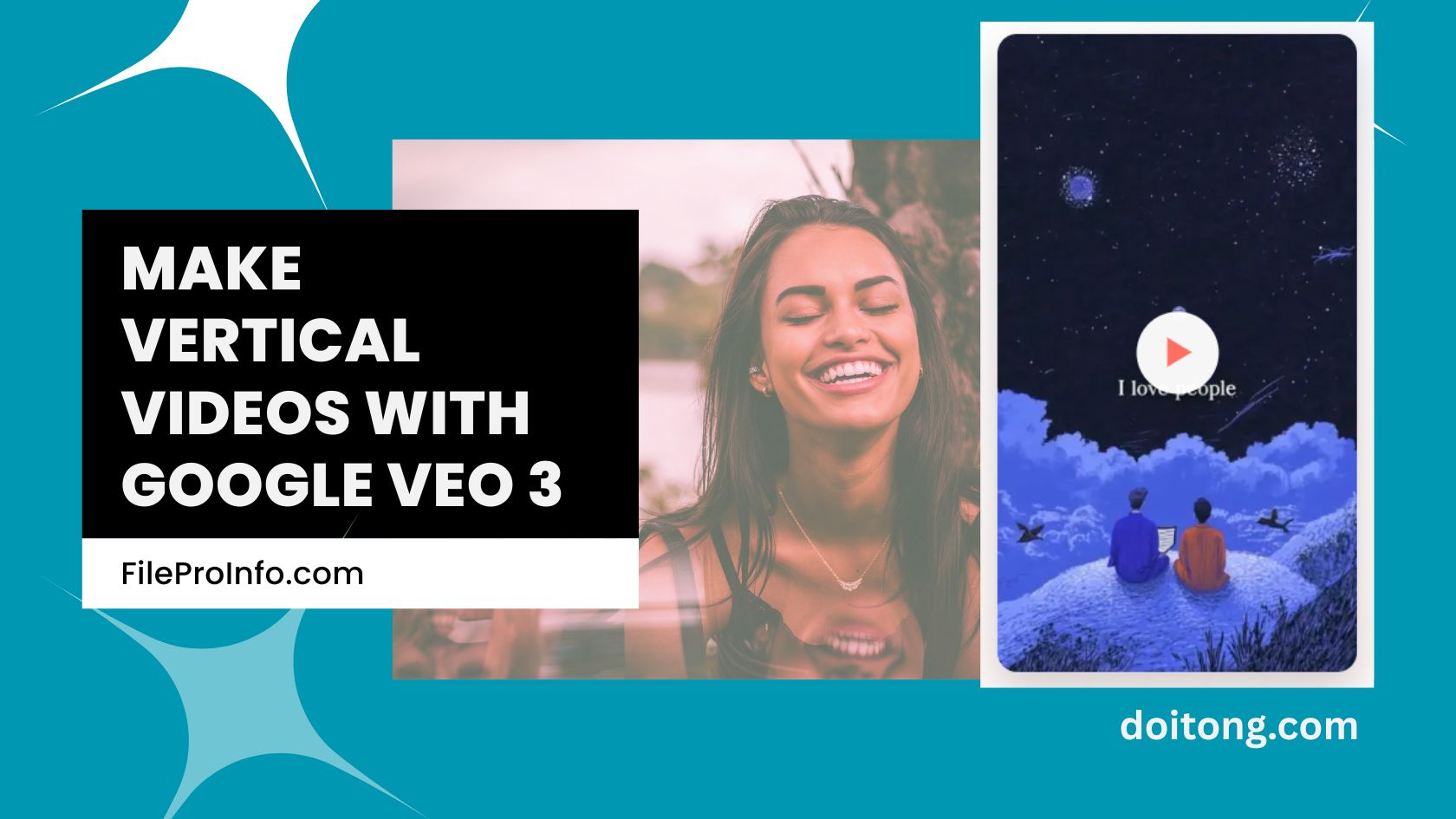
In today’s social media landscape, vertical videos are key to capturing attention on platforms like TikTok, Instagram Reels, and YouTube Shorts. With AI advancements, tools like Google Veo 3 make it straightforward to generate high-quality content in the 9:16 aspect ratio. Released in May 2025 during Google I/O, Veo 3 builds on previous models with enhanced features, including native support for vertical formats added in a recent update. If you’re looking to learn how to make vertical videos with Google Veo 3, this Google Veo 3 vertical video tutorial provides practical steps to create engaging, mobile-optimized clips that align with current trends and platform algorithms.
What is Google Veo 3?
Google Veo 3, developed by Google DeepMind, is an advanced AI video generation model that transforms text prompts or images into realistic videos. It was unveiled in 2025 with improvements over Veo 2, such as better quality, native audio generation for dialogue, sound effects, and ambient noise. Videos are typically 8 seconds long, focusing on high-fidelity motion and cinematic styles. Unlike earlier versions, aspect ratios, including 9:16 for vertical content, can be configured via prompt/API parameters; Google has not announced a standalone “vertical mode,” but you can direct the model to compose vertically at generation time to avoid quality loss from post-production crops.
Why Vertical Videos Are Essential for Social Media Success
Designed for smartphone screens, vertical videos in 9:16 format encourage higher engagement, studies show up to 25% more interaction compared to horizontal ones on mobile-heavy platforms. When created directly in Google Veo 3, they fill the entire screen seamlessly, avoiding issues like black bars or cropped elements. Horizontal videos often appear undersized in feeds, lose important details during editing, and may rank lower in algorithms. Starting with vertical orientation in Veo 3 preserves the original composition and streamlines your workflow.
How to Get Started with Google Veo 3
Access Veo 3 through Google AI Studio or the Gemini API, available for developers and creators. Basic use is free in AI Studio, but advanced features may require a subscription like Google AI Pro or Ultra, with potential waitlists or rate limits. Sign in at Google AI Studio with your Google account, navigate to the models section, and select Veo 3 under video generation tools. For programmatic control, integrate via the Gemini API, which supports scaled production but includes usage quotas and costs for high volumes. Third-party platforms can offer easier interfaces for those avoiding direct API work.
Practical Steps to Create Vertical Videos
Generating vertical videos in Veo 3 leverages prompt/API aspect-ratio control for efficient results. Begin by crafting a detailed text prompt that describes the scene, including actions, style, and duration—aim for 8 seconds to match the model’s standard output. For example: “A lively street performer juggling in a bustling city square at dusk, with realistic crowd sounds and smooth upward camera movement, in vertical format for TikTok.”
In AI Studio or the API, set the aspect ratio to “9:16” in the generation settings (achieved via parameter/prompt, not a separate mode) to ensure the AI composes the content vertically from the outset, preventing any distortion. Choose your input: text-to-video for pure prompt-based creation, or image-to-video to animate a starting photo, such as a static scene you want to bring to life. Verify inputs are vertically oriented for the best fit.
Click “Generate” and wait 1–5 minutes, depending on complexity Veo 3 is optimized for speed. If the output needs tweaks, refine the prompt and regenerate. For minor enhancements, tools like CapCut can add overlays, though Veo 3’s built-in audio often makes videos ready for upload.
Tips to Optimize Your Veo 3 Videos
Center key subjects to suit mobile viewing and avoid broad horizontal movements that don’t translate well to vertical. Incorporate trends from platforms like TikTok in your prompts for relevance, and experiment with styles such as slow-motion for added impact. Start with simple prompts and build in details like “vibrant lighting” to improve visuals. If blurriness occurs, opt for higher resolution; confirm the aspect ratio early to fix orientation issues. Veo 3 excels at realism, including physics like fluid motion or environmental sounds, but complex prompts may require iterations.
Incorporating Audio and Polish
Veo 3 natively generates audio, including dialogue and effects, synced to the visuals. For further customization, pair it with Google’s Text-to-Speech or external libraries like Epidemic Sound for music. This elevates basic clips into professional content suitable for immediate sharing on social channels.
Considering Alternatives for Enhanced Access
While Google AI Studio provides robust access, limitations like quotas may apply. Explore integrated platforms that combine Veo 3 with other AI tools, offering templates for vertical videos, unlimited generations, and features like multi-language audio. Doitong combines Veo 3 with other leading models (Runway, Hailuo, Kling, etc.) in one workflow and includes built-in vertical Veo 3 generation, so you can create 9:16 outputs immediately without manual aspect-ratio setup.
Conclusion: Boost Your Video Creation Now
This guide on how to make vertical videos with Google Veo 3 equips you with the knowledge from this Google Veo 3 vertical video tutorial to produce standout content for TikTok, Reels, and Shorts. Emphasize the right aspect ratio and prompt details for optimal results that drive engagement. To access more advanced AI video tools, including seamless Veo 3 integrations, visit Doitong today and elevate your creative process.