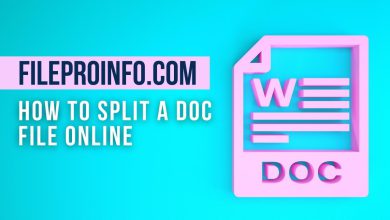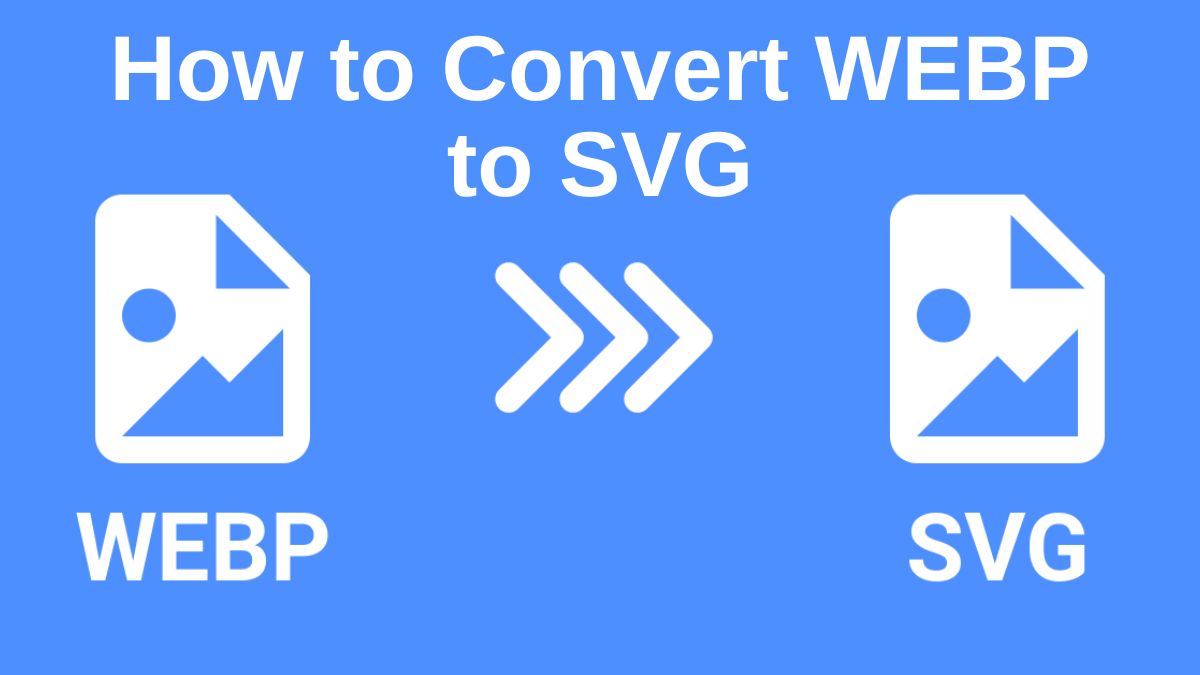
The rapid rise of digital file formats gives us many options for managing, sharing, and using multimedia content. Among these, WEBP and SVG are two prominent image formats that serve different purposes. If you work in web or graphic design, this is for you. You may also need a versatile image format. So, knowing how to convert WEBP to SVG can be very useful. This blog will show you how to convert WEBP files to SVG format using the FileProInfo WEBP to SVG Converter. It will explain when and why to do this, and the benefits and use cases for each format.
What is a WEBP File?
WEBP is a relatively modern image format developed by Google, designed to create smaller, more efficient image files for use on the web. Its main advantage over older formats like JPEG and PNG is its superior compression. It compresses images without losing quality. However, WEBP has a major flaw. It is not supported by all devices and apps, especially older ones.
Key Features of WEBP:
- Smaller File Size: Compared to JPEG and PNG, WEBP files are generally smaller in size while maintaining similar or better image quality.
- Transparency: Like PNG, WEBP supports transparency, making it an excellent choice for images with transparent backgrounds.
- Animation: WEBP also supports animations, functioning similarly to GIFs but with better compression.
- Limited Compatibility: Despite its growing popularity, WEBP isn’t universally supported by all devices or applications.
What is an SVG File?
SVG (Scalable Vector Graphics) is an XML-based vector image format that is widely used in web design and graphic design. SVG uses geometric shapes to render images. Unlike WEBP or JPEG, which are pixel-based raster formats. SVG images can be scaled up or down infinitely without losing quality. So, they are perfect for responsive web design, logos, and graphics that must look crisp on all screen sizes.
Key Features of SVG:
- Scalability: SVG images are resolution-independent, meaning they can be resized to any dimension without loss of quality.
- Editable: SVG files can be edited using a text editor or specialized vector design software like Adobe Illustrator.
- Small File Size for Simple Images: For simple shapes and graphics, SVG files are smaller than equivalent raster images.
- Cross-Platform Compatibility: SVG files can be used in websites, mobile apps, and print designs, and they’re supported by all major web browsers.
- Animation and Interactivity: SVG supports animations, which can be defined using CSS or JavaScript, making it highly flexible for interactive web elements.
Why Convert WEBP to SVG?
There are several reasons why converting a WEBP file to SVG might be beneficial. Let’s explore some common use cases and benefits:
1. Scalability
WEBP images are raster-based, meaning they consist of pixels. When you resize a WEBP image, particularly when enlarging it, you will lose image quality, resulting in a blurry or pixelated image. On the other hand, SVG images are vector-based and can be scaled infinitely without any loss of quality. This makes SVG the better option when you need to resize graphics, logos, or icons.
2. Optimized for Web and Mobile
SVG images are popular in responsive web design. They can adjust to different screen sizes without losing quality. If you are designing websites or mobile apps, converting your WEBP images to SVG will make sure they look crisp and clear on all devices.
3. Interactive Elements
To create interactive graphics for your website, convert your images to SVG. SVG supports interactivity, so you can use clickable icons, charts, and animations. This is something that WEBP cannot offer in the same way.
4. Simplified Image Editing
SVG files are based on code, meaning you can edit them using a text editor or vector-based software. If you want to edit an image after converting from WEBP, use SVG. It allows for much greater flexibility in changing shapes, colors, and paths without a specialized raster image editor.
5. Smaller File Size for Complex Graphics
For intricate vector designs with lots of paths and shapes, SVG files can often have a smaller file size than an equivalent WEBP image. This helps with faster loading times, which is critical for optimizing website performance and SEO.
How to Convert WEBP to SVG Using FileProInfo
The FileProInfo WEBP to SVG Converter quickly converts your WEBP images to SVG format. No downloads or installs are needed. Below is a step-by-step guide on how to use this tool.
Step 1: Visit FileProInfo’s WEBP to SVG Converter
Open your browser and navigate to the FileProInfo WEBP to SVG Converter. This online tool is free to use and doesn’t require any sign-up or account creation.
Step 2: Upload Your WEBP File
Click the “Choose File” button on the converter page, or drag and drop your WEBP file into the designated area. FileProInfo allows for files up to 150 MB, which is more than sufficient for most WEBP images.
Step 3: Start the Conversion Process
Once your WEBP file is uploaded, click the “Convert” button. The FileProInfo converter will then process your file and convert it into SVG format. The conversion process usually takes a few seconds, depending on the size of the file.
Step 4: Download the Converted SVG File
After the conversion is complete, a download link will be provided. Click on “Download” to save your newly converted SVG file to your device. You can now use this SVG image for your web design, printing, or any other project.
Benefits of Using FileProInfo WEBP to SVG Converter
There are several reasons why FileProInfo stands out as a reliable and efficient tool for converting your WEBP files to SVG:
1. Free and Easy to Use
The FileProInfo WEBP to SVG Converter is completely free and requires no registration. Its intuitive user interface makes it accessible to users of all technical skill levels.
2. High-Quality Conversion
The FileProInfo converter keeps your images’ quality during conversion. For vector images like SVG, all paths and shapes must convert accurately from the original file. FileProInfo does this perfectly.
3. No Software Installation Required
You don’t need to download or install any software to convert your files. The conversion process happens entirely online, which is both convenient and saves time.
4. Fast Conversion Speed
FileProInfo is optimized for speed, ensuring that your WEBP files are converted to SVG in seconds. Even for larger files, the conversion process is quick and efficient.
5. Secure File Handling
FileProInfo guarantees your file’s privacy and security. All uploaded files are deleted after conversion. This keeps your data safe and confidential.
Use Cases for WEBP to SVG Conversion
Below are some common scenarios where converting WEBP to SVG is particularly useful:
1. Website Design
SVG images are highly favored in web design because of their scalability and smaller file size. If you’re building a website or a mobile app, use SVGs for your graphics. They look crisp and load quickly. Converting your WEBP images to SVG is a smart move.
2. Creating Logos and Icons
Logos and icons need to be resized often, sometimes for large posters, and other times for small business cards. SVG is the ideal format for these types of graphics because it can be scaled without loss of quality, making it the go-to format for brand assets.
3. Infographics and Charts
SVGs are perfect for infographics, charts, and other vector graphics. They need precision and scalability. You can easily edit these graphics with vector-editing software. The text in an SVG file is selectable and searchable, unlike in raster formats like WEBP.
4. Print Designs
If you need to prepare files for printing, converting WEBP to SVG ensures that the artwork remains sharp and clear regardless of the print size. This is especially important for large-format printing where raster images might become pixelated.
Best Practices for WEBP to SVG Conversion
Here are a few tips to get the best results when converting WEBP files to SVG:
1. Start with High-Quality Images
If your WEBP file is of high quality, your SVG will look better after conversion. Make sure the initial image you are working with is of good resolution to avoid issues during the conversion process.
2. Use Simplified Graphics
Because SVG is a vector format, it works best for simpler images like logos, icons, and illustrations. If your WEBP image has complex details, simplify it before conversion. This will improve the result.
3. Test for Compatibility
Modern browsers widely support SVG files. But, it’s best to test the converted file on different devices to ensure it renders correctly.
Conclusion
Converting WEBP to SVG has many benefits. It improves scalability, web performance, and interactivity. If you’re a web designer, developer, or creative, convert your images to SVG. It will give you more design and usability flexibility.
The FileProInfo WEBP to SVG Converter makes this process easy. It offers fast, secure, and high-quality conversions at no cost. With just a few clicks, you can convert your WEBP files to SVG and unlock the full potential of scalable vector graphics.