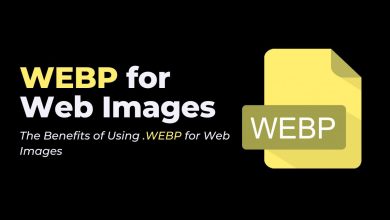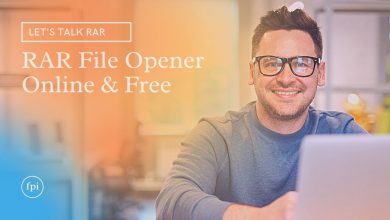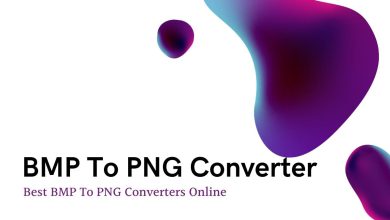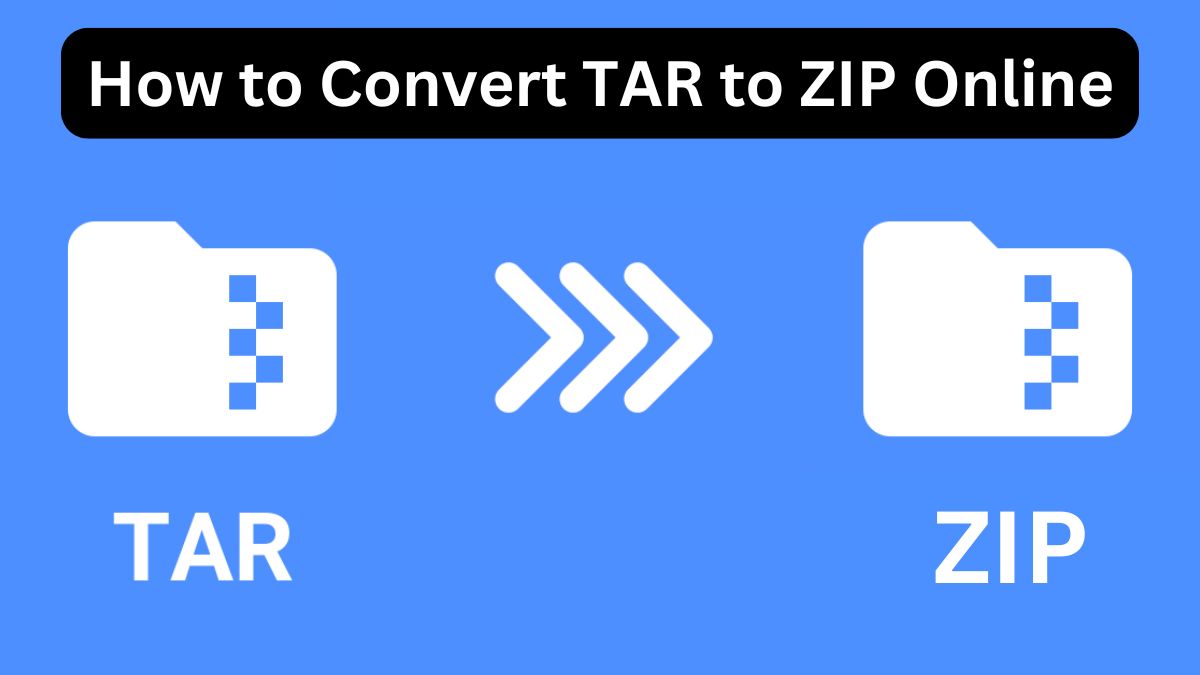
File archiving and compression are crucial for managing large amounts of data efficiently. Two popular formats used for archiving are TAR and ZIP. If you’ve worked with TAR files and are looking for a way to convert them to ZIP format, this comprehensive guide is for you. Using the FileProInfo TAR to ZIP Converter, you can easily transform your files online and for free. Let’s dive into the details.
Understanding TAR and ZIP File Formats
What is a TAR File?
TAR stands for Tape Archive. It is a file format primarily used in UNIX and Linux systems to bundle multiple files into a single archive. While TAR itself does not compress files, it serves as a container that can be compressed further using tools like Gzip or Bzip2.
Key Features of TAR Files:
- Designed for bundling multiple files into one archive.
- Widely used in UNIX/Linux environments.
- Supports file grouping but requires additional compression tools to reduce file size.
Limitations of TAR Files:
- Not natively compressed, leading to larger file sizes compared to compressed formats.
- Limited compatibility with non-UNIX operating systems.
- Lacks advanced features like password protection and error recovery.
What is a ZIP File?
ZIP is one of the most commonly used archive file formats. Developed by PKWARE, ZIP combines compression and archiving in a single step, making it a versatile format for both personal and professional use.
Key Features of ZIP Files:
- Combines compression and archiving for space efficiency.
- Supported by almost all operating systems.
- Allows for password protection.
- Supports splitting archives into multiple parts.
Advantages of ZIP Over TAR:
- Compatibility: Universally supported across platforms.
- Compression: Offers integrated compression, reducing file size more efficiently.
- Ease of Use: Simple to extract and manage without additional tools.
Why Convert TAR to ZIP?
1. Enhanced Compatibility
ZIP files are supported across all major platforms, making them more accessible than TAR files, which are often limited to UNIX/Linux systems.
2. Integrated Compression
Unlike TAR, ZIP files combine archiving and compression, resulting in a more compact file size.
3. Improved Security
ZIP supports password protection, ensuring your sensitive data remains secure.
4. Ease of Use
ZIP files are easy to open, extract, and share, with most operating systems having built-in support for the format.
5. Split Large Archives
ZIP allows you to split large archives into smaller parts, making them easier to manage and share.
How to Convert TAR to ZIP Online Using FileProInfo
The FileProInfo TAR to ZIP Converter offers a free and straightforward way to convert your TAR files to ZIP format. Here’s a step-by-step guide:
Step-by-Step Instructions
- Visit FileProInfo’s TAR to ZIP Converter Open the FileProInfo TAR to ZIP Converter in your web browser.
- Upload Your TAR File Drag and drop your TAR file into the upload box or click “Choose File” to select it from your device. Ensure the file size does not exceed 150 MB.
- Start the Conversion Click the “Convert” button. The tool will process your TAR file and convert it into ZIP format.
- Download Your ZIP File Once the conversion is complete, download the ZIP file to your device. It’s now ready for storage, sharing, or further use.
Benefits of Using FileProInfo’s TAR to ZIP Converter
1. Free to Use
The FileProInfo TAR to ZIP Converter is completely free, with no hidden fees or subscription requirements.
2. User-Friendly Interface
The tool features an intuitive design, making it accessible to both beginners and experienced users.
3. Fast and Secure
FileProInfo ensures secure file processing and delivers conversion results quickly.
4. High-Quality Output
The converted ZIP files retain their original quality, ensuring no data loss during the process.
5. No Software Installation
As an online tool, there’s no need to download or install additional software. Simply use your browser to complete the conversion.
Tips for a Smooth TAR to ZIP Conversion
- Check File Size: Ensure your TAR file is within the 150 MB size limit for smooth uploading and conversion.
- Organize Your Files: Before converting, verify that all required files are included in the TAR archive.
- Secure Sensitive Data: Once converted, consider adding password protection to your ZIP files for enhanced security.
- Verify the Output: After downloading, check the ZIP file to ensure all contents are intact and correctly formatted.
Use Cases for TAR to ZIP Conversion
1. Cross-Platform File Sharing
Organizations working in UNIX/Linux environments often need to share files with users on Windows or macOS. Converting TAR files to ZIP ensures compatibility across platforms.
2. Data Backup and Archiving
ZIP’s integrated compression and password protection features make it ideal for creating reliable backups of your TAR archives.
3. Efficient File Management
Splitting large TAR files into smaller ZIP segments makes them easier to store, transfer, and manage.
Frequently Asked Questions
1. Is FileProInfo’s TAR to ZIP Converter free to use?
Yes, the FileProInfo converter is entirely free with no hidden costs.
2. What is the maximum file size supported by the converter?
The tool supports TAR files up to 150 MB in size.
3. Can I convert multiple files at once?
Currently, the converter processes one file at a time. For bulk conversions, consider converting files individually.
4. Is my data secure during the conversion?
Yes, FileProInfo prioritizes user security and ensures that your files are handled safely and deleted after conversion.
Conclusion
Converting TAR files to ZIP format provides numerous benefits, including better compression, enhanced compatibility, and improved security. With the FileProInfo TAR to ZIP Converter, the process is fast, free, and easy. Whether you’re sharing files across platforms or organizing data for storage, this online tool simplifies the conversion process and ensures high-quality results.