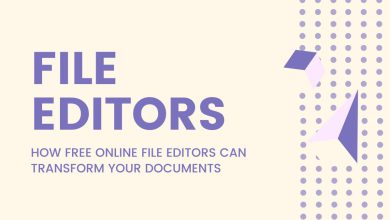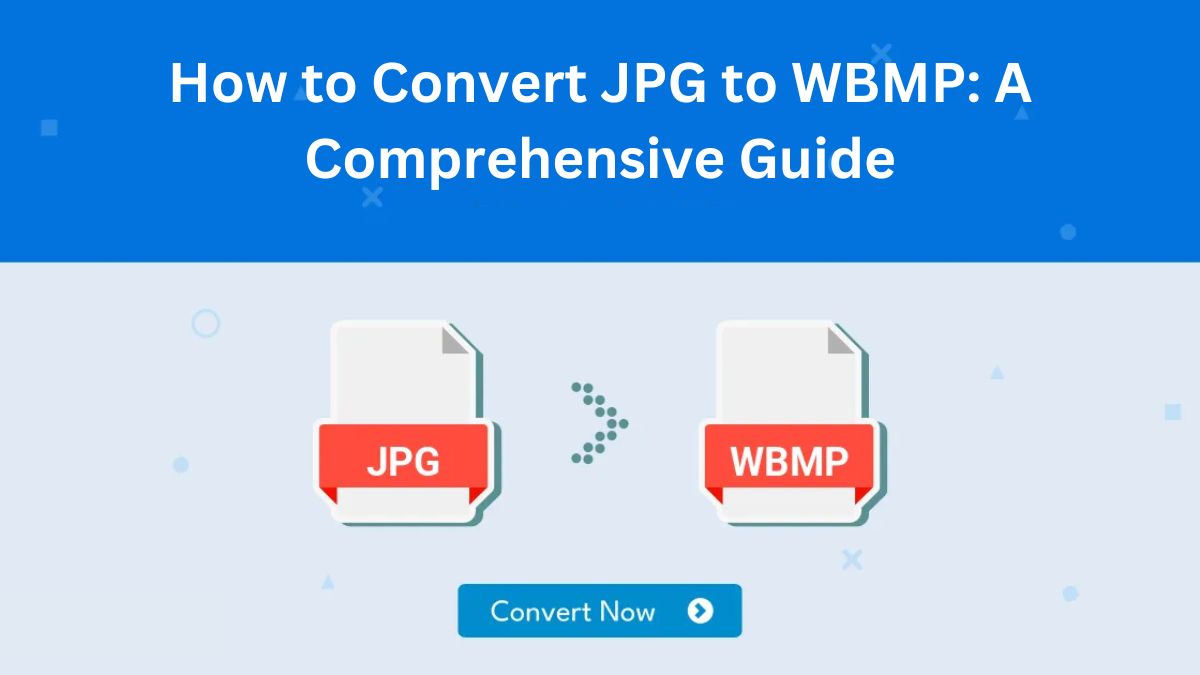
In today’s digital world, file format conversion has become an essential skill for many individuals and businesses. The need to convert image formats arises in various scenarios: from web design to document management, image optimization to device compatibility. If you’ve ever dealt with a JPG file that needed to be converted to WBMP (Wireless Bitmap), this blog post is for you. In this detailed guide, we’ll explore the reasons for converting JPG to WBMP, the benefits of WBMP files, and how to use tools like FileProInfo JPG to WBMP Converter to make this conversion seamless and easy.
What Is a JPG File?
JPG (or JPEG, which stands for Joint Photographic Experts Group) is one of the most popular image formats. It is commonly used for storing photographs and images with many colors or details. JPG files are compressed to save space, and the compression is lossy, meaning that some data is lost during the process to reduce file size. JPGs are widely supported across all platforms and devices, making them a versatile format for images. However, JPG files aren’t always the best format for certain applications, particularly when you need compatibility across multiple devices or need to work with low-memory environments like embedded systems.
What Is a WBMP File?
WBMP (Wireless Bitmap) is a specialized image format designed primarily for wireless devices like mobile phones, PDAs, and other portable devices that use the Wireless Application Protocol (WAP). WBMP is a monochrome image format, meaning it only supports two colors: black and white. While this format is not as common as JPG, it is still widely used in older mobile phones and devices that don’t have the ability to render full-color images. Since WBMP files are lightweight and extremely compact, they are ideal for transferring images over slow mobile networks, which was a significant concern when WAP was more prevalent.
Why Convert JPG to WBMP?
There are several reasons why you might want to convert a JPG image into a WBMP format. Here are some of the key benefits:
1. Device Compatibility
Some older mobile phones, especially those designed before smartphones became ubiquitous, do not support full-color images like JPG. Converting a JPG to WBMP makes it possible for these devices to display the image.
2. File Size Reduction
Since WBMP is a monochrome format, it is usually smaller in file size compared to a full-color JPG image. This makes WBMP files an excellent choice for transferring images over slow or limited network connections.
3. Faster Load Times
Due to the smaller file sizes, WBMP images load faster, especially on older devices or systems that are limited in processing power.
4. Readability and Simplicity
WBMP is often used for simpler images, such as icons or logos. If your image contains simple graphics, such as black-and-white drawings or text, converting it to WBMP may improve its appearance on devices with limited graphical capabilities.
The Process of Converting JPG to WBMP
Converting a JPG file to WBMP is quite easy and can be done quickly using an online tool like FileProInfo’s JPG to WBMP Converter. Here’s a step-by-step guide to help you through the process.
Step 1: Visit FileProInfo’s JPG to WBMP Converter
Start by navigating to the FileProInfo JPG to WBMP Converter tool. The website provides a simple interface that allows you to convert your images quickly and efficiently. All you need is an internet connection and the JPG file you want to convert.
Step 2: Upload Your JPG File
Click the “Upload” or “Drop files here” button on the website. You will be prompted to select your JPG file from your device. Ensure that the file is under the maximum size limit (usually 150 MB), so it uploads successfully. If you have multiple files to convert, you can upload them all at once.
Step 3: Conversion Process
Once your JPG file is uploaded, the converter will automatically begin the conversion process. You don’t need to make any changes or adjustments during this process, as the tool handles everything for you. Depending on the size of the file, the conversion process will take just a few seconds to a couple of minutes.
Step 4: Download the WBMP File
After the conversion is complete, you’ll be provided with a download link for your new WBMP file. Simply click the download button to save the converted file to your device. It’s that easy!
Why Choose FileProInfo for JPG to WBMP Conversion?
1. Fast and Free
FileProInfo provides a quick and free way to convert JPG to WBMP online. You don’t need to install any software or worry about subscription fees. It’s a hassle-free tool accessible to anyone with an internet connection.
2. User-Friendly Interface
The interface is incredibly easy to use. Even if you have no prior experience with image conversions, you’ll find the process intuitive and straightforward.
3. No Software Installation
Since this is an online tool, there’s no need to download or install any software. This saves you valuable storage space and ensures that your system remains clutter-free.
4. Secure and Safe
FileProInfo ensures your privacy and security during the file conversion process. Uploaded files are processed on secure servers, and they are deleted after the conversion, so there is no risk of your files being accessed by unauthorized individuals.
5. Cross-Device Compatibility
Whether you’re using a PC, Mac, or mobile device, FileProInfo’s converter works seamlessly across all platforms. This makes it a great tool for converting files on the go, whether you’re at the office or traveling.
Additional Tips for Working with WBMP Files
While WBMP is a useful format for older mobile devices and low-bandwidth environments, it does have some limitations. Here are a few tips to consider when working with WBMP files:
1. Image Quality
WBMP is limited to two colors, which means that it is not suitable for full-color images. If your JPG contains intricate color details, converting it to WBMP will strip away that detail. WBMP is ideal for simple graphics, logos, or black-and-white text.
2. Editing WBMP Files
Since WBMP files are primarily designed for display on mobile devices, they are not as versatile as full-color image formats. If you need to make changes to a WBMP file, such as adjusting the image’s design or adding colors, you’ll need to convert it back to a format like PNG or JPG for editing.
3. Converting Back to JPG
If you need to convert a WBMP file back to JPG, you can use a similar online tool like FileProInfo’s WBMP to JPG Converter. This is useful if you need to use the image in other formats or if you wish to restore its full color detail.
4. Use in Modern Applications
While WBMP is still used in some legacy systems, most modern devices and web applications support higher-quality formats like PNG, JPG, or SVG. If you don’t specifically need a WBMP file for compatibility reasons, consider using a more versatile format for your images.
Conclusion
Converting JPG to WBMP can be a simple and effective way to ensure your images are compatible with older mobile devices or for use in low-bandwidth environments. Using an online tool like FileProInfo’s JPG to WBMP Converter makes the process easy, fast, and free. By following the steps outlined above, you can easily convert your images and enjoy the benefits of the WBMP format, whether you’re working with legacy systems or looking to optimize your images for mobile use.
Remember, while WBMP is an excellent option for certain scenarios, it’s not suitable for all image types. If you’re working with colorful or detailed images, you may want to stick with more modern formats. For quick, efficient image conversions, though, WBMP is a great option for achieving fast file size reduction and compatibility with older devices.