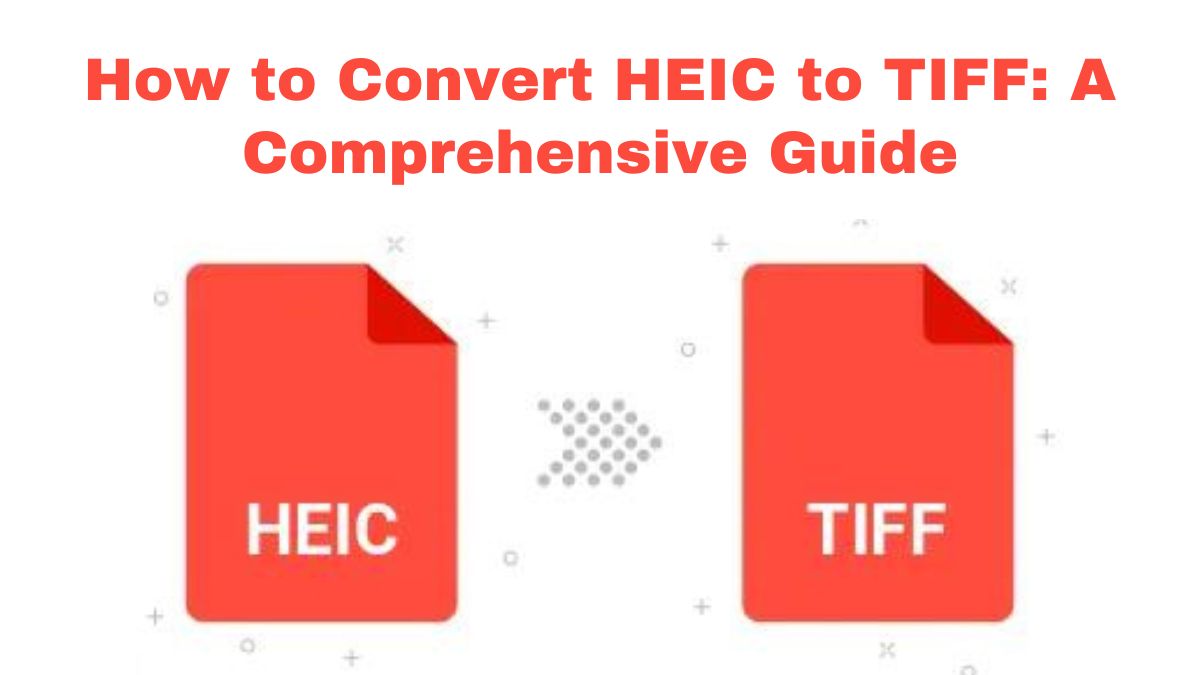
As digital imaging technology evolves, so do the formats used to store and share images. High-Efficiency Image Coding (HEIC) is a new image format. Apple introduced it in 2017 with iOS 11. It has great image quality and efficient compression. So, it’s popular with iPhone and iPad users. HEIC has many advantages. But, it’s not supported on all devices and platforms. This is where converting HEIC to TIFF (Tagged Image File Format) becomes essential. This guide will explain why to convert HEIC to TIFF. It will also show you how to use the FileProInfo HEIC to TIFF Converter.
Why Convert HEIC to TIFF?
Before starting the conversion, you should know why to convert an HEIC file to TIFF. Here are the key benefits:
1. Universal Compatibility
HEIC files are optimized for Apple devices. They may not work on older Windows, Android devices, or some web browsers. Converting HEIC to TIFF makes your images universally viewable. Any device or software can open them, no matter the OS or platform.
2. Lossless Image Quality
TIFF is a lossless format. It preserves all the original image data during compression. So, there is no loss of quality. This is vital for photographers, graphic designers, and anyone needing perfect image quality. HEIC has efficient compression. But, converting it to TIFF will preserve the image’s quality. This makes TIFF ideal for printing, editing, and archiving.
3. Enhanced Editing Flexibility
For heavily edited images, like those needing color correction, use TIFF files. They are lossless. Converting HEIC to TIFF lets you edit precisely. You won’t worry about losing image quality. TIFF is excellent for professional photo editors using Adobe Photoshop and Illustrator.
4. Better Printing Results
For those printing images, TIFF is often preferred. It has a high resolution and can handle complex color profiles. Converting HEIC to TIFF can yield sharper, more vibrant prints. This is crucial for photographers and designers. They need their images to look their best in print.
5. Metadata Preservation
TIFF files can store detailed metadata. It includes camera settings, location, date, and other image details. HEIC files can store metadata. Converting them to TIFF preserves this data. It’s essential for archiving and documentation.
How to Convert HEIC to TIFF Using FileProInfo
We’ve covered the benefits of converting HEIC to TIFF. Now, let’s use the FileProInfo HEIC to TIFF Converter to do it. This tool is designed to be user-friendly, fast, and accessible to everyone, from beginners to professionals.
Step 1: Visit the FileProInfo HEIC to TIFF Converter
Start by navigating to the FileProInfo HEIC to TIFF Converter. This tool is web-based, so there’s no need to download or install any software. You can access it from any device with the internet. It’s very convenient.
Step 2: Upload Your HEIC File
Once you’re on the converter page, you’ll see an option to upload your HEIC file. You can either drag and drop the file into the area, or click “Choose File” to browse for it. FileProInfo supports HEIC files up to 150 MB. It can convert high-res images.
Step 3: Start the Conversion Process
After uploading your HEIC file, click “Convert” to start. The FileProInfo converter will process the file and convert it to TIFF format. The conversion is usually quick. But, it may vary with the file size and your internet speed.
Step 4: Download Your TIFF File
After the conversion, a download link for the new TIFF file will appear. Click the link to download the file to your device. Your TIFF image is now ready to be used for editing, printing, or archival purposes.
Advantages of Using FileProInfo for HEIC to TIFF Conversion
FileProInfo offers several advantages when it comes to converting HEIC to TIFF:
1. Completely Free
The FileProInfo HEIC to TIFF Converter is free. There are no hidden fees or subscription requirements. Whether you need to convert a single file or multiple files, you can do so without any cost.
2. No Registration Required
You don’t need to sign up or create an account to use the converter. This makes the process quicker and easier. You can convert files with minimal hassle.
3. High-Quality Conversion
FileProInfo ensures that your TIFF files maintain the highest quality possible. The tool’s advanced algorithms preserve your images. So, you get crisp, clear visuals with no loss of detail.
4. Secure and Private
Your privacy is a priority with FileProInfo. All files uploaded to the converter are processed securely. They are then deleted from the server after a short time. This ensures that your data remains private and protected throughout the conversion process.
5. Cross-Platform Compatibility
FileProInfo is web-based. It works on all major OSs: Windows, macOS, Linux, and mobile. This flexibility means you can convert HEIC to TIFF from any device, anywhere, anytime.
Practical Applications of TIFF Images
Now that you know how to convert HEIC to TIFF using FileProInfo, let’s explore some uses for TIFF images:
1. Professional Photography
TIFF is the best format for pros who want the highest image quality. This format keeps all your images’ original data. It applies if you’re shooting in RAW and converting to TIFF for editing. Or, if you’re converting HEIC to TIFF for final output.
2. Graphic Design
Graphic designers often use TIFF files. They are flexible and high quality. Converting HEIC to TIFF lets designers edit images without losing data. They can make precise edits, add layers, and adjust colors. This is key for making detailed, high-res graphics for print media and digital media.
3. Archiving and Documentation
For museums, libraries, and archives, it’s vital to preserve images’ original quality. In these settings, it’s common to convert HEIC to TIFF. It keeps digital copies of important documents, artworks, and photos. They will be as close to the original as possible.
4. Large Format Printing
For large format printing, like posters and billboards, TIFF is best. Converting HEIC to TIFF ensures sharp details and accurate colors. This will make the images stand out when printed in large sizes.
5. Medical Imaging
In fields like medical imaging, accuracy is vital. So, TIFF is often used to store and share images. Converting HEIC to TIFF can preserve details in X-rays, MRIs, and other diagnostic images.
Conclusion
Converting HEIC to TIFF has many benefits. This is true in professional settings where image quality and editing are vital. If you need to keep the highest quality images, convert HEIC to TIFF. This is a wise choice for photographers, graphic designers, and archivists. The FileProInfo HEIC to TIFF Converter makes this process simple, fast, and free. You can easily enjoy the benefits of the TIFF format.
This guide shows you how to convert HEIC files to TIFF in a few minutes. It will preserve your images in the highest quality. Try the FileProInfo HEIC to TIFF Converter. Enjoy the benefits of using TIFF files.




