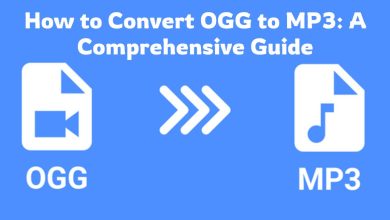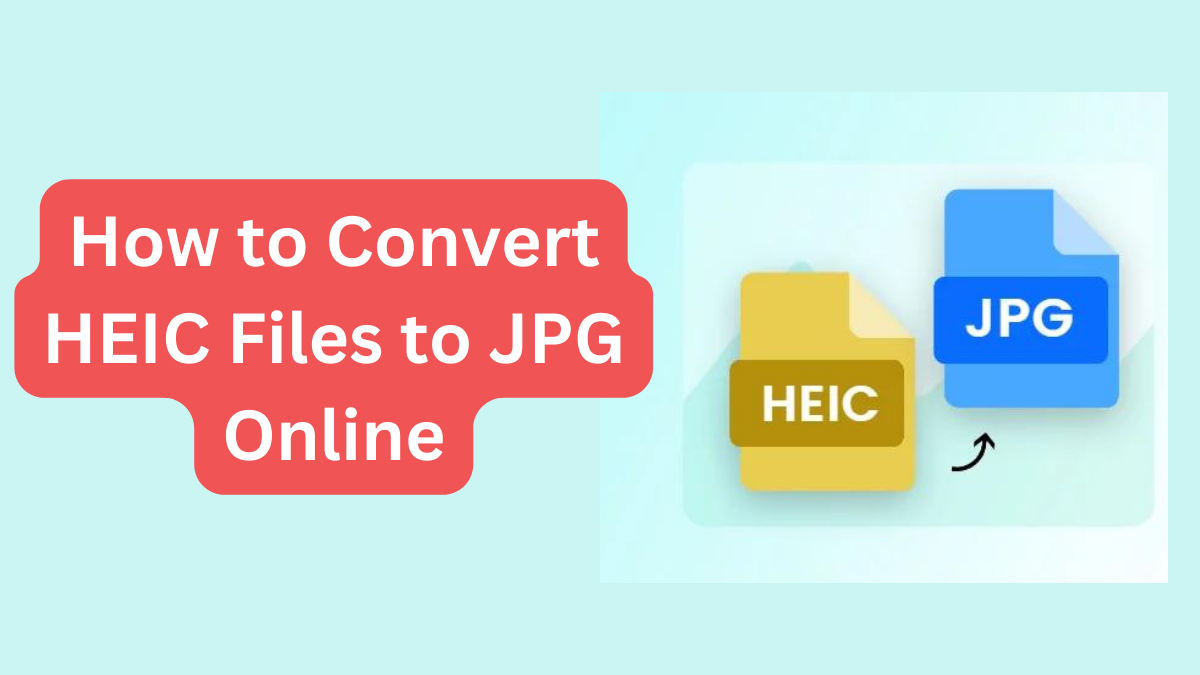
Image formats are now essential to technology, photography, and communication. They are key in the fast-changing digital age. HEIC (High-Efficiency Image Coding) is a new image format. It is gaining popularity, especially among Apple users. This format is known for its great compression and image quality. It makes it a popular choice. Despite their advantages, HEIC files have a problem. Many devices and platforms do not support them. This limit is a big problem. It’s especially so if you need to view, share, or edit the images on many devices.
One way to solve this issue is to convert HEIC files to JPG. JPG is one of the most widely used image formats, as it works with almost every device and software. Converting HEIC to JPG makes files more accessible. It also allows for easier editing and sharing. In this blog post, we will look at the perks of changing HEIC files to JPGs. We will also provide a step-by-step guide on how to do this using the free online tool FileProInfo.
Understanding HEIC and JPG Formats
Before we explore the conversion process. First, we must understand the key traits of HEIC and JPG formats.
HEIC (High-Efficiency Image Coding)
- Efficiency: HEIC files are known for their high compression efficiency, which means they can store high-quality images in smaller file sizes. This efficiency is particularly beneficial for saving storage space on devices.
- Quality: HEIC maintains excellent image quality, even with its high compression rates, making it ideal for high-resolution photos.
- Support: HEIC is primarily supported by Apple devices and software. While some other platforms are beginning to adopt HEIC support, it is not as universally compatible as JPG.
JPG (Joint Photographic Experts Group)
- Compatibility: JPG is one of the most universally accepted image formats. It is supported by nearly all devices, operating systems, and image editing software.
- Readability: JPG files are widely recognized and can be easily opened and viewed on any device without the need for special software.
- Editability: Editing JPG files is straightforward, as most image editing tools and software are optimized for this format.
- Compression: While JPG also employs compression, it is lossy compression, meaning some image quality may be sacrificed for smaller file sizes. However, the balance in JPG between quality and file size is often good enough. It suffices for most purposes.
Benefits of Converting HEIC to JPG
Converting HEIC files to JPG has many benefits. It is a practical fix for users having issues with HEIC file compatibility.
- Universal Compatibility: One of the primary benefits of converting HEIC to JPG is the universal compatibility of JPG files. HEIC is limited to specific platforms. But, JPG files can be opened on almost any device or operating system.
- Improved Readability: JPG files tend to be more readable, especially when dealing with images containing text or fine details. This readability makes JPG ideal for documents, presentations, and other clear visual content.
- Ease of Editing: Editing JPG files is generally easier compared to HEIC files. Most image editing software supports JPG. This includes basic photo editors and advanced graphic design tools. They allow for seamless editing and customization.
- Convenience: Converting HEIC to JPG is a quick and straightforward process, particularly when using online tools. This makes it easy to convert their images. They can do it without special software or expertise.
- Accessibility: By converting HEIC to JPG, you ensure that your images are accessible to a broader audience. This access is crucial for sharing photos. They are shared with friends, family, or colleagues without devices that support HEIC.
Step-by-Step Guide to Convert HEIC to JPG Using FileProInfo
We’ve learned about the benefits of converting HEIC to JPG. Now, let’s look at the step-by-step process. We’ll use the free online tool FileProInfo. This easy platform simplifies the conversion process. It lets you convert your images quickly and well.
Step 1: Visit FileProInfo’s HEIC to JPG Converter
To get started, open your preferred web browser and go to the FileProInfo HEIC to JPG converter page. To do this, enter the following URL into your browser’s address bar: https://fileproinfo.com/converter/heic-to-jpg.
When you arrive at the page, you will be greeted with a simple interface that is intended to be user-friendly.
Step 2: Upload Your HEIC Files
On the converter page, there is a section labeled “HEIC to JPG.” Here, you can upload your HEIC files for conversion. There are two convenient ways to upload your files:
- Drag and Drop: Simply drag your HEIC files from your computer and drop them into the designated area on the webpage. This method is quick and intuitive, allowing you to upload multiple files at once.
- Select Files: Click on the “Drop files here” area or the “Select Files” button to browse your computer and select the HEIC files you want to convert. This method is equally effective. It provides a file browser for easy selection. Note that the maximum file size for uploads is 150 MB.
Step 3: Start the Conversion Process
After uploading your HEIC files, you are ready to begin the conversion process. Click the “Convert” button to begin the conversion. The tool will start processing your files and convert them from HEIC to JPG. The progress of the conversion will be shown on the screen. This will let you track its status.
Step 4: Download Your JPG Files
After the conversion, FileProInfo will give links for your JPG files. Click the download link to save the JPG images to your computer. The files will be downloaded in the same high quality. You won’t lose any detail or clarity during the conversion.
Additional Tips and Considerations
Converting HEIC files to JPG with FileProInfo is simple. But, here are a few extra tips to improve your experience:
- Batch Conversion: If you have multiple HEIC files to convert, use the batch conversion feature. Upload all your files at once and convert them simultaneously to save time.
- File Management: Organize your HEIC files before conversion to ensure a smooth process. Make a folder for your HEIC files. Make another for the converted JPG files. This will keep everything organized.
- Backup: Before converting your files, creating backups of your original HEIC files is a good practice. This precaution ensures that you have the original files intact in case you need them in the future.
- Image Quality: While converting from HEIC to JPG, you may notice slight differences in image quality due to the nature of the JPG compression. However, FileProInfo ensures minimal quality loss, providing high-quality conversions.
Conclusion
Converting HEIC files to JPG is a great way to make your images accessible. You can also edit and share them. They will work on all devices. JPG is compatible with all platforms. You can view and edit your photos without platform restrictions. FileProInfo’s free online HEIC to JPG converter provides a simple solution. It is efficient and does not need extra software or tech know-how.
This guide outlines the steps. You can use them to convert your HEIC files to JPG. Doing so lets you reap many benefits. You may want to improve accessibility, readability, or the editing process. Converting HEIC to JPG is a simple and effective solution.
Try the FileProInfo HEIC to JPG converter today. Enjoy the convenience and efficiency it offers. With a few clicks, you can convert HEIC files to JPG images. These images work on any app or platform.