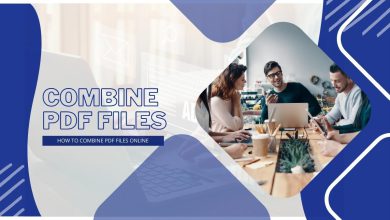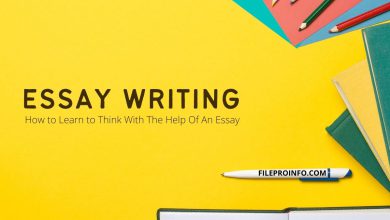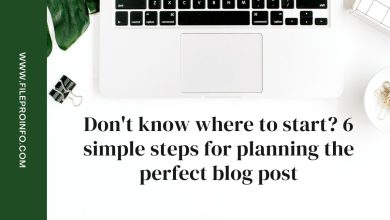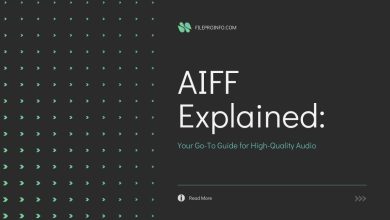Presets are files that contain ready-to-use settings for one-click photo processing. They are a kind of “magic wand” capable of turning any photo into a wow picture through light and color correction settings. The main thing is to choose the right spells, and in this article, we will tell you what to do to process a photo beautifully and not accidentally summon Voldemort in the process.
We’ll tell you how you can make your life easier with Lightroom presets. And you can find the biggest set of them all on Skylum’s website. This developer’s own app, Luminar Neo, supports presets. What’s more, it also offers a huge number of them.

Preset Formats
A preset format is a file extension written with a dot after its name. Lightroom “understands” three formats:
- DNG – a ready-made photo with settings that you can copy and apply to your photos. It is convenient because you can get an idea of how your picture will look after you change the settings;
- XMP – file without photos but with ready-to-use processing settings;
- Lrtemplate – a format with ready-made settings, which was used in Lightroom until 2018. In current versions of the program, loaded. Lrtemplate files are converted to XMP format automatically.
A preset is a file that only works inside Lightroom, so don’t try to open it as an image, and don’t get upset if it fails. Next, we’ll tell you how to work with Lightroom presets.
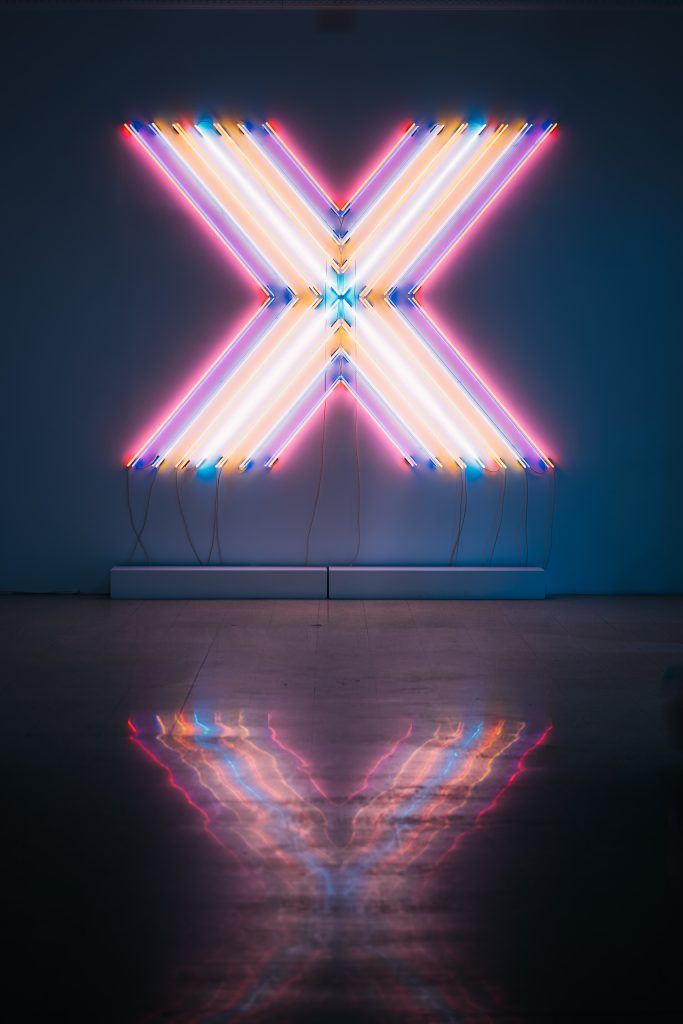
How to Add Presets to Lightroom on Your Computer
Here are a few simple steps:
- Install a preset.
- Open the program.
- From the menu bar choose File → Import Profiles and Styles.
- Select the folder containing the downloaded XMP or Lrtemplate preset.
- Double-click on the desired preset.
- The preset is loaded, you can use the new settings
Next, we will tell you one more method of adding presets of Lightroom.
Using Presets in the Library Module
Using development settings in the library module is not very useful. However, you always have the option to apply development settings to a selected photo when you are selecting and arranging your photos in the library module.
Go to the Quick Processing panel in the Library module and choose a preset name from the Saved Presets drop-down menu.
How to Add/Import Presets to Lightroom
The process of adding new presets to Lightroom is fairly simple. There’s no actual installation process; all you have to do is place the preset in the ” Develop Presets” subfolder inside your Lightroom installation.
Importing Presets
Follow the instruction:
- In Lightroom’s developer module, locate and open the “Presets” panel on the left side;
- Select the presets folder in which you want to add settings, and right-click on it. From the menu, choose the “Import” option and locate the presets you want to import on your computer’s hard drive;
- Select one or more presets and click the “Import” button. You can also create a preset folder first and then import presets.
This option is best for importing individual settings.
Creating Your Own Presets
The beauty of creating your own presets is that it’s easy to do by saving the editing steps of any image in the Lightroom catalog.
The best way is to follow your normal workflow of editing different photos. When you create something interesting and unique, or discover an effect you want to recreate in other photos, save the editing steps of a particular image as a preset. That way you can make the best Lightroom presets yourself!
Using a Preset
Follow these steps:
- Click the “Add photo” button.
- Find the folder with the photo you want to process and double-click on it.
- The photo will be loaded into the program and displayed in the main window.
- Click on the “Edit” button, and the light and color settings will open.
- Click on the “Styles” button, find in the list the name of the preset you have installed, and click on it.
The preset is applied, and finished!
Why Do We Need Presets for Lightroom?
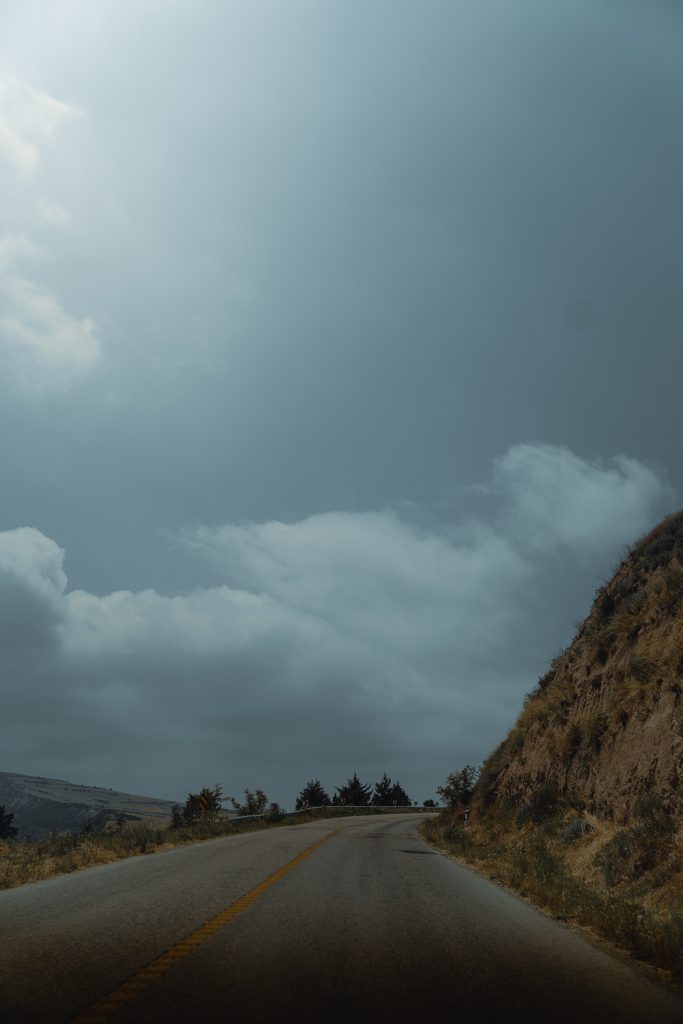
Presets are first and foremost a way to automate manual actions. Imagine that you’re shooting a hundred frames per shoot. Now imagine that you have to work with each shot, trimming, adjusting the color temperature, and adjusting the white balance, if you have difficult shooting conditions.
And also bright and colorful photos are more pleasing to the eye, which means you need to adjust the saturation, remove noise in the shadows, and still do the tending to infinity. And so on with each photo. Without the automation of at least simple actions, you will be difficult by the middle of the process. That’s why using presets greatly speeds up the process.
If you are on the “other side of the force” and methodically and deliberately approach each release of the shutter, then presets and all their variety will allow you to emphasize the creative idea without deep immersion in digital art. Although let’s be honest – in this case, you probably already have your own presets and you generally enjoy sitting through an entire evening over a single shot.
But all is not as rosy as it may seem at first glance. As in any other business, you have to use this tool wisely. For example, a gorgeous high-contrast filter for architectural photography can ruin a soft studio portrait with all its warmth. And vice versa. To figure out which settings will best accentuate what you’re shooting, you just need to look at others’ work lots and lots of times.
But unfortunately no preset will fix the out-of-focus without pain, or pull out a shot that is too overexposed.
That’s why there are two main tips you can use to fix any bad shot before it happens.
- Don’t over-process.
- Shoot in RAW, if your technology allows it.
Always, at all times, in every field where photography penetrates, everyone wants to see or convey their view of life in a lighter, darker, contrasty, more saturated, somehow different way than it really is.