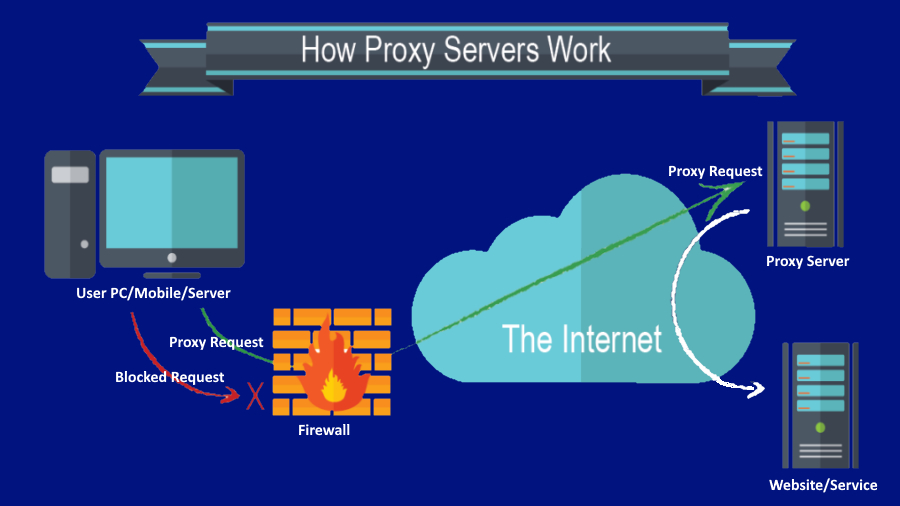
A proxy is a link in a chain between a user and a website / service on the Internet. It is a server system that allows you to replace the IP address. This is necessary to bypass the blocking in the service when using, parsing in multiple threads and other activities on the Internet.
IP is a unique computer address that shows information about the user: country and region, provider and device data.
Who needs to use a proxy
As a rule, proxies are used to hide the real IP user. The need for this arises for the following reasons:
- Distribute scraping and API usage into several streams;
- protect the device from network attacks;
- connecting several devices at the same time;
- use in companies to restrict employees’ access to third-party resources;
- reduce consumption and load on the Internet.
Where to get and how to get a proxy
There are both paid and free proxies. Most often free (or so-called “public proxies”) are not very good quality, slow and often unavailable. Paid proxies are purchased either in one hand, one address, or one address for 2-5 people. This allows us to guarantee their performance and speed. You can buy them in specialized stores, for example, here: proxy-seller.com.
How to set up a proxy
Setting up a proxy on Windows 10
- Click “Start” – “Settings” – “Network and Internet” – “Proxy Server” tab;
Alternative way: enter the word “Proxy” in the “Start” - Put a check mark (toggle switch) on “Use a proxy server”;
- Enter the details you purchased: IP and Port.
Proxy settings on Mac OS
- Go to the menu;
- Go to “System Preferences” – “Network” – “Add-ons” – “Proxy”;
- Select automatic proxy configuration;
- Select the type and enter the ones you purchased: IP and Port (if the proxy requires a password, enter it);
- Click OK.
Configuring proxy on Linux
- Go to the system parameters – “Network” – “Proxy server”;
- Enter data: IP and Port;
- Click Apply for All Accounts.
Configuring a proxy in the browser
Google Chrome, Opera, Mozilla Firefox or Edge (Internet Explorer) – the principle of setting up a proxy in these browsers is the same.
Proxy settings in Google Chrome
- Go to “Menu” – “Settings” – “Additional” – “System”;
- Click “Open computer proxy settings” and you will be taken to Windows settings. We wrote about them a little higher. There you need to enter the data: IP and Port.
Proxy settings in Opera
- Launch the browser – click “Settings” – “Open all browser settings”;
- Scroll down to the “System” section and there “Open proxy server settings for a computer”;
- As in other browsers, the proxy settings window in Windows will open. Enter the details and you’re done.
Proxy settings in Mozilla Firefox
- Open your browser – go to “Menu” – “Settings”;
- Scroll down to the “Network Settings” section and under “Configure how Firefox connects to the Internet” click on “Configure”;
- Select “Manual proxy settings” and fill in the required information: IP and Port.
- Please note that you must fill in the type of proxy that you purchased!
Setting up a proxy in Edge
- Go to the browser – “Menu” – “Settings” – section “System”;
- Click “Open Computer Proxy Settings”
- A window for configuring a proxy in Windows 10 will open. Above, I have already described what needs to be done there – enter the data: IP and Port.
Setting up a proxy on the phone
Setting up a proxy on Android
A universal way to install proxy on Android:
- Go to “Wi-Fi”;
- select the connected network and click “Advanced”;
- select manual setting;
- enter data: IP and Port;
- click “Connect”.
- In order to use a proxy on the mobile Internet 3G, 4G, etc. you must use a browser. Download it to your liking and set the proxy parameters in the settings. The principle is the same as described above for all browsers on a PC.
Setting up a proxy on iOS
- Go to “Settings” – “Wi-Fi”;
- select a connected network;
- find the item “HTTP-proxy” – “Manual configuration”;
- Enter the details: IP and Port.
General principle of setting up a proxy server
In all cases, one principle of adjustment is traced. You need to find a proxy for free or for a fee on the Internet. The received data in the form of IP, port, login and password (they are not always available) should be inserted into the device / browser settings.
Learn more about the SEO Proxy.


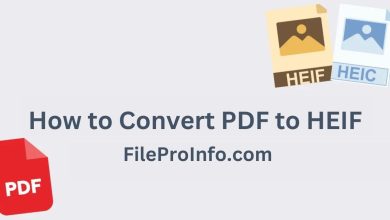


3 Comments