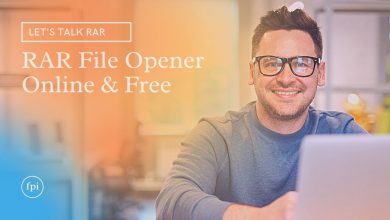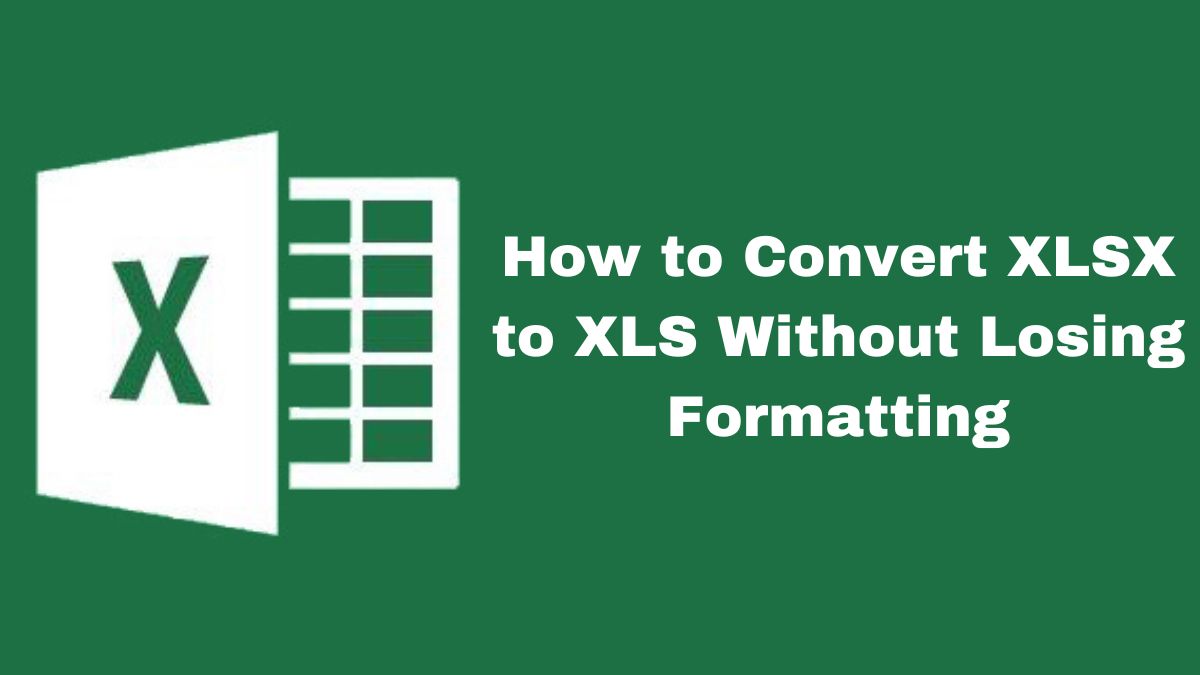
In today’s digital landscape, maintaining the compatibility and usability of your documents is crucial. The XLSX format, introduced by Excel 2007, has advanced features and better performance. But, there are times when you must convert to the older XLS format. This guide will show you how to convert XLSX to XLS. It will keep your formatting, so your data stays intact and accessible. We’ll also introduce FileProInfo’s free, online XLSX to XLS converter. It’s a reliable tool for this task.
Why Convert XLSX to XLS?
Before we begin the conversion, let’s understand why you might need to convert XLSX files to XLS:
- Compatibility: XLS files are more widely supported across different devices and software, including older versions of Excel and other spreadsheet applications.
- Readability: XLS files often display better on older systems and can be more accessible for users with older hardware or software.
- Ease of Editing: Some users find making changes and managing data in the XLS format easier.
- Legacy Systems: Certain legacy systems and applications only support the XLS format, necessitating the conversion.
Challenges in Conversion
Converting XLSX to XLS can pose challenges, especially in maintaining the original formatting. Key aspects to consider include:
- Cell Formatting: Retaining cell colors, fonts, borders, and alignment.
- Formulas and Functions: Ensuring that complex formulas and functions are correctly translated.
- Charts and Graphs: Preserving the integrity of embedded charts and graphs.
- Data Integrity: Avoiding data loss or corruption during the conversion process.
Step-by-Step Guide to Convert XLSX to XLS Without Losing Formatting
1. Using Microsoft Excel
One of the most straightforward ways to convert an XLSX file to XLS is by using Microsoft Excel itself.
Step 1: Open the XLSX file in Microsoft Excel.
Step 2: Click on “File” in the top menu.
Step 3: Select “Save As” from the dropdown menu.
Step 4: Choose the location where you want to save the file.
Step 5: In the “Save as type” dropdown, select “Excel 97-2003 Workbook (*.xls)”.
Step 6: Click “Save”.
This method usually ensures that most formatting is retained. However, if the XLSX file contains features not supported in the XLS format, you may receive a warning.
2. Using FileProInfo’s XLSX to XLS Converter
FileProInfo has a free tool to convert XLSX to XLS. It keeps the formatting. Here’s how to use it:
Step 1: Go to the FileProInfo XLSX to XLS Converter page.
Step 2: Click on the “Drop files here” area or select “Browse” to upload your XLSX file. The maximum file size is 150 MB.
Step 3: Once the file is uploaded, the conversion process will start automatically.
Step 4: After the conversion is complete, download the converted XLS file.
This online tool is easy to use and fast. It is great for quick conversions without needing Excel.
Tips for Maintaining Formatting During Conversion
To ensure the best possible outcome when converting XLSX to XLS, consider the following tips:
- Simplify Formatting: Before converting, simplify the XLSX file’s formatting as much as possible. Complex styles and features may not translate well.
- Check Compatibility: Be aware of the differences between XLSX and XLS formats. Some features in XLSX may not be supported in XLS, such as slicers, sparklines, and certain data validation rules.
- Backup Your File: Always create a backup of your original XLSX file before conversion. This ensures you can revert to the original if needed.
- Review the Converted File: After conversion, thoroughly review the XLS file to ensure all data and formatting have been preserved correctly.
Benefits of Using FileProInfo’s XLSX to XLS Converter
FileProInfo’s online converter offers several advantages:
- Free to Use: The tool is completely free, making it accessible to anyone.
- Ease of Use: The intuitive interface allows for easy file upload and conversion.
- No Software Installation: The online nature of the tool eliminates the need for software installation, saving time and resources.
- High Compatibility: The converter is designed to maintain the highest level of compatibility, ensuring minimal loss of formatting.
Conclusion
It’s vital to convert XLSX files to XLS without losing formatting. This keeps your documents usable and intact. Use either Microsoft Excel or FileProInfo’s online converter. The key is to follow best practices and review the converted file. You can ensure a smooth, efficient conversion. Know the challenges and use good tools.
For a quick, reliable solution, use FileProInfo’s XLSX to XLS converter. It’s an excellent choice. Its user-friendly interface and strong performance simplify conversion. It makes the tool accessible to users of all levels.