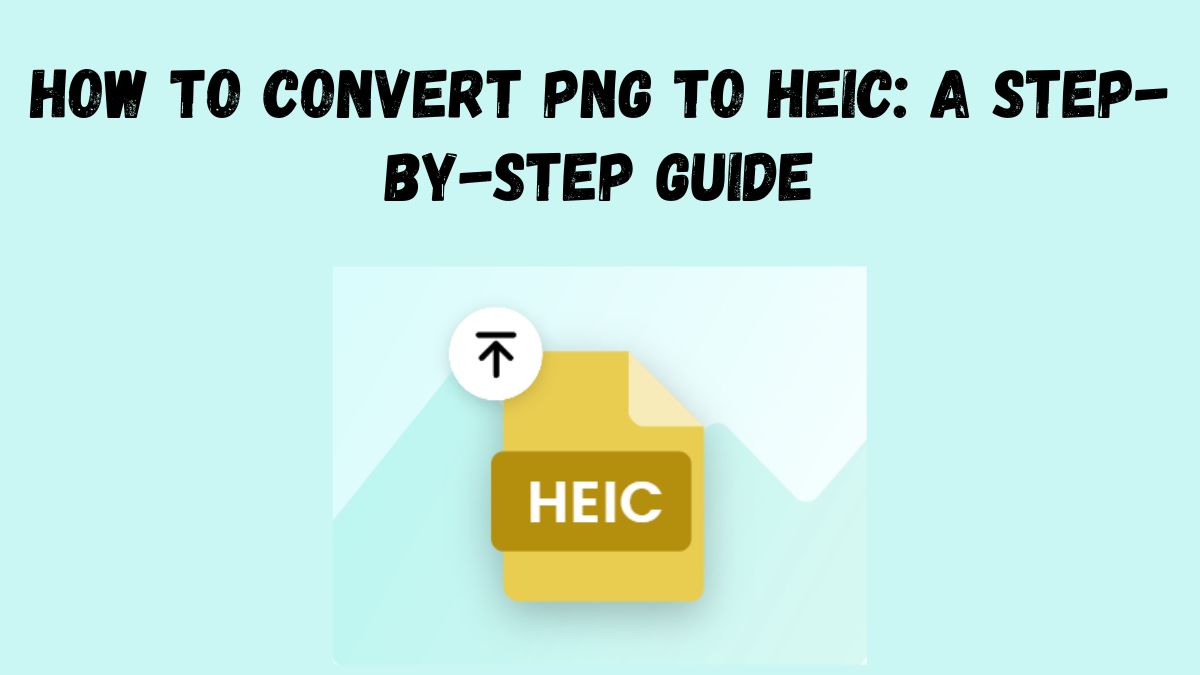
As HEIC (High Efficiency Image Coding) gains popularity, especially on iOS and macOS, it’s useful to know how to convert other formats, like PNG, to HEIC. HEIC is known for its high-quality compression. It’s great for users who want to store high-res images without using much space. This article will explore the benefits of converting PNG files to HEIC. We’ll guide you through the conversion process using FileProInfo’s PNG to HEIC converter. We’ll also provide tips for managing HEIC files after conversion.
Why Convert PNG to HEIC?
There are several reasons why converting PNG images to HEIC can be advantageous:
1. Efficient Compression with High Quality
HEIC uses advanced compression algorithms to reduce file size without sacrificing image quality. This means you can store more images in less space, making it ideal for mobile devices or any device with limited storage capacity.
2. Better Image Quality at Smaller File Sizes
HEIC offers better quality at a smaller size than PNG. PNG is a lossless format. It retains quality but has larger file sizes. HEIC’s efficient compression keeps file sizes small without losing quality. This is useful for photographers, designers, and anyone working with high-res images.
3. Enhanced Compatibility with Apple Devices
HEIC is the default format for Apple devices, starting with iOS 11 and macOS High Sierra. Converting your PNG images to HEIC can improve compatibility with Apple devices. It allows seamless sharing and viewing across iPhones, iPads, and Macs.
4. Supports Advanced Image Features
HEIC files support features like transparency, 16-bit color depth, and multiple images (such as a burst photo sequence) in a single file. This makes HEIC a versatile format, especially for advanced photography or creative projects that require high color accuracy and depth.
PNG vs. HEIC: Understanding the Differences
To make an informed decision about converting PNG to HEIC, it’s essential to understand the key differences between these two formats.
PNG (Portable Network Graphics)
- File Type: Lossless image format
- Compression: Lossless (high-quality but large files)
- Compatibility: Universally supported across devices
- Features: Supports transparency, retains quality but results in larger file sizes
HEIC (High Efficiency Image Coding)
- File Type: Advanced image format using HEVC (High Efficiency Video Coding)
- Compression: Highly efficient, resulting in smaller file sizes
- Compatibility: Native to Apple devices; limited support on older devices
- Features: Supports transparency, 16-bit color depth, burst images, and live photos
How to Convert PNG to HEIC Using FileProInfo
FileProInfo has a free, easy-to-use online PNG to HEIC converter. It lets you convert images without extra software. Here’s a step-by-step guide on how to use it.
Step 1: Access the FileProInfo PNG to HEIC Converter
Start by going to the FileProInfo PNG to HEIC Converter. FileProInfo is web-based. It can be accessed from any device with an internet connection. This makes it a convenient option for quick conversions.
Step 2: Upload Your PNG File
Click on the “Choose File” button and select the PNG file you wish to convert. FileProInfo allows file uploads up to 150 MB, so you can easily convert high-resolution images without any issues.
Step 3: Initiate the Conversion
After uploading your file, click the “Convert” button to start the conversion process. FileProInfo’s converter processes images quickly, so your PNG file will be transformed into HEIC format in just a few seconds.
Step 4: Download the Converted HEIC File
Once the conversion is complete, a download link for your HEIC file will appear. Click to download the converted image, which is now ready for storage or sharing on Apple devices.
Benefits of Using FileProInfo for PNG to HEIC Conversion
FileProInfo’s online converter is free, reliable, and secure, offering several advantages:
1. Free and Accessible
FileProInfo’s converter is completely free, with no hidden costs or subscription requirements. This makes it an accessible option for users who need a quick, cost-effective solution for image conversion.
2. No Software Installation Needed
FileProInfo’s online converter needs no extra software. It’s a convenient choice for any device.
3. Universal Compatibility
The online converter works on all OS: Windows, macOS, Linux, and Android. It’s a flexible solution for any device.
4. Data Privacy and Security
FileProInfo prioritizes user privacy. It deletes uploaded files from the server after conversion. This is particularly important for users handling sensitive or personal images.
5. Supports High-Resolution Images
FileProInfo’s converter has a 150 MB upload limit. It can handle high-res images. So, it’s good for both professional and personal use.
Optimizing HEIC Files After Conversion
After converting PNG files to HEIC, you may want to take additional steps to optimize and manage your images. Here are some tips for working with HEIC files:
1. Use Compatible Viewing and Editing Software
HEIC is widely supported on Apple devices. But, you may need special software to view and edit it on non-Apple devices. Programs like Adobe Photoshop, GIMP (with plugins), and certain image viewers support HEIC.
2. Optimize HEIC for Web Use
If you plan to use HEIC images on a website, be mindful of compatibility. While HEIC is efficient, not all web browsers support it. Consider using browser-detection scripts. They can serve alternate image formats, like JPEG or WebP, for better compatibility.
3. Store HEIC Files for Efficient Storage
HEIC files are ideal for cloud storage due to their small file size and high-quality compression. Services like iCloud, Google Photos, and Dropbox support HEIC. They let you store large photo libraries with little space.
4. Use Transparency for Design Flexibility
If your PNG image has a transparent background, the HEIC file will keep it. This makes it useful for overlays in design projects.
Troubleshooting Common Issues with PNG to HEIC Conversion
FileProInfo’s converter is highly reliable, but here are a few potential issues you may encounter and their solutions:
1. File Size Limitations
FileProInfo accepts files up to 150 MB, which is sufficient for most images. However, if your PNG file exceeds this limit, consider compressing it first or converting smaller batches of images.
2. Loss of Metadata
Metadata such as date, location, and camera settings may not carry over during conversion. If you need to preserve this information, consider using a metadata editor to add details to your HEIC file afterward.
3. Device Compatibility Issues
Although HEIC is widely supported on Apple devices, it may not open by default on older Windows or Android versions. To fix this, install HEIC-compatible apps. Or, convert HEIC to a more accepted format like JPEG if needed.
4. Color Variations
Minor color shifts can occur when converting between formats due to different color profiles. If you notice any discrepancies, you can make color adjustments in an image editor.
Conclusion
Converting PNG to HEIC is a great solution. It gives users high-quality images with smaller file sizes. FileProInfo’s free, easy PNG to HEIC converter is secure. It’s a great option for anyone who wants to convert images for storage, sharing, or professional use.
The HEIC format has three main benefits. It offers advanced compression, works on Apple devices, and supports high-quality visuals. Try FileProInfo’s PNG to HEIC Converter. Enjoy the benefits of high-efficiency image storage and display.




