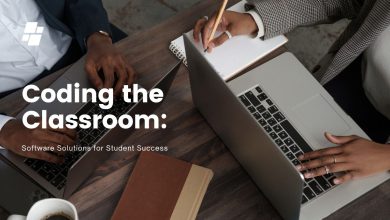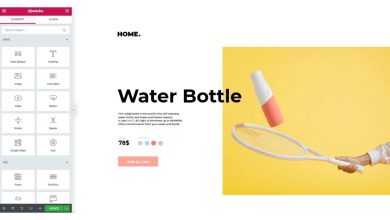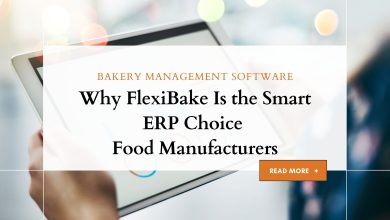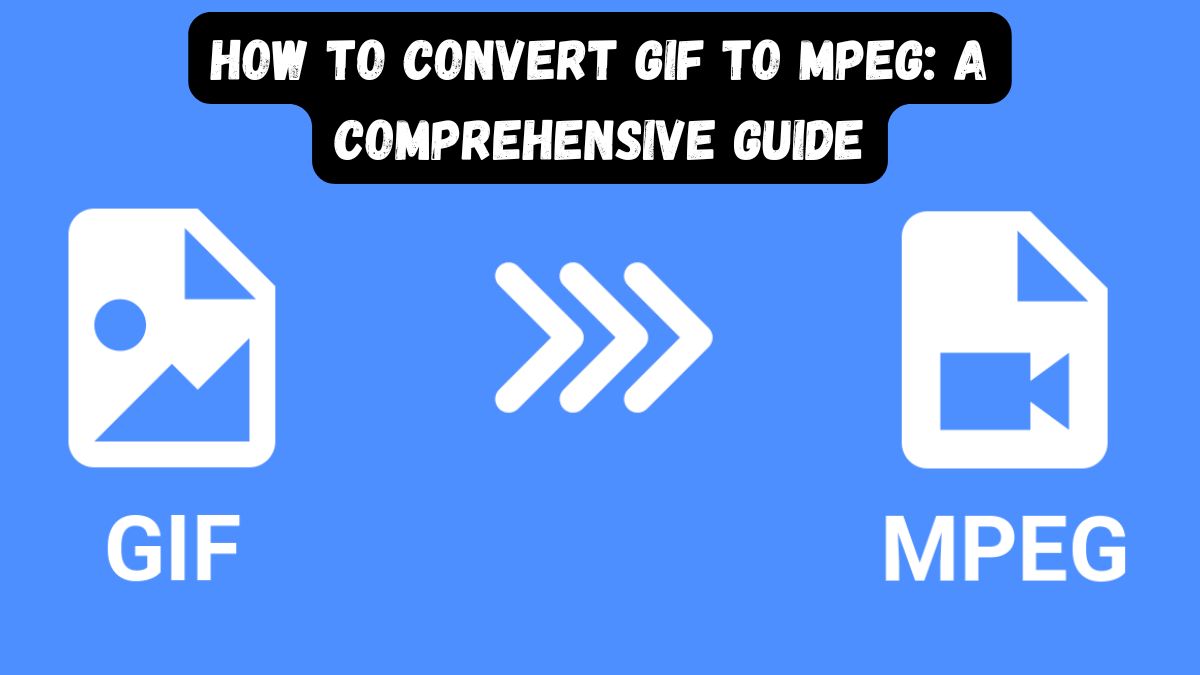
Converting GIFs to MPEG is vital for those wanting to optimize animated graphics for video use. This includes both individuals and businesses. The shift from GIF, a popular format for short animations, to MPEG, a robust video format, provides better functionality for many uses. It allows for high-quality playback.
This guide will explore the benefits of converting GIF to MPEG. It will discuss the differences between the two formats. Finally, it will provide step-by-step instructions for using the FileProInfo GIF to MPEG converter to do this easily.
Understanding GIF and MPEG File Formats
What is GIF?
GIF (Graphics Interchange Format) is a widely used image format known for its ability to support short animations. Some key features include:
- Animation Support: Allows for looping animations.
- Limited Colors: Supports 256 colors, making it lightweight but limited for high-quality visuals.
- Web-Friendly: Ideal for memes, logos, and simple animations.
What is MPEG?
MPEG (Moving Picture Experts Group) is a family of video formats. They compress videos for high-quality playback and streaming. It is versatile and widely adopted in multimedia applications. Key features include:
- High Compression Efficiency: Balances quality and file size.
- Compatibility: Supported across devices and platforms.
- Rich Multimedia Support: Handles synchronized audio and video streams.
Why Convert GIF to MPEG?
1. Improved Quality
MPEG files offer better resolution and visual quality compared to GIFs, making them ideal for professional presentations and video projects.
2. Optimized for Video Playback
While GIFs are great for short animations, MPEG is a standard format for seamless video playback on media players and devices.
3. Reduced File Size for Long Animations
MPEG’s advanced compression can reduce file size without losing quality. It works best for long animations.
4. Increased Compatibility
Unlike GIFs, which have limited uses, MPEG has wider support. It works on TVs, smartphones, and video editing software.
5. Enhanced Editing Capabilities
Converting GIFs to MPEG allows users to take advantage of advanced video editing tools, which often do not support GIFs.
Practical Applications for GIF to MPEG Conversion
- Corporate Presentations: Embed MPEG files in slideshows for high-quality animated visuals.
- Social Media Marketing: Create polished video ads using converted MPEG files.
- E-Learning: Convert instructional GIFs to MPEG for use in video tutorials.
- Web Development: Use MPEG videos for smoother animations on websites.
Why Choose FileProInfo for GIF to MPEG Conversion?
FileProInfo has a simple, secure, and reliable platform. It converts GIF files to MPEG. Here’s why it stands out:
- Free to Use: No hidden charges or premium subscriptions required.
- User-Friendly Interface: Intuitive design ensures an effortless user experience.
- Fast and Secure: Converts files in seconds while ensuring data privacy.
- No Software Installation: Perform conversions directly from your browser.
- High-Quality Output: Maintains the integrity of your visuals during conversion.
How to Convert GIF to MPEG Using FileProInfo
Transforming GIF files into MPEG is a simple process with FileProInfo. Follow these steps:
Step 1: Access the FileProInfo GIF to MPEG Converter
Visit the FileProInfo GIF to MPEG converter page.
Step 2: Upload Your GIF File
Click the “Choose File” button to upload your GIF. Alternatively, drag and drop the file into the designated area.
Step 3: Initiate the Conversion
Once the file is uploaded, click the “Convert” button. FileProInfo will process the GIF and convert it to MPEG format.
Step 4: Download the Converted File
After the conversion is complete, a download link will appear. Click the link to save the MPEG file to your device.
Tips for Optimizing the Conversion Process
- Use High-Quality GIFs: Ensure your GIF is of high quality to achieve the best MPEG output.
- Check File Size Limits: FileProInfo supports a range of file sizes; verify compatibility before uploading.
- Preview the Output: After downloading, preview the MPEG file to confirm its quality and compatibility.
- Optimize Settings: Some converters offer advanced settings; tweak them to suit your specific needs.
Common Issues and Troubleshooting
Issue 1: File Upload Errors
Solution: Ensure your GIF file is within the size and format limits supported by FileProInfo.
Issue 2: Poor Output Quality
Use a high-res GIF. Avoid compression when converting it.
Issue 3: Incompatible MPEG File
Solution: Verify that your media player or device supports MPEG playback.
Post-Conversion Use Cases
After converting your GIF to MPEG, you can utilize the MPEG file in numerous ways:
- Embed in Videos: Incorporate the MPEG into video editing projects.
- Distribute Online: Share high-quality animations as MPEG files on social media or websites.
- Use in Professional Settings: Add MPEG files to corporate training materials or presentations.
Benefits of Using MPEG Files
- Professional Appearance: MPEG offers a more polished and professional look compared to GIFs.
- Dynamic Playback Options: Enjoy better playback control, including pause, rewind, and fast-forward.
- Scalability: MPEG files maintain quality across different resolutions and screen sizes.
Conclusion
Converting GIF to MPEG lets you improve your animations. MPEG files offer the quality and versatility you need. They’re perfect for any project, whether you’re a creator, marketer, or developer.
The FileProInfo GIF to MPEG converter makes this process easy, fast, and free. With just a few clicks, you can transform your GIF files into high-quality MPEG videos, ready for any application. Try it today and experience the benefits of seamless file conversion.