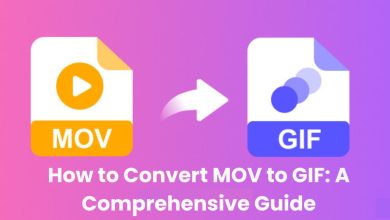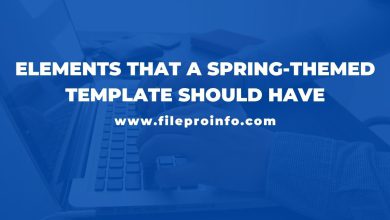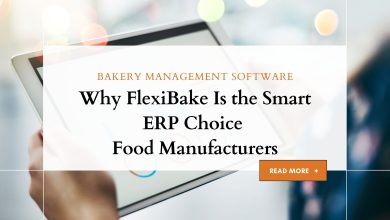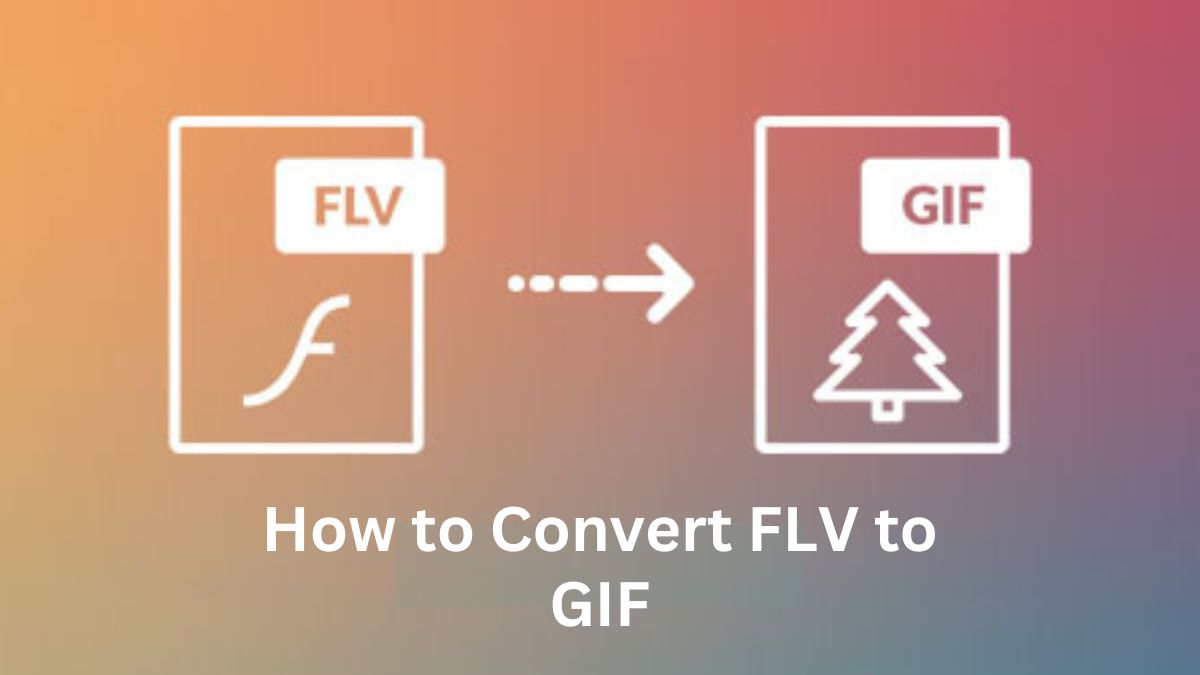
Converting an FLV file to a GIF creates a looped, shareable animation. It’s a great way to make them. If you want to turn a short video into a GIF for social media, a website, or a presentation, it’s easy to do. This guide will cover the benefits of converting FLV to GIF. We will also show you how to do it using the FileProInfo FLV to GIF Converter.
Understanding FLV and GIF File Formats
Before starting the conversion, it’s helpful to know what FLV and GIF files are. Also, understand why you might want to convert one to the other.
What is an FLV File?
FLV (Flash Video) is a file format for web videos. It uses Adobe Flash Player to play them. FLV files are common for streaming videos on sites like YouTube. But, their use has dropped with the rise of newer formats like MP4. FLV files are less popular now, but they still exist. They may need converting to more versatile formats for some uses.
What is a GIF File?
GIF (Graphics Interchange Format) is a bitmap image format. It supports static and animated images. GIFs are popular on the web for sharing short animations, memes, and loops. They are popular for their small file size and wide compatibility.
Why Convert FLV to GIF?
Converting an FLV file to GIF offers several advantages:
- Universal Compatibility: GIFs are universally supported across all modern browsers, social media platforms, and messaging apps. Converting an FLV to GIF makes your animation universally viewable. It avoids compatibility issues on any device.
- Easily Shareable: GIFs are lightweight and can be easily shared via email, social media, or messaging apps. Unlike FLV files, which need a compatible player, GIFs can be viewed directly in most apps.
- Looping Animation: GIFs are ideal for creating looping animations. To highlight a moment from an FLV video, convert it to a GIF. It will let you create a seamless loop.
- Quick and Simple Editing: GIF files are easier to edit and manipulate compared to FLV files. You can easily crop, resize, or adjust the frame rate of a GIF using basic editing tools.
- No Need for Plugins: Unlike FLV files, which may require a special plugin or player, GIFs can be viewed natively in most browsers and apps without additional software.
How to Convert FLV to GIF Using FileProInfo
Converting FLV to GIF is easy, especially with the FileProInfo FLV to GIF Converter. Below is a step-by-step guide to help you convert your FLV files to GIF format.
Step 1: Visit the FileProInfo Website
First, visit the FileProInfo website. Then, find the FLV to GIF Converter tool. The website is user-friendly and requires no prior technical expertise to use.
Step 2: Upload Your FLV File
On the FLV to GIF Converter page, you’ll find an option to upload your FLV file. You can either click “Choose Files” to browse for the file, or drag and drop it into the upload area.
- File Size Limit: FileProInfo allows you to upload FLV files with a maximum size of 150 MB, which is sufficient for most GIF conversion tasks.
Step 3: Start the Conversion
After uploading the FLV file, click “Convert” to start. FileProInfo’s FLV to GIF Converter will process the file. It will extract the frames and convert them to GIF format.
- Processing Time: The conversion process is quick, though it may vary depending on the size of the file and your internet connection.
Step 4: Download the GIF File
Once the conversion is complete, you’ll be provided with a download link for the GIF file. Click the link to download the file to your device.
- Secure Processing: FileProInfo processes all files on their dedicated cloud servers and automatically deletes them after 1 to 24 hours, ensuring your privacy and security.
Step 5: Use and Share the GIF File
After downloading the GIF, you can easily share it on social media, embed it in a website, or use it in a presentation. The GIF format is highly versatile and can be used in a variety of contexts.
Additional Tips for Converting FLV to GIF
- Adjusting Frame Rate: When converting FLV to GIF, consider adjusting the frame rate to control the smoothness of the animation. A higher frame rate will result in a smoother GIF, but may also increase the file size.
- Cropping and Resizing: If the original FLV video contains unnecessary content, consider cropping or resizing the video before or after conversion to focus on the most important parts of the animation.
- Optimizing GIF Size: GIFs can sometimes become large files, especially if the original video is long or contains a lot of detail. Use GIF optimization tools to reduce file size while maintaining quality.
- Looping Options: By default, GIFs loop indefinitely. If you want the GIF to loop a specific number of times, use a GIF editing tool to set the desired loop count.
- Explore Other File Formats: If you need to convert your FLV file to other formats, such as MP4, JPG, or AVI, explore the other conversion tools available on FileProInfo.
Conclusion
Converting FLV files to GIF makes great, shareable, looping animations. They can be viewed on any platform or device. Converting to GIF has many benefits. It can help you create a meme, highlight a key moment in a video, or reduce the file size for easier sharing.
The FileProInfo FLV to GIF Converter is a simple, easy tool for this task. With just a few clicks, you can transform your FLV videos into GIFs, ready to be shared and enjoyed by others. The process is quick, secure, and doesn’t require any special software or registration.