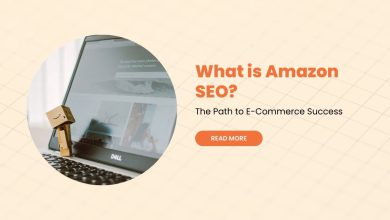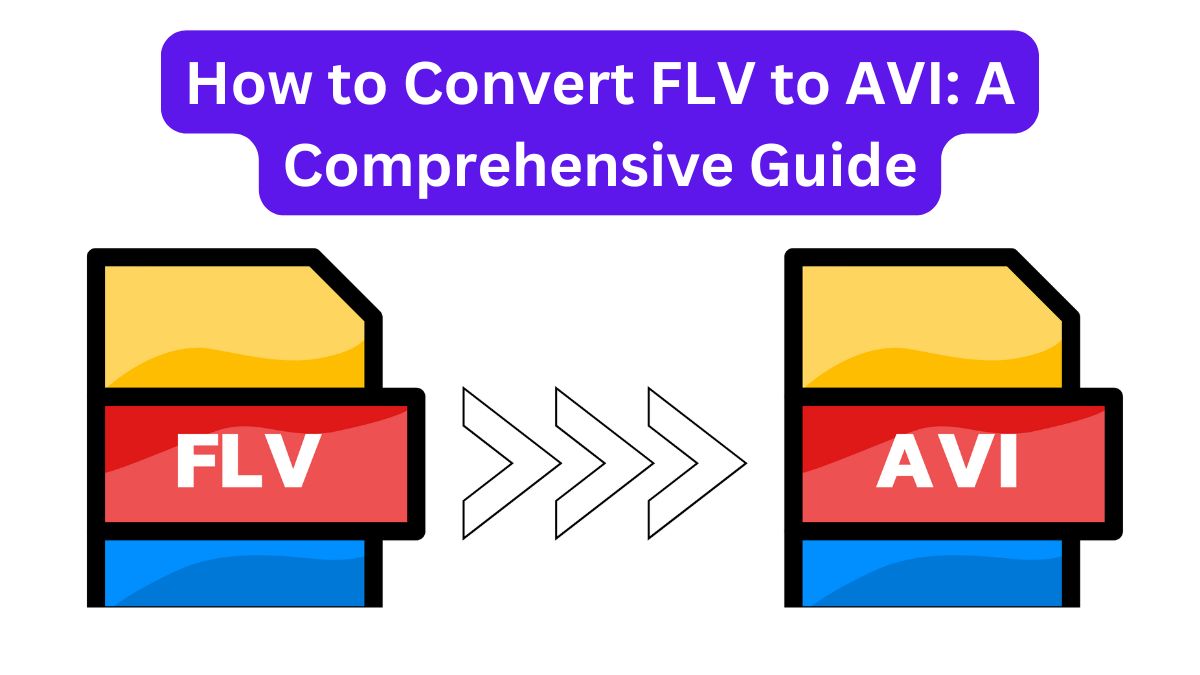
Converting video files to a different format is a common task for both pros and casual users. Of the formats, FLV (Flash Video) and AVI (Audio Video Interleave) have different uses. They may need conversion, depending on the use case. This guide will show you how to convert FLV to AVI. It will cover the benefits of doing so. It will also explain how to use the FileProInfo FLV to AVI Converter for a simple and efficient process.
Understanding FLV and AVI Formats
Before starting the conversion, it’s vital to know about FLV and AVI. They have unique features and benefits. Also, know their common uses.
What is FLV?
FLV, or Flash Video, is a format developed by Adobe Systems. It is primarily used to deliver video content over the internet using Adobe Flash Player. FLV files are known for their small file size, which makes them ideal for streaming over the web. However, with the decline of Flash, the usage of FLV has decreased, and other formats like MP4 have become more popular.
Key Features of FLV:
- Small File Size: Optimized for web streaming with minimal data.
- Web Compatibility: Commonly used in websites for streaming video content.
- Declining Support: With Adobe Flash being phased out, FLV is less supported across devices.
Common Use Cases:
- Online video streaming.
- Embedded videos in web pages.
- Platforms that still support Adobe Flash.
What is AVI?
AVI, or Audio Video Interleave, is a multimedia container format introduced by Microsoft. It’s widely used for storing both audio and video data in a single file. AVI files are popular for high-quality video storage. They work with many media players and devices.
Key Features of AVI:
- High Compatibility: Supported by most media players and operating systems.
- Versatile Format: Can contain multiple streams of audio and video.
- Larger File Size: Generally larger due to less compression.
Common Use Cases:
- Storing high-quality video and audio.
- Playback on a variety of devices and platforms.
- Editing and post-production workflows.
Benefits of Converting FLV to AVI
You might want to convert FLV files to AVI for several reasons. These include compatibility and quality concerns. Here are some of the key benefits:
1. Enhanced Device Compatibility
FLV files are optimized for web streaming. But, not all media players or devices may support them. AVI, on the other hand, is one of the most widely supported video formats. Converting FLV to AVI ensures your video plays on almost any device, including older systems that may not support FLV.
2. Improved Video Quality
AVI files can maintain higher video and audio quality compared to FLV. If it’s important to keep your video’s quality, converting to AVI can help. This is especially relevant for videos for professional or archival use.
3. Better Editing Capabilities
If you plan to edit your video, AVI is often a better choice than FLV. Many video editing programs handle AVI files better. They offer more tools and options for editing. AVI’s less compressed nature means more data to work with. This results in better editing outcomes.
4. Archiving and Long-Term Storage
AVI files, being less compressed, are better suited for archiving and long-term storage. Converting FLV to AVI preserves video quality over time. So, it’s a reliable format for storing important videos.
How to Convert FLV to AVI Using FileProInfo
The FileProInfo FLV to AVI Converter is a free, easy tool. It lets you convert FLV files to AVI in a few simple steps. Here’s how you can do it:
Step 1: Visit the FileProInfo Converter Page
Go to the FileProInfo website and navigate to the FLV to AVI Converter page. The interface is user-friendly, designed to guide you through the process without any hassle.
Step 2: Upload Your FLV File
You can either drag and drop your FLV file into the converter page, or click the upload button to select it from your computer. The converter supports files up to 150 MB in size, making it suitable for most standard video files.
Step 3: Start the Conversion Process
Once your FLV file is uploaded, click the “Convert” button. The FileProInfo converter will process your file and convert it into AVI format. The conversion time will vary depending on the file size, but it generally completes quickly.
Step 4: Download Your AVI File
After the conversion is complete, a download link for your AVI file will appear. Click the link to download the file to your device. Your video is now ready to be played, edited, or shared in AVI format.
Additional Tips for Converting FLV to AVI
To ensure a smooth conversion process and the best possible results, consider the following tips:
1. Check File Compatibility
Before converting, ensure that your FLV file is playable on your current device. Sometimes, a corrupt file might not convert correctly. Use a media player that supports FLV to preview the file before conversion.
2. Backup Your Original Files
Always keep a backup of your original FLV files before converting them to AVI. This way, if something goes wrong during the conversion, or if you need the FLV file later, you’ll have the original source file available.
3. Adjust Conversion Settings if Needed
Some converters, like FileProInfo, may let you adjust the video quality, resolution, or audio settings. Depending on your needs, you may want to tweak these settings to achieve the desired output.
4. Test the Converted File
After conversion, test the AVI file on your device to ensure it plays correctly. Check for any issues with video quality, audio synchronization, or compatibility with your media player.
5. Consider the File Size
AVI files can be significantly larger than FLV files due to the reduced compression. Ensure you have enough storage space available on your device for the converted files.
Conclusion
Converting FLV files to AVI has many benefits. It improves compatibility, video quality, and editing options. To play your videos on different devices, convert them to AVI. This is also best for editing in professional software or archiving them. It’s a practical choice.
The FileProInfo FLV to AVI Converter makes conversion simple for anyone, no matter their technical skill. With just a few clicks, you can transform your FLV files into AVI, ready for whatever purpose you have in mind.