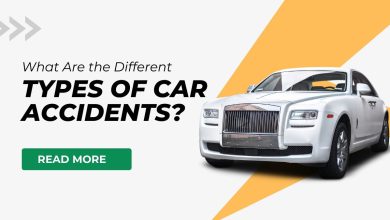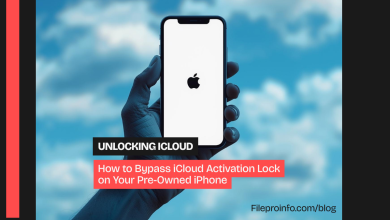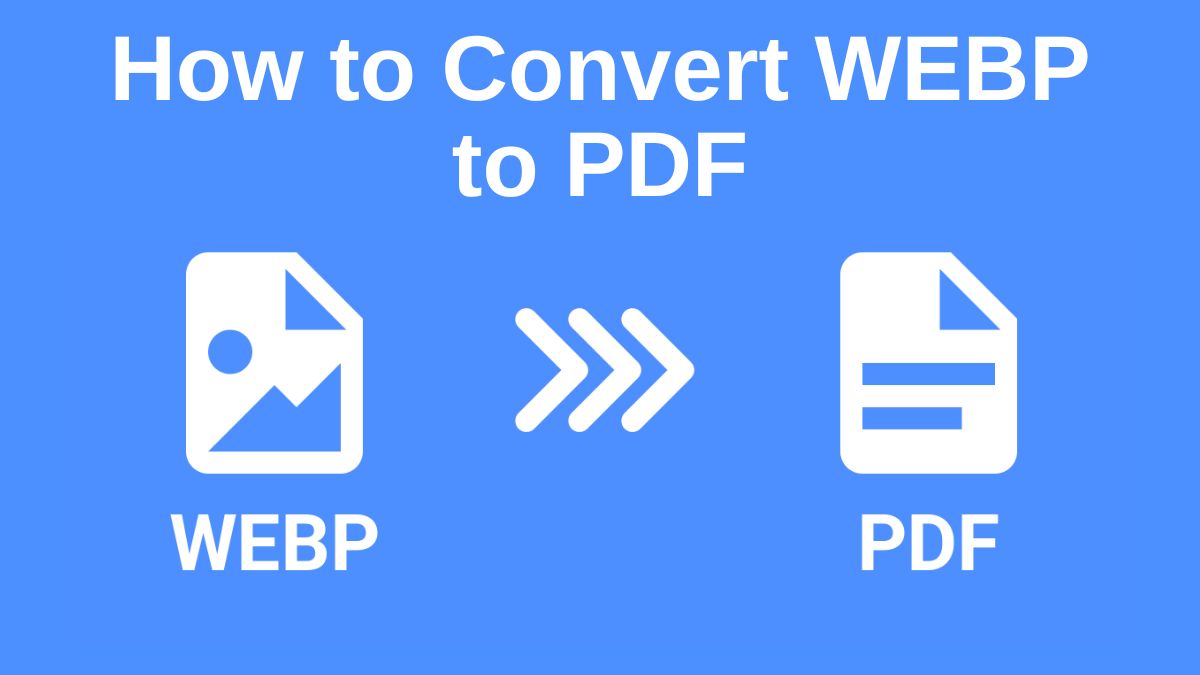
In today’s digital world, file formats are key. They affect how we store, share, and manage information. Two of the most common file formats you may encounter are WEBP (a popular image format) and PDF (a universally recognized document format). If you’re working on a creative project or managing docs, it’s useful to convert between these formats. This post will cover the whole process of converting a WEBP file to PDF. We will use the FileProInfo WEBP to PDF converter. Along with the steps, we’ll discuss the benefits, use cases, and why converting WEBP to PDF can be a valuable process.
What is a WEBP File?
WEBP is a new image format from Google. It provides high-quality images with better compression. It is mainly for web graphics and online images. It has better compression than older formats like JPEG or PNG. It speeds up loading and cuts bandwidth use, without reducing image quality.
Key Characteristics of WEBP:
- Efficient Compression: WEBP images are smaller in size compared to other formats, but still retain high quality.
- Widespread Use: Widely adopted by many websites, including Google’s platforms like Chrome and Google Images.
- Support for Transparency: Like PNG, WEBP supports transparent images, which makes it ideal for web design.
- Not Universally Supported: While gaining popularity, WEBP is not supported by every device or software application, which can sometimes be an issue.
What is a PDF File?
PDF (Portable Document Format) is a file format created by Adobe. It captures documents, regardless of the software or hardware used to create them. PDF is widely used for sharing documents, forms, and images in a fixed format, ensuring that the layout and content look the same across all devices.
Key Characteristics of PDF:
- Universal Compatibility: PDF files can be viewed on almost any device, including computers, smartphones, and tablets, without the need for specialized software.
- Fixed Layout: PDFs preserve the original layout of the file, including fonts, images, and graphics.
- Security Features: PDF allows for password protection, digital signatures, and restrictions on editing, making it an ideal format for sensitive documents.
- Supports Multiple Media: In addition to text and images, PDF files can contain interactive elements such as forms, hyperlinks, and multimedia.
Why Convert WEBP to PDF?
There are several reasons why you might want to convert a WEBP image file to a PDF document. Below are some common scenarios where this conversion can be beneficial:
1. Universal Accessibility
WEBP is not yet supported by all devices or software applications. For instance, if you try to open a WEBP file on an older system or within certain applications, you might face compatibility issues. PDF, on the other hand, is a universally accepted format. By converting a WEBP file to PDF, you ensure that your document can be opened on any device, from computers to smartphones and tablets.
2. Better Document Management
If you need to share or combine multiple images, convert your WEBP files to PDF. It makes organizing them much easier. PDF files can store multiple pages, allowing you to combine multiple images into one compact file that is easy to manage and share.
3. Professional Presentation
While WEBP is a great format for web images, PDF is the preferred format for presenting professional documents. If you’re preparing a report, brochure, or presentation, convert your WEBP images to PDF. It will make your work look more polished and professional. This is especially useful when sending documents for business purposes.
4. Easy Sharing and Printing
PDF files are optimized for sharing and printing. They ensure the document’s layout, fonts, and images are as intended, whether printed or viewed on a screen. Converting WEBP images to PDF allows for easy sharing and ensures that your images will look exactly the same on any device or printer.
How to Convert WEBP to PDF Using FileProInfo
Converting a WEBP file to PDF is a simple and straightforward process when you use the FileProInfo WEBP to PDF Converter. This online tool is free, easy to use, and does not require you to install any software. Below is a step-by-step guide to converting your WEBP files to PDF using FileProInfo.
Step 1: Access FileProInfo WEBP to PDF Converter
Visit the FileProInfo WEBP to PDF Converter. This converter works in your web browser. There’s no need to download or install anything.
Step 2: Upload Your WEBP File
On the FileProInfo converter page, click the “Choose File” button or drag and drop your WEBP file into the upload area. FileProInfo supports files up to 150 MB, making it suitable for converting even large images.
Step 3: Start the Conversion
Once your WEBP file is uploaded, click the “Convert” button. FileProInfo will begin processing your file and converting it to the PDF format. This usually takes just a few seconds, depending on the size of the file and your internet connection.
Step 4: Download Your PDF
Once the conversion is complete, a download link will appear on the screen. Click “Download” to save your newly converted PDF file to your device. You can now view, share, or print the PDF file as needed.
Benefits of Using FileProInfo WEBP to PDF Converter
There are several advantages to using the FileProInfo WEBP to PDF Converter for all your conversion needs:
1. Free to Use
FileProInfo offers completely free file conversion services. There are no hidden fees or subscriptions, and you can use the tool as often as you need without incurring any costs.
2. No Software Download Required
Since FileProInfo is an online tool, you don’t have to worry about downloading or installing any additional software. This makes the process faster and more convenient for users who want a quick, hassle-free solution.
3. High-Quality Conversion
The converter ensures that your images retain their quality during the conversion process. This is especially important when converting to PDF, where maintaining the sharpness and detail of images is crucial.
4. Secure and Private
FileProInfo takes privacy seriously. All files uploaded for conversion are processed securely, and your data is not stored on the server. Files are deleted after the conversion. This keeps your data private.
5. Fast Conversion Speed
FileProInfo is optimized for fast conversion. It lets you quickly convert large files without long waits. Whether you’re converting a single file or multiple images, the process is smooth and efficient.
Use Cases for WEBP to PDF Conversion
There are several scenarios where converting WEBP to PDF may be particularly useful:
1. Sharing Multiple Images in One File
If you’re working on a project that involves multiple WEBP images, you can combine them into a single PDF document. This makes it easier to share, manage, and present the images, as the recipient can view all the images in one compact file.
2. Creating Digital Portfolios
If you’re an artist, designer, or photographer, use WEBP images for your portfolio. Converting those images to PDF can help you present your work professionally. PDFs are perfect for digital portfolios. They can be viewed on any device, and the layout is the same on all platforms.
3. Archiving Web Images
To store or archive web images for future use, convert WEBP images to PDF. This preserves the content in a universally readable format. This is particularly useful for long-term storage or sharing images in a standardized format.
4. Printing High-Quality Images
PDF files are optimized for printing, making them an ideal format if you need to print your WEBP images. By converting WEBP to PDF, you ensure that the quality of your images remains high, and the layout is preserved when printed.
Best Practices for WEBP to PDF Conversion
Here are a few tips to ensure that you get the best results when converting WEBP files to PDF:
1. Start with High-Resolution WEBP Files
If you’re converting images for professional use or printing, make sure you start with high-resolution WEBP files. This will ensure that your final PDF document retains the highest possible quality.
2. Check Your PDF Settings
Some PDF viewers and converters let you adjust settings. These include page size, margins, and compression. Please review these settings before saving your PDF. They must meet your needs.
3. Use a Reliable Converter
FileProInfo offers a secure and reliable conversion service. It’s high-quality, too. But, always check your final PDF to ensure everything converted correctly. Review the layout, image quality, and any text that may be included in your document.
Conclusion
Converting WEBP to PDF is simple. It offers many benefits. These include better accessibility, organization, and a professional look for printing. Converting WEBP files to PDF ensures compatibility across all devices. It lets you easily share images with colleagues or clients, or store them.
The FileProInfo WEBP to PDF Converter can quickly, securely, and for free convert your file. The platform offers a quick, easy way to convert your files. It won’t reduce their quality.