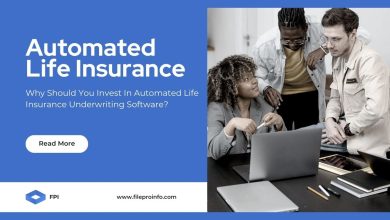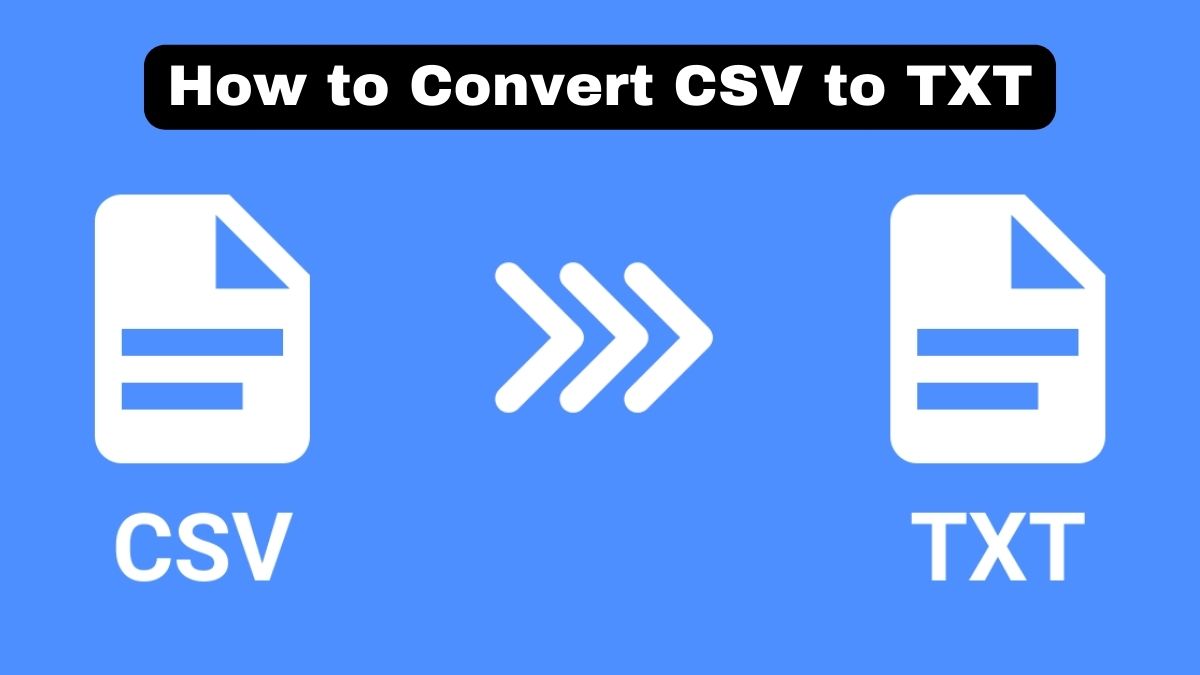
Converting CSV files to TXT format is often essential. It improves compatibility, readability, and ease of editing. CSV (Comma-Separated Values) files are popular for storing and sharing data. But, they may not work on all devices or apps. In contrast, TXT (plain text) files are readable on all devices. This blog post will guide you through converting CSV to TXT. It will help you keep your data and formatting intact. We’ll also introduce FileProInfo’s free, efficient online CSV to TXT converter for this task.
Why Convert CSV to TXT?
Before converting, let’s explore why you might need to convert CSV files to TXT:
- Universal Compatibility: TXT files can be opened on any device with any text editor, while CSV files require software that supports the CSV format.
- Improved Readability: TXT files are often easier to read, especially when the data structure is simple.
- Simplified Editing: Editing data in a TXT file can be more straightforward than in a CSV file, as it removes the complexity of delimiters and formatting.
- Data Presentation: For sharing data in a human-readable format, TXT files are more suitable than CSV files.
Understanding CSV and TXT Formats
CSV Files: CSV files store data in a table. Each line is a row, and values are separated by commas. They are often used for data exchange between apps. But, the delimiters can make them less readable.
TXT Files: TXT files are plain text files that contain unformatted text. They can store any kind of data but do not inherently structure data like CSV files do. They are now more versatile and easier to read and edit.
Challenges in Conversion
Converting CSV to TXT can be tricky. It is hard to keep the data’s structure and readability. Key considerations include:
- Data Delimiters: Ensuring that the delimiters in the CSV file are correctly handled in the TXT file.
- Preserving Data Integrity: Avoiding data loss or corruption during the conversion process.
- Formatting: Maintaining the readability of the data by appropriately formatting the TXT file.
Step-by-Step Guide to Convert CSV to TXT
1. Using Microsoft Excel
One of the simplest ways to convert a CSV file to TXT is by using Microsoft Excel.
Step 1: Open the CSV file in Microsoft Excel.
Step 2: Click on “File” in the top menu.
Step 3: Select “Save As” from the dropdown menu.
Step 4: Choose the location where you want to save the file.
Step 5: In the “Save as type” dropdown, select “Text (Tab delimited) (*.txt)”.
Step 6: Click “Save”.
This method ensures that the data is saved in a tab-delimited TXT file, which is easier to read and edit.
2. Using FileProInfo’s CSV to TXT Converter
FileProInfo offers a free online tool to convert CSV files to TXT efficiently. Here’s how to use it:
Step 1: Go to the FileProInfo CSV to TXT Converter page.
Step 2: Click on the “Drop files here” area or select “Browse” to upload your CSV file. The maximum file size is 150 MB.
Step 3: Once the file is uploaded, the conversion process will start automatically.
Step 4: After the conversion is complete, download the converted TXT file.
This online tool is easy to use and fast. It is great for quick conversions without extra software.
Tips for Maintaining Data Integrity During Conversion
To get the best results when converting CSV to TXT, consider these tips:
- Check Delimiters: Ensure that the delimiters in the CSV file (commas, tabs, etc.) are handled correctly in the TXT file. This can be managed through the settings in the conversion tool.
- Backup Your File: Always create a backup of your original CSV file before conversion. This ensures you can revert to the original if needed.
- Review the Converted File: After conversion, thoroughly review the TXT file to ensure all data has been preserved correctly and the structure is intact.
- Use Reliable Tools: Opt for reliable tools like FileProInfo’s CSV to TXT converter to ensure high-quality conversions.
Benefits of Using FileProInfo’s CSV to TXT Converter
FileProInfo’s online converter offers several advantages:
- Free to Use: The tool is completely free, making it accessible to anyone.
- Ease of Use: The intuitive interface allows for easy file upload and conversion.
- No Software Installation: The online nature of the tool eliminates the need for software installation, saving time and resources.
- High Compatibility: The converter is designed to maintain the highest level of compatibility, ensuring minimal loss of data integrity.
Conclusion
It’s vital to convert CSV files to TXT without losing data. This keeps your data usable and readable. Whether you use Excel or FileProInfo’s converter, follow best practices. Then, review the converted file. You can ensure a smooth, efficient conversion. Know the challenges and use good tools.
For a quick, reliable solution, try FileProInfo’s CSV to TXT converter. Its user-friendly interface and strong performance simplify conversion. So, it’s accessible to users of all levels.