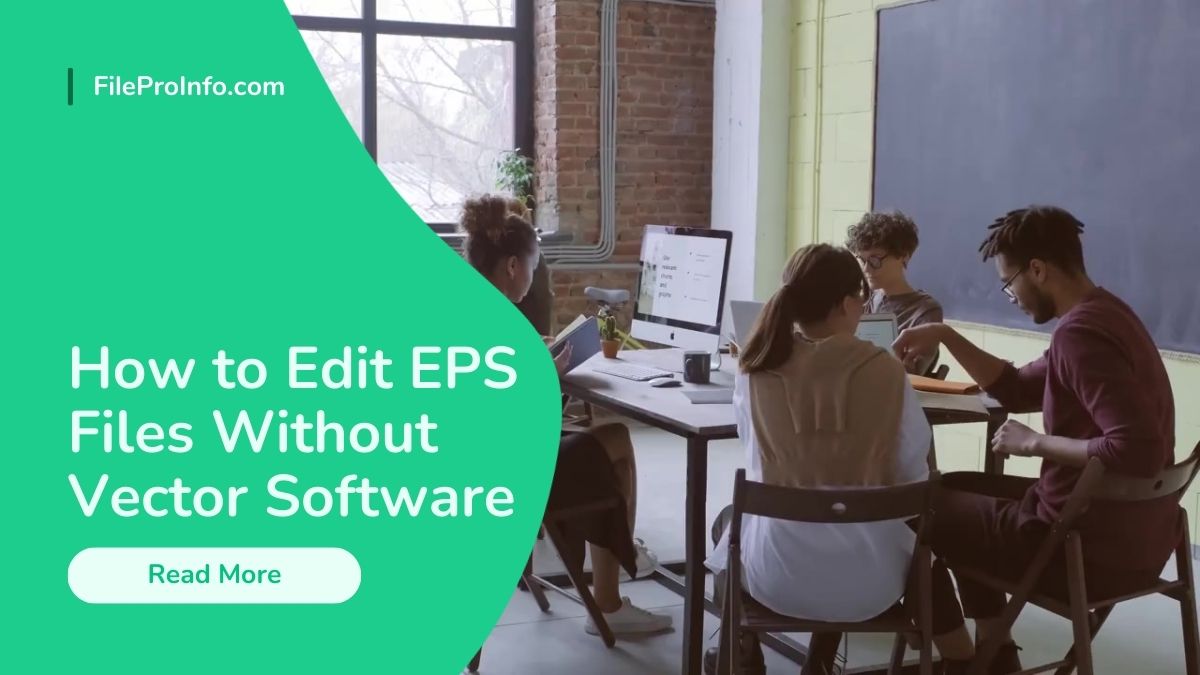
EPS files are common for vector-based graphics. They are popular among designers and artists. Adobe Illustrator is the standard for editing EPS files. But not everyone has it or may prefer alternatives. Fortunately, you have many options. They let you edit EPS files without vector software. In this guide, we’ll explore many approaches. These include using online editors like FileProInfo. They will help you unlock the full potential of your EPS files.
Understanding EPS Files
EPS files are versatile and widely supported. They are good for many uses, such as printing, graphic design, and illustration. They contain vector graphics. This means they can be scaled to any size without losing quality. EPS files also support transparency, making them ideal for complex designs and artwork.
Alternative Methods for Editing EPS Files
1. Raster Graphics Software:
EPS files are mainly vector-based. But you can also open and edit them in raster software like Adobe Photoshop. Photoshop is not for vector editing. But it has powerful tools for EPS files. These tools adjust colors, add effects, and retouch images. Raster software may not offer the same precision as vector software. But it can still be a useful tool for basic editing.
2. Online EPS Editors:
They let you edit EPS files in your web browser. You don’t need to install any software. Platforms like FileProInfo have simple interfaces. They also have a range of editing tools. This makes it easy to do basic edits and changes on the go. These online editors are for users who need quick and hassle-free editing.
3. Conversion Tools:
You can also edit EPS files by converting them to an editable format. For example, PDF or SVG. Several online tools can convert EPS files to other formats. You can then edit these formats using more software options. This approach may reduce quality or fidelity. But it can help users who need to make big edits to their EPS files.
Introducing FileProInfo’s Online EPS Editor
FileProInfo offers a complete online EPS editor. It simplifies editing for users without vector software. Here’s a closer look at some of its key features:
1. No Registration Required:
FileProInfo’s online EPS editor needs no installation. Simply visit the website and start editing your EPS files right away, hassle-free.
2. Cloud-Based Editing:
We process your EPS files on FileProInfo’s cloud servers. They store the files safely, ensuring privacy and security. Files are automatically removed after a specified period, further enhancing privacy protection.
3. User-Friendly Interface:
The editor of FileProInfo’s online EPS editor is easy to use. It’s intuitive and easy to navigate. This is true even for users with limited design experience. The toolbar and menu options provide access to many editing tools and features. They let you make precise edits easily.
4. Support for Large Files:
The EPS editor on FileProInfo’s website supports large files. It supports files up to a certain size. This ensures compatibility with large and complex designs. You can trust FileProInfo with your EPS files. It handles them seamlessly. This is true whether you’re working on logos, illustrations, or diagrams.
Step-by-Step Guide to Editing EPS Files with FileProInfo
Now, let’s walk through the process of editing an EPS file. We’ll use FileProInfo’s online editor.
- Step 1: Visit the FileProInfo EPS editor website in your web browser.
- Step 2: Click on the “Upload EPS” button to select the EPS file you want to edit from your computer.
- Step 3: Once the file is uploaded, you’ll be able to view it in the FileProInfo editor.
- Step 4: Use the toolbar and menu options. They let you do many editing tasks. For example, you can adjust colors, resize elements, and add text.
- Step 5: Make your desired edits to the EPS file, ensuring accuracy and creativity.
- Step 6: Once you’re happy with your edits, click “Save” to get the edited EPS file.
Conclusion
In conclusion, you can edit EPS files without vector software. This is possible thanks to the availability of other methods and tools. You can choose to use raster graphics software. You can also use online EPS editors or conversion tools. With them, you can edit EPS files well. FileProInfo’s online EPS editor has a user-friendly interface. It can edit cloud-based files and handle large files. It’s a great choice for users who want hassle-free editing. Try different tools and techniques. They will unlock your EPS files’ full potential and unleash your creativity. With the right tools and some imagination, you can make pro-quality edits. You can also bring your designs to life.