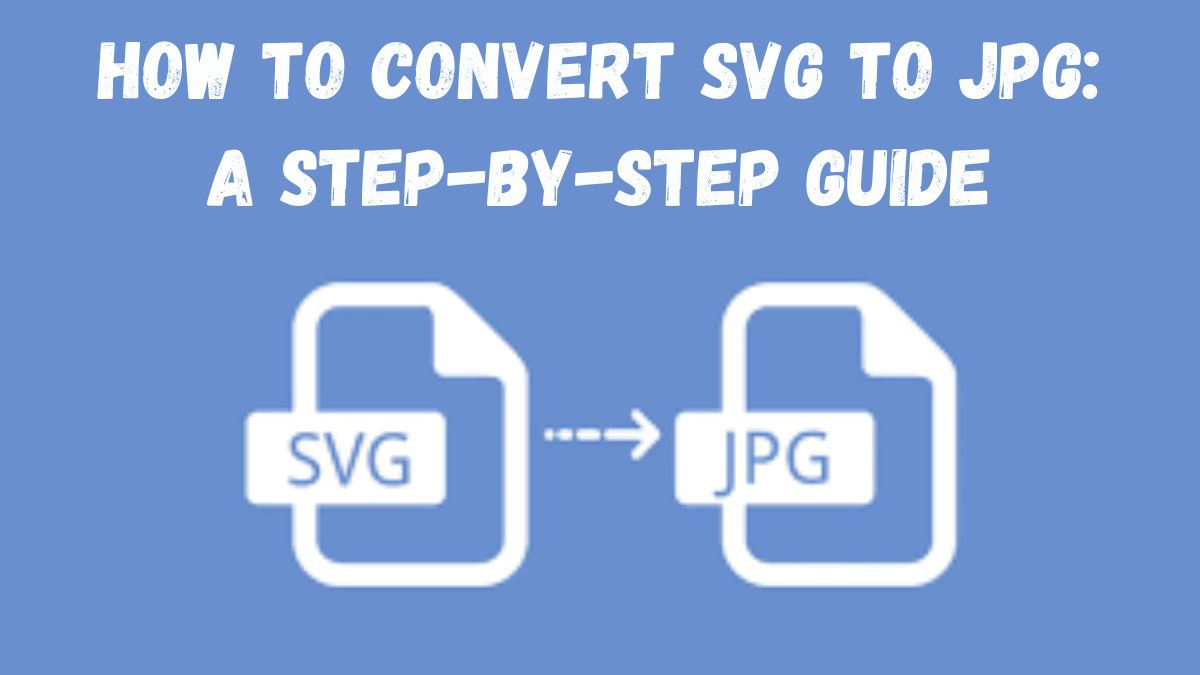
Images come in a variety of file formats, each suited for specific purposes. SVG (Scalable Vector Graphics) is a popular format for vector graphics. It’s especially used in web design, logos, and illustrations. However, you may need to convert an SVG file to JPG. It’s a common format for digital photos and web images. JPGs are easy to view, widely supported, and ideal for sharing across different platforms.
This post will explore the benefits of converting SVG files to JPG. We’ll explain the differences between these file types. Then, we’ll show a simple way to convert SVG to JPG using FileProInfo’s SVG to JPG Converter. This online tool is free, doesn’t require any software download, and makes conversion easy and fast.
Why Convert SVG to JPG?
Before we start on the conversion process, let’s discuss why you might want to convert SVG files to JPG. We’ll also cover the benefits of this conversion.
1. Wider Compatibility Across Devices and Platforms
SVG files are vector-based and primarily used for web graphics, but they aren’t universally supported across all platforms. Converting SVG to JPG ensures that the image can be opened on any device without requiring specialized software or plugins.
2. Smaller File Size for Faster Load Times
JPG files are typically smaller than SVG files. SVG files are scalable and keep quality at any size. JPG files are compressed. They are better for web pages, emails, and social media, where load time and file size matter.
3. Better for Printing and Sharing on Social Media
JPG is the preferred format for photos and realistic images, making it ideal for sharing on social media and printing. If you have SVG graphics that need to be printed or shared on social media, converting to JPG provides better compatibility.
4. Simpler Editing Capabilities
Since JPG is a raster format, it is easy to edit. A wide range of software can do it, including popular image editors like Photoshop, GIMP, and simple mobile apps. In contrast, SVG files require specialized vector-based software to edit.
Understanding the Difference Between SVG and JPG
What is SVG?
SVG stands for Scalable Vector Graphics. It’s an XML-based vector image format. It’s used for logos, icons, illustrations, and web graphics. SVG files are resolution-independent, meaning they can be scaled up or down without any loss in quality. They are ideal for graphics with sharp lines and flat colors.
Key Features of SVG:
- Resolution-Independent: SVG images can be resized without losing quality.
- Lightweight Code: SVG files are often smaller in size than other formats for the same visual output, especially when the image is simple.
- Editable with Code: SVGs are text-based, meaning you can edit them with a code editor or by using vector graphic design software like Adobe Illustrator.
What is JPG?
JPG (or JPEG) is a raster image format best suited for photographs and realistic images. JPG files use a lossy compression technique to reduce file size, which can sometimes result in a slight loss of quality. This format is widely compatible and supported by all devices and platforms, making it one of the most common image formats in the world.
Key Features of JPG:
- Compressed Format: JPG files are optimized for smaller file sizes, which can make them load faster.
- Widely Supported: JPG is compatible with almost all devices, operating systems, and applications.
- Ideal for Photos and Complex Images: JPG is best suited for photos and images with gradients and complex colors.
Step-by-Step Guide to Convert SVG to JPG Using FileProInfo
Converting an SVG file to JPG may sound complex, but it’s actually quite simple with the right tools. FileProInfo provides a free, online SVG to JPG converter that doesn’t require any downloads or registrations. Follow these steps to convert your file in just a few minutes.
Step 1: Visit FileProInfo’s SVG to JPG Converter
Start by going to the FileProInfo SVG to JPG Converter. This online tool is user-friendly and designed to make file conversion easy, even for those with no technical experience.
Step 2: Upload Your SVG File
Once on the FileProInfo SVG to JPG Converter page, click the “Choose File” button to upload your SVG file. You can also drag and drop your file directly into the upload area. FileProInfo supports SVG files up to 150 MB, which is more than sufficient for most image files.
Step 3: Start the Conversion Process
After uploading your SVG file, click on the “Convert” button. The conversion process is fast and typically takes only a few seconds, depending on your file’s size.
Step 4: Download Your JPG File
Once the conversion is complete, a download link for the JPG file will appear. Click “Download” to save your new JPG file to your device. You can now use this JPG file across different platforms or share it as needed.
Benefits of Using FileProInfo’s SVG to JPG Converter
FileProInfo’s SVG to JPG Converter has several advantages that make it an excellent choice for online file conversion:
1. Free and Easy to Use
FileProInfo is a completely free tool. You don’t need to pay any fees, sign up for an account, or provide any personal information to use it.
2. Web-Based Tool – No Installation Needed
Since FileProInfo is entirely web-based, you don’t need to download or install any software on your computer. This saves storage space and ensures compatibility across different devices and operating systems.
3. Supports Large File Sizes
FileProInfo allows you to upload SVG files up to 150 MB, which is sufficient for even high-quality graphics and complex images.
4. Fast and Reliable Conversion
FileProInfo’s converter is optimized for speed, so you can convert SVG to JPG quickly and get on with your work. It maintains the quality of your original image to ensure you get a high-resolution JPG file.
5. Privacy and Security
FileProInfo takes privacy seriously. All files uploaded to the platform are automatically deleted after the conversion, ensuring that your data remains secure and private.
Practical Applications of SVG to JPG Conversion
There are several practical applications where converting SVG files to JPG can be advantageous. Here are a few examples:
1. Printing Graphics
If you need to print SVG files, like logos or illustrations, convert them to JPG. It will improve compatibility with standard printers. They often don’t support SVG formats directly.
2. Using Graphics on Social Media
JPG files are widely accepted on social media platforms, while SVG files are not. Converting your SVG to JPG allows you to post images to Instagram, Facebook, Twitter, and more.
3. Embedding Images in Documents
If you’re embedding images into a Word document or PDF, JPG is often a better choice for compatibility. Most word processors do not support SVG files directly, so converting them to JPG makes it easy to embed them in your documents.
4. Email Attachments
JPG files are smaller and easier to attach to emails than SVG files. They’re also viewable by anyone with an email app, whereas SVG files may not display correctly on all email clients.
Troubleshooting Common Issues in SVG to JPG Conversion
While FileProInfo makes SVG to JPG conversion easy, you may still encounter a few challenges depending on your SVG file’s complexity:
1. Loss of Image Quality
Since SVG is a vector format and JPG is a raster format, there may be some quality loss, especially if your SVG contains intricate details. Before converting, simplify complex SVG designs to retain as much quality as possible.
2. Background Transparency
SVG files often have transparent backgrounds, while JPG files do not support transparency. If you need a transparent background, consider converting SVG to PNG instead, as PNG supports transparency.
3. File Size Differences
While JPG files are usually smaller, certain SVG files with minimal data may end up larger after conversion. In such cases, compress the JPG image after conversion to reduce file size.
4. Color Discrepancies
SVG files may contain specific color profiles that might not appear accurately in JPG format. Adjust color profiles if needed to ensure your colors appear as expected.
Conclusion
Converting SVG to JPG has many benefits. JPGs are more compatible, smaller, and easier to use on different platforms. FileProInfo’s free SVG to JPG Converter is simple, secure, and fast. It’s perfect for personal, professional, or creative use.
This guide has given designers, developers, and social media managers all they need to easily convert SVG files to JPG.