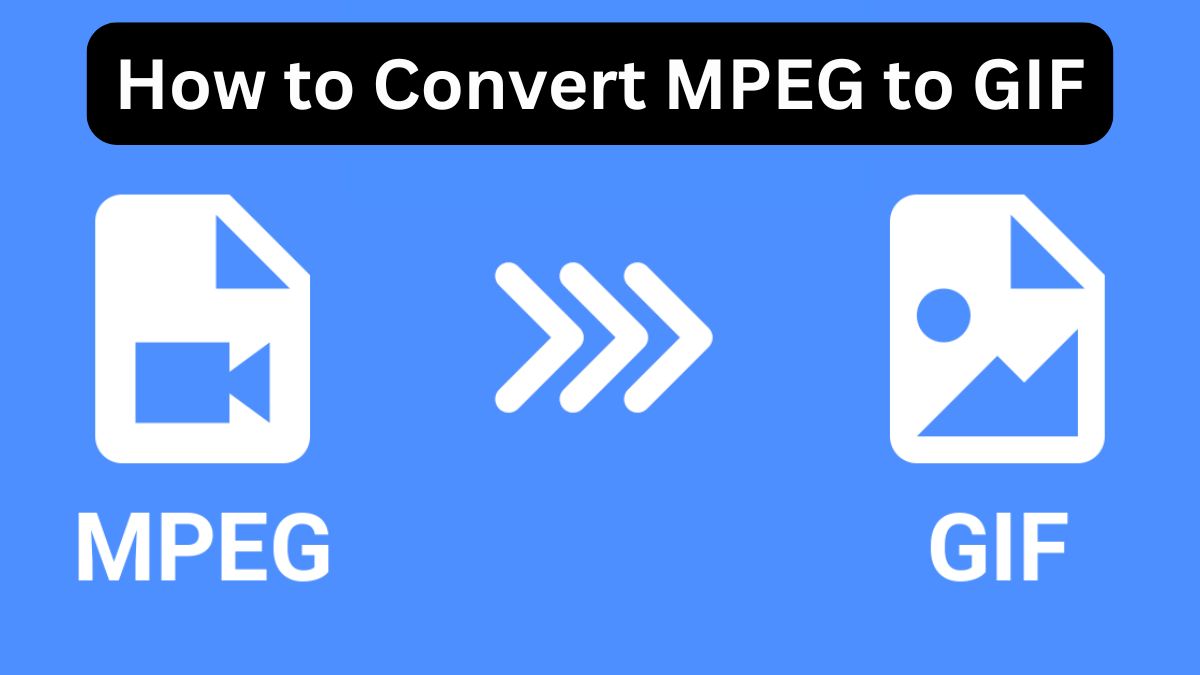
In the world of digital media, file formats matter. When making content for social media, marketing, or personal projects, use the right format. It is key for compatibility, quality, and ease of use. MPEG and GIF are two popular formats often used in different scenarios. MPEG (Moving Picture Experts Group) is a video file format. GIF (Graphics Interchange Format) is for short animations and static images.
If you have an MPEG file and want to convert it to GIF, either for easier sharing or to create a short animation, you’ve come to the right place. This guide will discuss the differences between MPEG and GIF. It will explain why you may need to convert MPEG to GIF. Finally, it will show you how to do it using the FileProInfo MPEG to GIF Converter.
What is MPEG?
MPEG refers to a set of video and audio compression standards developed by the Moving Picture Experts Group. MPEG formats are popular for video compression. They provide high-quality video at small file sizes. This makes them ideal for streaming, downloading, and sharing video content.
Key Features of MPEG:
- Efficient Compression: MPEG uses advanced compression techniques to reduce the size of video files without significantly compromising quality.
- Widely Supported: MPEG formats are supported by most media players, devices, and video-editing software, making them one of the most widely used video formats.
- Multiple Versions: There are several versions of MPEG, including MPEG-1, MPEG-2, MPEG-4, and H.264, each designed for different use cases. For example, MPEG-2 is commonly used for DVDs, while MPEG-4 and H.264 are used for online streaming.
MPEG is strong, but it’s for video. It’s not always ideal for making short animations or static graphics for social media or websites.
What is GIF?
GIF (Graphics Interchange Format) is a popular image format. It’s simple, has a small file size, and supports static images and short, looping animations. The GIF format is common for memes and simple animations. It’s used for lightweight images that need to be shared quickly across platforms.
Key Features of GIF:
- Supports Animation: GIFs can store multiple frames, allowing for short animations that can loop indefinitely, making them ideal for visual content on social media.
- Small File Sizes: GIF files are typically smaller in size than video formats like MPEG, making them faster to load and share.
- Universal Compatibility: GIFs are supported on all major platforms, web browsers, and social media channels, ensuring that they can be viewed by everyone, regardless of the device or software they’re using.
Why Convert MPEG to GIF?
There are several reasons why converting an MPEG file to GIF can be beneficial. Here are a few key benefits:
1. Better for Simple Animations
While MPEG is excellent for full-length videos, GIFs are better suited for short, looping animations or simple video clips. If you have a brief segment of an MPEG video that you want to share as a looping animation, converting it to GIF is ideal.
2. Universal Compatibility
Unlike MPEG, which may need specific media players, GIFs are universally supported. They work on all devices, browsers, and social media. This makes GIF a more accessible format for quick sharing and viewing.
3. Smaller File Size
MPEG files tend to be larger because they contain more data, including audio and high-quality video. GIFs strip away most of the audio and focus only on the visual elements, making them much smaller in file size. This makes them easier to share via email, messaging apps, or social media platforms.
4. Faster Loading Times
For websites, reducing loading times is critical for a smooth user experience. GIFs, thanks to their smaller size, load faster than MPEG videos, which can enhance the overall performance of a website or social media post.
5. Easier to Edit
Once converted to GIF, the file is much easier to edit using basic graphic design software or online tools. Editing MPEG files often requires more advanced video-editing software.
How to Convert MPEG to GIF Using FileProInfo
The easiest and most efficient way to convert MPEG to GIF is by using the FileProInfo MPEG to GIF Converter. This online tool allows you to quickly convert your MPEG video into a GIF format with just a few simple steps. The process is entirely online, so no software installation is required.
Here’s a step-by-step guide to help you convert MPEG to GIF using FileProInfo.
Step 1: Visit the FileProInfo MPEG to GIF Converter
To get started, visit the FileProInfo MPEG to GIF Converter page. This will take you to the online converter tool where you can perform the conversion.
Step 2: Upload Your MPEG File
Once you’re on the converter page, click the “Choose File” button. This will allow you to select the MPEG file from your device that you want to convert. You can also drag and drop the file into the designated area. FileProInfo supports files up to 150 MB, which is sufficient for most standard video clips.
Step 3: Convert the MPEG to GIF
After your file is uploaded, click the “Convert” button to initiate the conversion process. The tool will quickly process your file and convert it from MPEG to GIF format. The time it takes will depend on the size of the file and your internet speed, but most conversions are completed within seconds.
Step 4: Download Your GIF File
Once the conversion is complete, a download link will appear. Click the link to download the newly created GIF file to your device. Your image or animation is now ready to use, whether you want to embed it in a website, share it on social media, or include it in a digital marketing campaign.
Benefits of Using FileProInfo’s MPEG to GIF Converter
There are many online tools for converting video files to GIF, but FileProInfo stands out for several reasons:
1. Completely Free
FileProInfo’s converter is 100% free to use. There are no hidden fees, subscriptions, or sign-ups. So, it’s great for casual users and professionals alike.
2. No Software Installation Required
Unlike other tools, FileProInfo is entirely online. It doesn’t require you to download software. This means you can access the tool from any device or browser without taking up space on your computer.
3. Fast and Efficient Conversion
FileProInfo converts files to GIFs quickly and efficiently. It does not compromise on quality. The platform processes your files quickly. This lets you return to your projects without delays.
4. Cross-Platform Compatibility
The FileProInfo MPEG to GIF Converter works on all major OSs, including Windows, macOS, and Linux. Whether you’re using a computer, tablet, or smartphone, you can access the tool from anywhere.
5. Secure and Private
FileProInfo takes privacy seriously. Your files are processed securely, and once the conversion is complete, the files are deleted from the server. You can rest assured that your data remains private.
Practical Applications of MPEG to GIF Conversion
You now know how to convert MPEG to GIF using FileProInfo. Let’s explore some useful scenarios for this conversion.
1. Social Media Content
GIFs are extremely popular on social media platforms like Twitter, Facebook, and Instagram. If you have a short segment of an MPEG video that you’d like to share as a looping animation, converting it to GIF is the way to go.
2. Website Graphics
For website developers, optimizing the size of multimedia content is crucial for faster loading times. Converting short videos or animations from MPEG to GIF can improve your website’s performance. It will still deliver engaging content.
3. Email Marketing Campaigns
Many email clients do not support video formats like MPEG. Converting video clips to GIFs makes your animations viewable in emails. This improves your email marketing campaigns.
4. Presentations and Reports
If you’re working on a digital presentation or report, including animations can enhance the engagement of your audience. GIFs are easy to embed in slideshows or documents. They are a great way to present data or ideas.
Frequently Asked Questions (FAQs)
1. Is FileProInfo’s MPEG to GIF Converter Free?
Yes, the FileProInfo MPEG to GIF converter is completely free to use.
2. Can I Convert MPEG to GIF on My Mobile Device?
Yes, the FileProInfo converter is compatible with mobile devices. You can easily upload and convert files on your smartphone or tablet.
3. What is the Maximum File Size Supported?
FileProInfo supports files up to 150 MB, which is sufficient for most standard video clips.
Conclusion
Converting MPEG to GIF is a great way to share your videos. It’s simple and effective. It’s also a universal format. Using FileProInfo’s MPEG to GIF Converter, the process is fast, free, and secure. Converting MPEG videos to GIF opens up possibilities for everyone. This includes digital marketers, content creators, and casual users.
Start your conversion today with FileProInfo, and unlock the power of GIF for your digital projects!