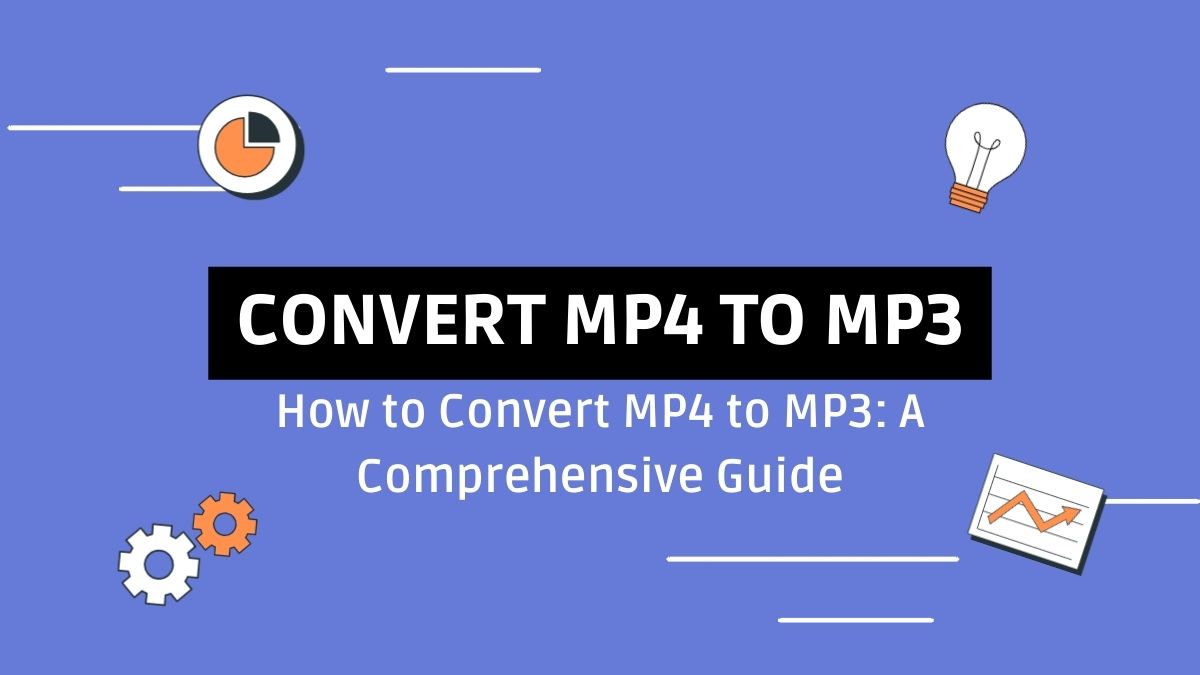
In today’s digital age, multimedia files are everywhere. So, converting files to different formats is common. One of the most frequently required conversions is from MP4 to MP3. MP4 files, used for video, often contain audio tracks. Users may want to extract these and use them as MP3 files. Converting MP4 to MP3 can be useful. It improves compatibility, saves storage, and is easier to use. This blog post will explore the benefits of converting MP4 to MP3. It will give detailed instructions on how to do it. It will use several methods, including the FileProInfo MP4 to MP3 Converter.
Understanding MP4 and MP3 Formats
What is MP4?
MP4, or MPEG-4 Part 14, is a multimedia container format used to store video, audio, subtitles, and images. It is widely supported and used for streaming and downloading videos. MP4 files have high compression rates. They also maintain good video and audio quality. So, they are a popular choice for distributing digital videos.
What is MP3?
MP3, or MPEG-1 Audio Layer III, is a digital audio format. It compresses audio data while preserving sound quality. MP3 files are smaller than other audio formats. So, they are ideal for storing and sharing music and audio. They are universally supported by nearly all digital audio players and devices.
Benefits of Converting MP4 to MP3
- Device Compatibility: MP3 files can be played on virtually any device, including smartphones, tablets, computers, and MP3 players, whereas MP4 files require devices that support video playback.
- Storage Efficiency: MP3 files are significantly smaller in size compared to MP4 files, making it easier to store and manage large audio libraries.
- Focus on Audio: If you only need the audio track from a video file, converting it to MP3 simplifies access and use, whether for music, podcasts, or audiobooks.
- Ease of Editing: MP3 files are easier to edit using various audio editing software, allowing for more straightforward manipulation of audio content.
- Versatility: MP3 files can be used in a wide range of applications, from creating playlists to embedding in presentations and other multimedia projects.
How to Convert MP4 to MP3
Method 1: Using FileProInfo MP4 to MP3 Converter
The FileProInfo MP4 to MP3 Converter is a free online tool. It quickly and easily converts your MP4 files to MP3. Here’s how to use it:
- Visit FileProInfo: Go to the FileProInfo website and navigate to the MP4 to MP3 Converter tool.
- Upload Your MP4 File: Click on the “Choose File” button or drag and drop your MP4 file into the designated area. Note that the maximum file size is 150 MB.
- Convert: Click on the “Convert” button to start the conversion process. The tool will quickly convert your MP4 file to MP3 format.
- Download: Once the conversion is complete, download the MP3 file to your device.
The FileProInfo converter is user-friendly and fast. It needs no software, so it’s great for quick conversions.
Method 2: Using VLC Media Player
VLC Media Player is a versatile media player that can also convert MP4 to MP3. Here’s how:
- Download and Install VLC: If you don’t already have VLC Media Player, download and install it from the official website.
- Open VLC: Launch VLC Media Player.
- Add MP4 File: Go to “Media” > “Convert/Save” and click on “Add” to select the MP4 file you want to convert.
- Choose Output Format: Click on the “Convert/Save” button. In the “Profile” dropdown menu, select “Audio – MP3.”
- Select Destination: Choose the destination folder and filename for the converted file.
- Start Conversion: Click on “Start” to begin the conversion process. VLC will convert the MP4 file to MP3 and save it in the specified location.
VLC Media Player is a powerful, free tool. It can convert files reliably.
Method 3: Using Audacity
Audacity is a free, open-source audio editor that can also be used to convert MP4 to MP3. Here’s how:
- Download and Install Audacity: If you don’t already have Audacity, download and install it from the official website.
- Install FFmpeg Library: Audacity requires the FFmpeg library to import MP4 files. Follow the instructions on the Audacity website to install FFmpeg.
- Open Audacity: Launch Audacity and go to “File” > “Open” to import the MP4 file.
- Export as MP3: Once the file is loaded, go to “File” > “Export” > “Export as MP3.”
- Adjust Settings: Configure the export settings as needed and click “Save.”
Audacity is a versatile audio editor. It has many options for editing and exporting audio.
Tips for a Smooth Conversion
- Check Audio Quality: After converting, review the MP3 file to ensure the audio quality meets your expectations.
- Backup Your Files: Before converting, make a backup of your original MP4 files to prevent data loss.
- Choose the Right Bitrate: When exporting MP3 files, selecting the appropriate bitrate can balance file size and audio quality. Higher bitrates provide better quality but result in larger files.
- Use Reliable Tools: Stick to reputable conversion tools like FileProInfo, VLC, or Audacity to avoid potential issues like malware or poor-quality conversions.
Conclusion
Converting MP4 files to MP3 has many benefits. It improves compatibility, saves storage, and allows easy audio access and editing. Using the FileProInfo MP4 to MP3 Converter, VLC Media Player, or Audacity is easy. The process can greatly improve your digital audio experience.
Knowing the benefits and methods of converting MP4 to MP3 can help you. It can simplify your multimedia management. It will also ensure your audio content is accessible across various devices and apps.