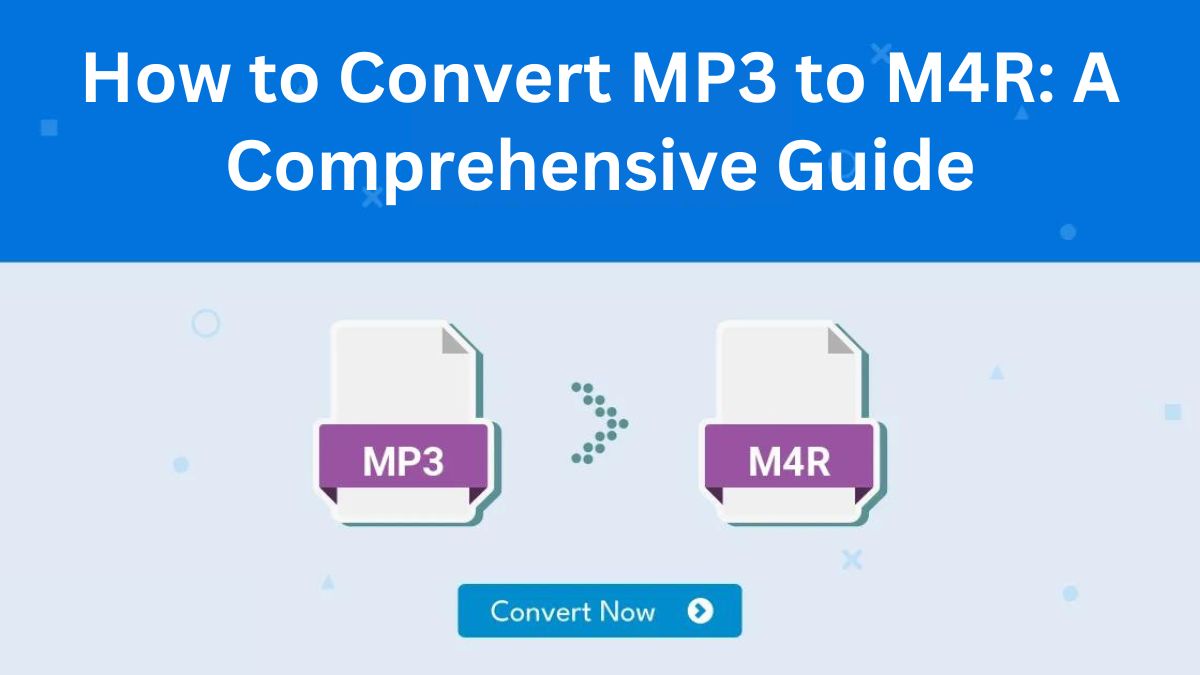
MP3 is one of the most used audio formats. It offers high-quality sound in small file sizes. If you’re an iPhone user, you’ve likely seen the M4R format when setting custom ringtones. M4R is the default format for iPhone ringtones. So, it is best for custom ringtones on iOS devices.
This blog post will cover everything about converting MP3 files to M4R. We’ll explain why you might want to do this and how to use the FileProInfo MP3 to M4R Converter to do it easily.
Why Convert MP3 to M4R?
MP3 files are great for listening on various devices. But, they may not work for iPhone ringtones. The M4R format, however, is designed specifically for iPhone ringtones. Here are some reasons why converting MP3 to M4R makes sense:
1. Custom iPhone Ringtones
One of the primary reasons people convert MP3 to M4R is to create custom ringtones for their iPhone. Unlike MP3 files, iPhones can only recognize M4R files as ringtones. To make your favorite song or sound your ringtone, you must convert it from MP3 to M4R.
2. Smaller File Sizes
MP3 files are compressed and small. M4R files use AAC (Advanced Audio Coding). It compresses better than MP3 while keeping high sound quality. You can save more space on your device. Convert MP3 to M4R. It won’t reduce sound quality.
3. Optimized for iOS Devices
MP3 is a universal format. It works on most platforms. But, M4R files are optimized for Apple’s iOS devices. Converting MP3 to M4R ensures smooth playback on your iPhone or iPad. This is vital for setting ringtones or alerts.
4. High-Quality Sound
M4R uses AAC encoding, which is known for providing high-quality audio at lower bit rates. This makes your iPhone ringtones small but high-quality. It’s useful if you have limited storage on your device.
Now that you know the benefits of converting MP3 to M4R, let’s explore an easy way to do it with FileProInfo.
How to Convert MP3 to M4R Using FileProInfo
For a quick way to convert MP3 to M4R, use FileProInfo’s free online tool. It requires no downloads or installs. It’s simple, efficient, and allows you to convert files within minutes. Let’s dive into the step-by-step process.
Step 1: Visit the FileProInfo MP3 to M4R Converter
First, open your web browser and go to the FileProInfo MP3 to M4R Converter page. You can access it through the following link: FileProInfo MP3 to M4R Converter. This free tool lets you convert MP3 files to M4R format online, without downloading software.
Step 2: Upload Your MP3 File
On the converter page, you can either drag and drop your MP3 files or click to upload them. Click “Drop files here” to browse for the MP3 file to convert. Or, drag and drop it into the area. The tool supports files up to 150 MB, which should be more than enough for most audio files.
Step 3: Convert Your MP3 to M4R
Once your MP3 file is uploaded, all you need to do is click the “Convert” button. FileProInfo will process your file. It will convert it from MP3 to M4R format. The conversion process is quick and should take only a few seconds, depending on the size of the file.
Step 4: Download Your M4R File
After the conversion is complete, a “Download” button will appear. Click on it to download your newly converted M4R file to your device. Once downloaded, you can transfer the file to your iPhone and set it as your custom ringtone.
Features of FileProInfo MP3 to M4R Converter
Here’s why the FileProInfo MP3 to M4R Converter is one of the best tools for converting your files:
- Free and Easy to Use: You don’t need to sign up, download software, or pay for subscriptions. The converter is free and accessible from any browser.
- Fast Conversion: The tool processes your files quickly, allowing you to convert MP3 to M4R within seconds.
- High-Quality Output: FileProInfo ensures that the quality of your audio is preserved during the conversion process, offering you high-quality M4R files for your iPhone ringtones.
- No Software Installation: Since the conversion happens online, you don’t have to download or install any third-party software. It works seamlessly in your browser.
- Secure and Private: FileProInfo guarantees the safety of your files. All uploaded files are encrypted. They are deleted after conversion, ensuring your privacy.
How to Set Your M4R File as an iPhone Ringtone
Once you have your M4R file, follow these steps to set it as your ringtone:
- Connect your iPhone to your computer using a USB cable and open iTunes or Finder.
- Drag and drop your M4R file into the Tones section of iTunes or Finder.
- Sync your iPhone, and the M4R file will be added to your device’s ringtone list.
- On your iPhone, go to Settings > Sounds & Haptics > Ringtone and select your new custom ringtone.
Conclusion
To make custom iPhone ringtones, you must convert MP3 to M4R. The FileProInfo MP3 to M4R Converter can help. It lets you convert MP3 files to M4R in a few simple steps. This online tool is fast, secure, and easy to use. It is perfect for both beginners and tech-savvy users.
To personalize your iPhone’s ringtone, use FileProInfo’s MP3 to M4R converter. It will also optimize audio files for iOS. It’s got you covered. Give it a try today, and enjoy your custom ringtones in no time!