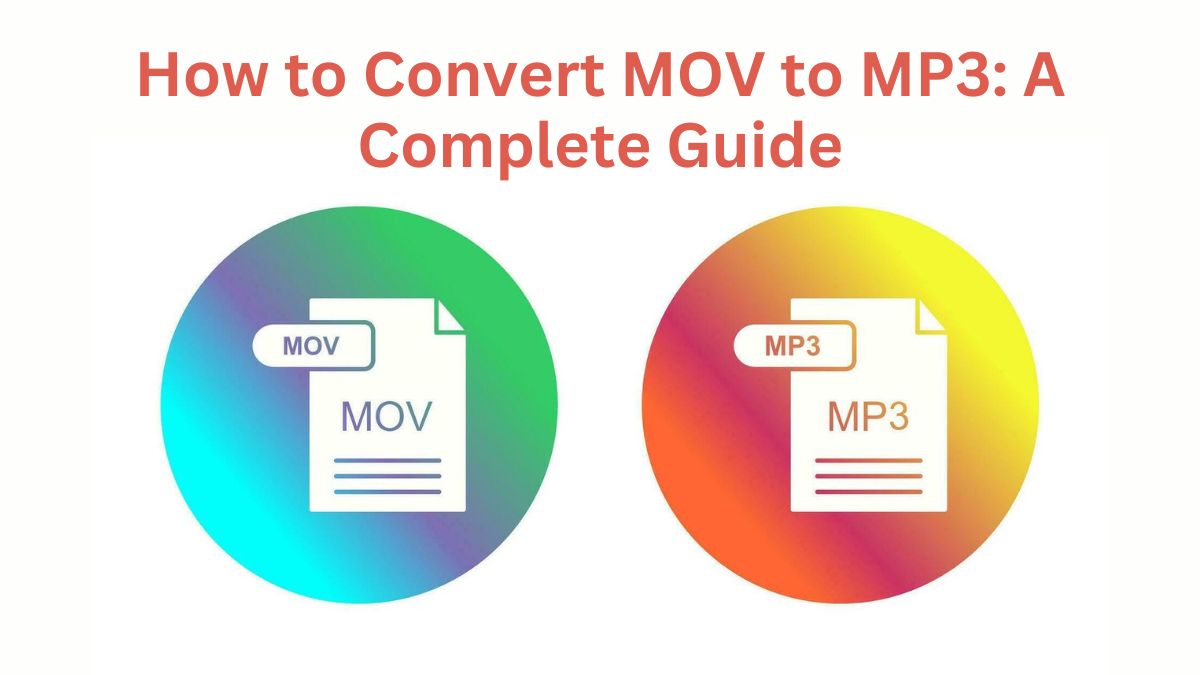
In the world of digital media, having your files in the right format can make a world of difference. MOV files are popular for storing high-quality video content, but sometimes, you may only need the audio portion of a video. Converting MOV to MP3 extracts audio from your videos. It makes the audio more accessible, lightweight, and compatible with more devices. This guide will explain how to convert MOV files to MP3. It will include a step-by-step guide for using FileProInfo’s free MOV to MP3 converter.
Understanding the MOV Format
The MOV file format, developed by Apple, is commonly used to store high-quality video and multimedia files. It’s the default format for videos captured on Apple devices, such as iPhones and iPads. MOV files support a range of multimedia elements, including video, audio, and text, making it versatile but often large in size.
Key Characteristics of MOV Files:
- High Quality: MOV files store video in high quality, which makes them ideal for professional and personal recordings.
- Compatibility: While popular on Apple devices, MOV files may not play as seamlessly on non-Apple platforms without specific software.
- File Size: MOV files are typically larger in size, which can be challenging to store and share, especially if you only need the audio portion.
Benefits of Converting MOV to MP3
Converting MOV files to MP3 format can make it easier to work with and share audio content. Here are some of the top reasons to convert MOV to MP3:
1. Enhanced Compatibility
MP3 is a very popular audio format. It works on almost all devices, OSs, and media players. Converting MOV to MP3 ensures that you can play your audio on any device, from smartphones to smart speakers.
2. Smaller File Size
MP3 files are compressed, which makes them significantly smaller in size compared to MOV files. This saves space and allows easier sharing, without losing audio quality.
3. Portable and Versatile
Since MP3 files are lightweight and universally compatible, you can take them with you on any device. Whether you’re listening on your mobile phone, MP3 player, or laptop, MP3 is ideal for audio playback on the go.
4. Ideal for Podcasts and Audiobooks
MOV to MP3 conversion is perfect if you want to create podcasts, audiobooks, or audio lectures from video content. This can save bandwidth and make it easy for listeners to access audio without needing to watch a video.
5. Better for Music Playlists
If you only want the audio from a concert or music video, convert the MOV to MP3. This will let you build playlists without the video. This allows for uninterrupted music playback without using up extra storage for video data.
Why Use FileProInfo to Convert MOV to MP3?
FileProInfo offers a convenient and user-friendly online tool for converting MOV files to MP3. Here are some of the benefits of using FileProInfo’s MOV to MP3 converter:
- Free and Online FileProInfo’s MOV to MP3 converter is available online and is completely free to use. No software downloads or installations are needed, making it accessible from any browser.
- Easy-to-Use Interface Even for beginners, FileProInfo’s interface is intuitive and straightforward. You don’t need any technical expertise to convert your files.
- Secure and Private FileProInfo takes privacy seriously. Your files are processed securely, and they’re automatically deleted from the server after the conversion is complete, so you don’t have to worry about data privacy.
- Quick and High-Quality Conversion The conversion process is fast, ensuring that your files retain their original quality even after being converted to MP3. You’ll get clear, crisp audio with minimal data loss.
- No Account Needed Unlike some other online converters, FileProInfo does not require you to sign up or create an account. Simply upload your file, convert it, and download the result in seconds.
Step-by-Step Guide: How to Convert MOV to MP3 Using FileProInfo
Converting MOV to MP3 with FileProInfo is a quick and easy process. Follow these steps to get started:
Step 1: Visit the FileProInfo MOV to MP3 Converter Page
Go to the FileProInfo MOV to MP3 converter page. You’ll see an upload button to start the conversion process.
Step 2: Upload Your MOV File
Click the “Choose File” button and select the MOV file you wish to convert from your device. Alternatively, you can drag and drop the file directly into the upload area. FileProInfo also supports batch uploads if you need to convert multiple files at once.
Step 3: Start the Conversion Process
Once your MOV file is uploaded, click the “Convert” button. FileProInfo will start the conversion. It will keep the audio quality.
Step 4: Download Your MP3 File
After the conversion is complete, a download link for the MP3 file will be available. Click the link to download the MP3 file to your device. Your audio file is now ready for use, and you can enjoy it on any compatible device.
Best Practices for Converting MOV to MP3
Here are some best practices to ensure the best audio quality and smooth conversion:
1. Use High-Quality MOV Files
If possible, start with a high-quality MOV file, as this will improve the quality of the final MP3. Lower-quality video files may result in lower-quality audio when converted to MP3.
2. Batch Convert for Efficiency
If you have multiple MOV files to convert, take advantage of FileProInfo’s batch conversion feature. This saves time by allowing you to convert all your files at once.
3. Consider File Naming
When converting multiple files, rename the MP3s for easy identification. This is important if they are part of a larger project.
4. Compress if Needed
MP3 files are smaller than MOV files. If storage is a concern, you can use audio editing software to compress the MP3 file more. This won’t reduce the quality too much.
5. Organize Your Files
After conversion, create folders to store your MP3 files in an organized manner. This helps you quickly find and use your audio files when needed.
Troubleshooting Common Issues in MOV to MP3 Conversion
If you experience any issues during conversion, here are some common problems and solutions:
1. File Upload Issues
If your MOV file is too large to upload, consider compressing it or ensuring you have a stable internet connection. FileProInfo supports large files, but upload times may vary depending on file size.
2. Audio Quality Concerns
For the best results, always start with the highest quality MOV file available. Conversion to MP3 involves some data compression, but high-quality files will retain more details in the audio.
3. Incompatible Devices
If your MP3 doesn’t play on your device, check if the device supports the MP3 format. MP3 is widely compatible, but older devices may require updates or specific software.
4. Network Interruptions
A stable internet connection is essential for smooth online conversions. If your network disconnects during the process, refresh the page and restart the upload.
How to Use Your MP3 Files After Conversion
Once you have your converted MP3 file, you can make use of it in various ways:
1. Create Playlists and Listen on the Go
MP3 files are ideal for music playlists and can be played on mobile devices, tablets, and computers. They’re perfect for on-the-go listening and require minimal storage space.
2. Use for Podcasts and Audiobooks
MP3 is the preferred format for podcasts and audiobooks due to its compatibility and ease of use. You can listen to your audio content on any platform that supports MP3 playback.
3. Integrate into Presentations
Use MP3 files to add music or narration to PowerPoint, videos, or multimedia projects. This avoids the need for large video files.
4. Share Easily Across Platforms
MP3 files are easy to share via email, social media, and cloud storage platforms. Converting MOV to MP3 allows you to send and share audio content without worrying about large file sizes.
5. Use in Audio Editing and Remixing
If you’re a content creator, MP3 files are excellent for remixing, editing, and reusing in different media projects. You can easily import them into audio editing software for further customization.
Conclusion
Converting MOV to MP3 opens up many possibilities for repurposing and sharing your audio content. With FileProInfo’s free online MOV to MP3 converter, the process is quick, simple, and secure. By following the steps above, you can convert your files. Enjoy high-quality audio that’s compatible with any device.
MP3s are flexible and accessible. They suit podcasts, presentations, and playlists. Visit the FileProInfo MOV to MP3 converter today. Experience the convenience of converting MOV to MP3 for all your audio needs!