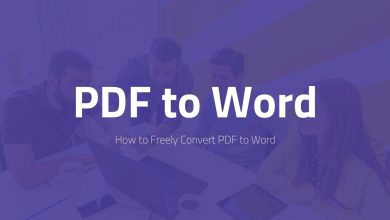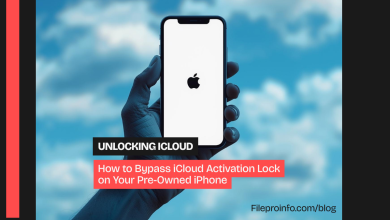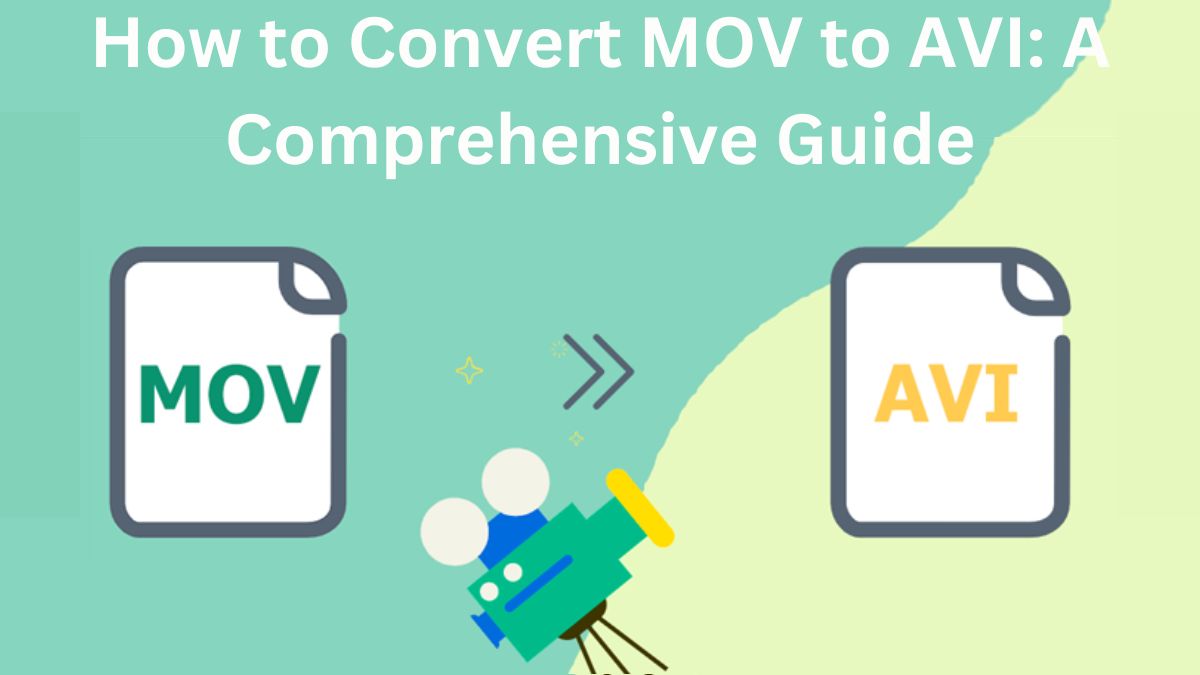
The digital world has many video formats. Each has unique strengths and limits. Two commonly used formats are MOV and AVI. While both formats have benefits, there are reasons to convert a MOV file to AVI. If you want to ensure compatibility, reduce file size, or prefer AVI files, the right tools make it easy.
This guide will explore why and how to convert MOV to AVI. We’ll use the FileProInfo MOV to AVI converter. It includes a step-by-step walkthrough.
What is MOV?
MOV is a video file format developed by Apple and is widely used for saving movies and other video files. Apple’s QuickTime player natively supports the format. It is highly compatible with Mac OS. MOV files store audio, video, and text in multiple tracks. They do so in a flexible, efficient way.
Key Features of MOV Format:
- High-Quality Video: MOV files are known for providing high-quality video and audio.
- Supports Multiple Tracks: MOV can store video, audio, text, and other media types in one file, making it versatile for multimedia projects.
- Ideal for Mac Users: It is the preferred format for macOS and iOS, as it integrates seamlessly with Apple’s software ecosystem.
What is AVI?
AVI stands for Audio Video Interleave and was introduced by Microsoft in 1992. AVI is a well-known video format. It is mainly for playing videos on Windows. The format is older, but it is still popular. Its simplicity, compatibility, and ability to store both video and audio in one file make it a top choice.
Key Features of AVI Format:
- Compatibility: AVI is universally supported across various devices and operating systems, including Windows, Mac, and Linux.
- Less Compression: AVI files typically use less compression than other formats, resulting in larger file sizes but better quality.
- Customizable: Because AVI is an older format, there are many different codecs that can be used to encode and decode AVI files, offering flexibility in terms of video quality and file size.
Why Convert MOV to AVI?
There are many good reasons to convert MOV to AVI. This is important if you work with video files on different platforms or devices. Let’s explore the primary benefits:
1. Broader Device Compatibility
One of the main reasons to convert MOV to AVI is compatibility. MOV files work well on Apple devices. But, they are not as supported on non-Apple devices. AVI, on the other hand, can be played on almost any media player or OS. It’s a better choice for sharing the file across platforms.
2. Smaller File Sizes
MOV files are often larger due to the high-quality video and audio data they contain. AVI files can be smaller, depending on the codec. This makes them easier to share or store when space is a concern.
3. Less Compression and Better Quality
AVI files use less compression than MOV files. They preserve more quality. AVI is a good choice when video quality is a priority. This includes archiving and professional video editing.
4. Editing Flexibility
AVI files tend to be easier to work with in video editing software. Many video editing tools, for pros and beginners, support AVI files better than MOV, especially on non-Apple devices.
5. File Accessibility
Since AVI is a widely used format, it is generally easier to open and share with others. This ensures your video file can be accessed. It avoids installing software or converting files, especially on older devices.
How to Convert MOV to AVI Using FileProInfo
Converting MOV to AVI is an easy and quick process, especially when using the right tool. FileProInfo’s MOV to AVI converter is a free and user-friendly tool that allows you to convert your MOV files to AVI online without the need for software downloads.
Step-by-Step Guide to Convert MOV to AVI
Step 1: Visit the FileProInfo MOV to AVI Converter
First, navigate to the MOV to AVI converter page on FileProInfo’s website. This is a free online tool. It lets you convert files in a few clicks. No software installation is required.
Step 2: Upload Your MOV File
Once on the converter page, you’ll find an option to upload your file. Either click the “Choose File” button or drag and drop your MOV file into the box. The tool supports files up to 150 MB. It can convert small to medium-sized videos.
Step 3: Start the Conversion Process
After uploading the MOV file, click the Convert button. This will start the conversion. FileProInfo’s tool will automatically begin converting your MOV file to AVI format. The conversion process usually takes a few seconds to a couple of minutes. It depends on the file size.
Step 4: Download Your AVI File
Once the conversion is complete, you’ll be provided with a link to download the newly converted AVI file. Click the Download button to save the file to your computer or device.
That’s it! Your MOV file has been converted to AVI format. We used FileProInfo’s free, efficient online tool.
Why Use FileProInfo for MOV to AVI Conversion?
FileProInfo is the best choice for your MOV to AVI conversion. Here are a few reasons why:
- Free and Online: FileProInfo’s tool is completely free to use and doesn’t require any software installations.
- No Sign-Up Required: Unlike many online converters, FileProInfo doesn’t require you to create an account. You can start converting your files immediately.
- Safe and Secure: All files uploaded to the platform are secure and are automatically deleted from the server after a short period, ensuring your privacy.
- Fast Conversion: The tool is optimized for speed, allowing for quick conversion of files without long wait times.
- Supports Multiple Formats: In addition to converting MOV to AVI, FileProInfo offers conversion services for various other file formats, making it a versatile solution for your multimedia needs.
Things to Keep in Mind When Converting MOV to AVI
When converting MOV to AVI, there are a few things you should consider to ensure the best results:
1. File Size
While AVI files may be smaller, they can also be larger if you use certain codecs. Be mindful of the settings you use during the conversion, as they can affect the final file size.
2. Video Quality
AVI files tend to preserve video quality well. However, some compression may still occur. If quality is essential, use high settings in your conversion tool.
3. Codec Options
AVI allows for multiple codecs, which may affect the final result. Know which codec you’re using. It’s important if you will share the file. Others may need specific software to open it.
4. No Audio Track Issues
When converting, ensure the audio and video tracks align. Conversions can sometimes cause syncing issues.
Conclusion
Converting MOV to AVI is easy. A free online tool, like FileProInfo’s MOV to AVI converter, makes it even easier. AVI is a reliable, well-supported format. It ensures compatibility across devices, reduces file size, and preserves video quality. This guide will help you convert MOV files to AVI easily. You’ll enjoy the flexibility that AVI offers.