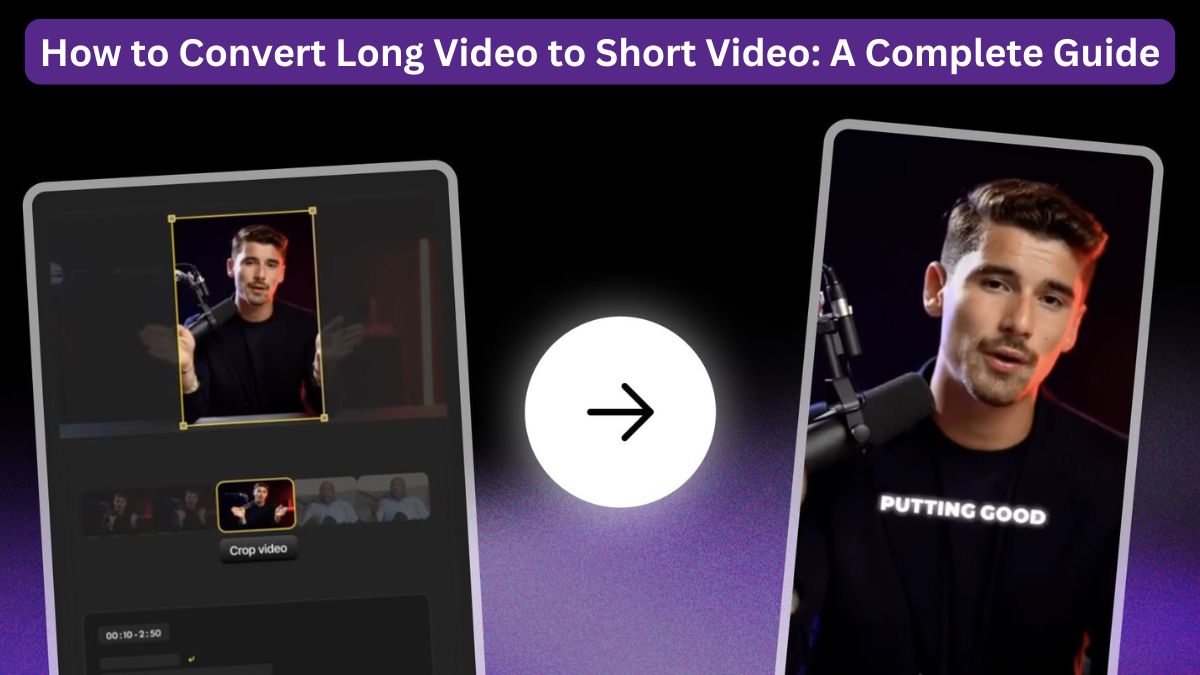
The growing demand for short video content has made it necessary for businesses and creators to shift their focus toward creating short and engaging videos that grab attention instantly. This has also increased the need to roll out new videos frequently to keep the audience engaged and stay relevant.
However, creating and editing short videos can require a lot of time and effort. In this article, we’ll discuss the importance of short videos and how to convert a long video to short video with the help of Wondershare Filmora AI.
Part 1. Convert a Long Video to a Short Video in Minutes – Wondershare Filmora
Wondershare Filmora makes converting long to short videos quick and effortless. With Filmora’s Smart Short Clips, you only need to upload the video you wish to transform into a short clip and let the software do the rest of the work for you. It automates the process of converting long videos into short ones by automatically detecting the key moments in the video and breaking them down into shorter clips, saving a lot of time and effort.
Main Advantages of Filmora’s Smart Short Clips
Filmora Smart Short Clips offers many benefits for video editors. Some of them are:
- Automatic Editing: Filmora Smart Clips features AI, which automatically picks out and edits the best parts of your video.
- Time-Saving: It helps cut down on the time you would spend editing by doing the hard work for you.
- Smart Scene Detection: It recognizes the highlight moments in your video and selects them for you.
- Customizable: You can easily adjust the length and the style of the clips according to your requirements.
- Creative Templates: You can select from a variety of ready-to-use templates that add effects, music, and transitions to your short clips.
Steps to Create Short Clips from a Long Video with Filmora
Filmora makes creating short clips from long videos a straightforward process. Here’s how to do it:
Step 1: Download and launch Filmora. Next, select the Smart Clips feature. You can either upload the long video from your computer or paste a link to the YouTube video you wish to convert into short clips.
Step 2: Select the duration, theme, and ratio of the video. You also have the option of selecting a specific theme for your video based on the options provided. Once done, click on “Create” to allow AI to analyze your video and select the highlight moments. The Smart Short Clip feature automatically creates short clips from your video based on the most relevant scenes.
Step 3: Once you’re done adding any final touches to the short clips, you can export them to your device and upload them on social platforms in high resolution.
Part 2. Additional Tips to Enhance the Short Clips with Filmora
Once you’re done creating the short clip, you can further enhance its quality and make it more engaging with the following features:
1. Add Smooth Transitions
Step 1: Drag and drop the video onto the timeline.
Step 2: From the top menu, click on Transitions.
Step 3: Browse the different transition effects available. Once you find the effect of your choice, simply drag it between the two clips on the timeline.
2. Add Text and Titles to the Video
Step 1: Click on the Title tab from the top menu.
Step 2: From the preset Title styles provided, choose the one that matches the tone of your video.
Step 3: Drag the title of your choice on the timeline where you want it to show up. You can also change the font size, duration, size, and color of the title by double-clicking on the title in the timeline.
3. Add Background Music and Sound Effects
Step 1: From the toolbar,click on the “Audio” tab and choose the sound effect of your choice.
Step 2: Drag the sound effect to the timeline and align it with the desired moment in your video.
Step 3: Double-click the audio clip to adjust the volume and other settings if needed.
Part 3.Traditional Manual Edit to Make a Long Video into a Short Video
Here are some factors that make Filmora Smart Short Clips easier and more convenient to use as compared to manual editing.
| Filmora Smart Short Clips | Manual Editing | |
| Time | Detects scene changes automatically, which cuts down the editing time greatly. | Takes a lot of time to manually find the key moments in the video and extract and edit them. |
| Effort | Most of the heavy lifting is done by Smart Cut Scene. You are only required to fine-tune the video. | Involves a lot of manual effort, including trimming, editing, and more. |
| Precision | Smart Short clips automatically finds the scene changes for you and makes cuts accurately. You can easily adjust the cuts later if needed. | You have full control over cuts, but getting everything right can be very time-consuming. |
| Learning curve | Filmora’s Smart Cut Scene is very easy to use and suitable for beginners. | You need to learn how to use video editing tools and techniques to create and edit a short video successfully. |
Part 4. Common Mistakes to Avoid When Creating Short Clips
Some of the common mistakes that must be avoided while creating short clips include:
1. Including Too Much Information
A common mistake that must be avoided when creating short clips is cramming in too much information in the short video, as it can overwhelm the viewer. Instead, the focus should be on keeping the video easy to understand with one idea or message for every clip.
2. Not Using a Good Hook
The first few seconds of your short video are what decide whether the viewer will view the whole video or not. To keep the viewer engaged, make sure that the beginning of the video instantly grabs attention.
3. Too Much Editing and Use of Effects
Using too many effects and transitions can distract the viewer from the content. It is recommended to keep the editing clean and avoid too many flashy effects.
4. Not Adapting to the Platform
Every platform has a different format or aspect ratio for short clips. For example, Instagram TikTok, and YouTube support vertical videos with a 9:16 aspect ratio. Facebook and Twitter, on the other hand, are more flexible.
5. Adding Too Many Cuts Between the Scenes
The flow of the video can get disrupted if there are too many cuts between the scenes. This also makes the video confusing for the viewers. While quick pacing is important for short clips, it’s better to avoid any useless jumps between scenes.
Conclusion
In this article, we discussed how to convert a long video to short video with the help of Wondersare Filmora’s Smart Clip feature. Also, tips were given to enhance the impact of videos on the audience. If you’re someone who’s new to creating and editing videos, Filmora is a great tool to get started with as it automates most of the work. Give it a try today and start creating professional-quality short videos with ease!
FAQs
- Do I need any video editing experience to use this tool?
Not at all! Filmora has a very user-friendly interface which makes it very straightforward to use for beginners. Hence, even if you don’t have any video editing experience, you can create short clips easily.
- Can I add captions to the short clips?
Yes, you can easily add subtitles and text to your clips with the help of Filmora. You can also edit the text style according to your liking.
- What types of videos are best for creating short clips?
Videos with clear scene changes or interesting moments work best. Whether it’s a tutorial or a vlog, Filmora can easily turn it into engaging short clips.