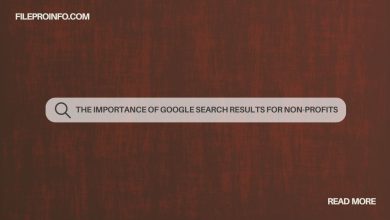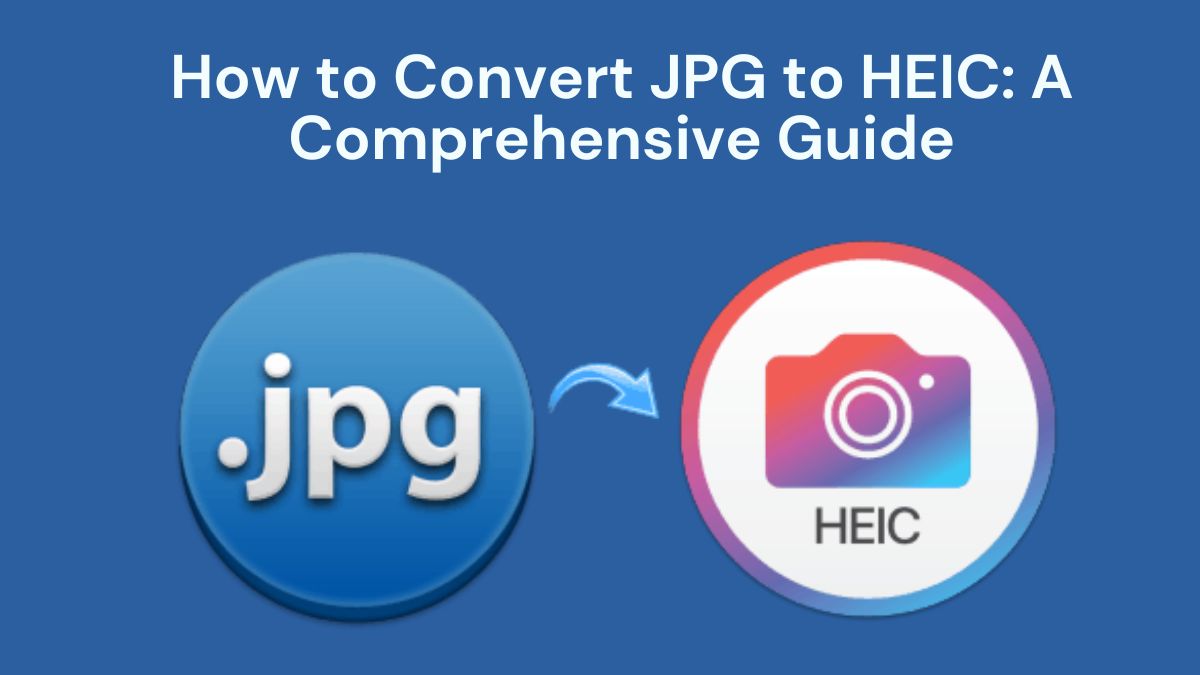
In the fast-changing world of digital imaging, file formats are crucial. They affect the quality, compatibility, and usability of your images. JPG (JPEG) has long been a standard format due to its balance of quality and file size. However, newer formats like HEIC (High-Efficiency Image Coding) are popular. They have better compression and quality. This guide will explore the benefits of converting JPG to HEIC. It will also show you how to use the FileProInfo JPG to HEIC Converter for this task.
Understanding JPG and HEIC Formats
Before starting the conversion, know the traits of JPG and HEIC formats.
What is JPG?
JPG, or JPEG (Joint Photographic Experts Group), is one of the most widely used image formats. It uses lossy compression to reduce file sizes while maintaining reasonable image quality. JPG is supported by almost all devices and apps. So, it’s very versatile. However, JPG compression can cause detail loss and artifacts, especially at high levels.
Key Features of JPG:
- Widely Supported: Compatible with most devices and software.
- File Size: Relatively small due to lossy compression.
- Quality: Can degrade with higher compression levels.
- Use Cases: Ideal for web images, social media, and general photo storage.
What is HEIC?
HEIC, or High-Efficiency Image Coding, is a modern image format. The Moving Picture Experts Group (MPEG) developed it. It offers better compression and quality compared to JPG. HEIC files store high-quality images in smaller sizes. They are ideal for high-resolution photography and efficient storage. This format is particularly favored in Apple’s ecosystem, including iOS and macOS devices.
Key Features of HEIC:
- Better Compression: Offers superior image quality with smaller file sizes.
- Advanced Features: Supports image sequences, transparency, and high dynamic range (HDR).
- File Size: More efficient than JPG, often resulting in smaller files.
- Use Cases: Ideal for high-resolution images, professional photography, and devices that support HEIC.
Benefits of Converting JPG to HEIC
Converting JPG files to HEIC format can offer several advantages:
1. Enhanced Image Quality
HEIC provides better image quality at a lower file size compared to JPG. This means your photos will have more detail and fewer artifacts. This is important for high-res or professional-grade images.
2. Smaller File Sizes
HEIC files are usually smaller than JPGs. They use better compression. This can save storage space on your devices. It can also help when uploading images to websites and social media.
3. Support for Advanced Features
HEIC supports features such as transparency and HDR, which are not available in JPG. This can enhance your images and provide greater flexibility in editing and display.
4. Future-Proofing
As technology evolves, HEIC is becoming more widely adopted. HEIC is a format that newer devices and software support. Converting your images to it will ensure compatibility.
How to Convert JPG to HEIC Using FileProInfo
The FileProInfo JPG to HEIC Converter is a simple, effective tool. It converts JPG files to HEIC format. Here’s a step-by-step guide on how to use it:
Step 1: Access the FileProInfo Converter
Start by navigating to the FileProInfo JPG to HEIC Converter page. The interface is designed to be user-friendly and straightforward, making the conversion process quick and easy.
Step 2: Upload Your JPG File
On the converter page, you’ll see an option to upload your JPG file. You can either drag and drop the file into the area, or click the upload button to browse for the file. FileProInfo allows you to upload files up to 150 MB, which should cover most of your needs.
Step 3: Start the Conversion
After uploading your JPG file, click the “Convert” button. The FileProInfo tool will process your file and convert it to HEIC format. The conversion time will depend on the size of your file, but the process is generally fast and efficient.
Step 4: Download Your HEIC File
A download link for your converted HEIC file will appear. Click the link to download the file to your device. You can now enjoy the HEIC format’s benefits. It improves image quality and reduces file size.
Additional Tips for Converting JPG to HEIC
Converting your JPG files to HEIC with FileProInfo is easy. Here are some tips for the best results:
1. Check File Compatibility
Before converting, ensure that the destination device or application supports HEIC. While HEIC is becoming more common, some older devices or software may not be compatible.
2. Optimize Image Settings
If your images must meet certain requirements, check the FileProInfo converter. It may let you adjust the resolution or quality. This can help you get the most out of your HEIC files.
3. Maintain Original Files
Always keep a backup of your original JPG files before conversion. This ensures that you can revert to the original format if needed or use the JPG files for other purposes.
4. Use a Stable Internet Connection
For large files, use a fast, stable internet connection. It will ensure a smooth upload and download. This can save you time and reduce the risk of file corruption.
5. Explore HEIC Features
After converting to HEIC, explore its advanced features. They include image sequences and HDR. These features can improve your images. They allow for better editing and display.
Conclusion
Converting JPG files to HEIC has many benefits. They include better image quality, smaller file sizes, and support for advanced features. The FileProInfo JPG to HEIC Converter is a free, easy tool to convert JPGs to HEICs. This guide’s steps will let you quickly convert your JPGs to HEIC. You can then enjoy the benefits of this modern format.