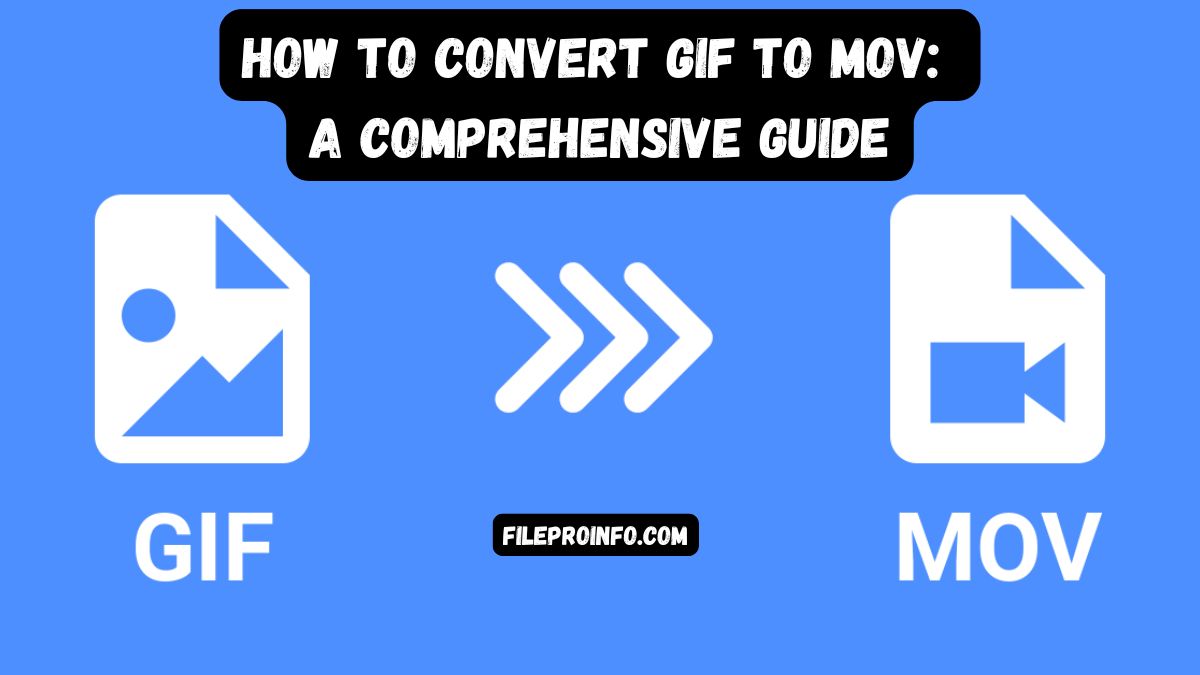
Animated GIFs are a fun and popular format for sharing short, looping animations, but they are not always the best choice for every use case. Converting GIFs to MOV files can significantly enhance usability, compatibility, and functionality. MOV is a high-quality video format developed by Apple. It is widely used for professional editing and for smooth playback across devices.
This guide will explore the benefits of converting GIF to MOV. It will highlight practical uses of this conversion. It will also give step-by-step instructions for using the FileProInfo GIF to MOV converter, a free and efficient online tool.
Understanding GIF and MOV Formats
What is a GIF?
GIF (Graphics Interchange Format) is a raster-based image format that supports animations. It’s commonly used for memes, short visual tutorials, and lightweight, looping animations. GIFs are favored for their simplicity and wide web support but have limitations like:
- Limited Color Depth: GIFs only support 256 colors, which can reduce image quality.
- Large File Size for Animations: Despite their simplicity, animated GIFs can be large and inefficient compared to modern video formats.
- No Audio Support: GIFs cannot include sound.
What is MOV?
MOV is a multimedia container format developed by Apple for its QuickTime platform. It’s known for its high-quality video and audio and is widely compatible with both macOS and Windows systems. MOV files are ideal for professional and personal video editing due to features like:
- High-Quality Playback: Supports high-definition video and audio.
- Compression Efficiency: Maintains quality while reducing file size.
- Versatility: MOV files work seamlessly with popular video editing software.
Why Convert GIF to MOV?
1. Improved Compatibility
While GIFs are widely used on social media and websites, they are not ideal for professional environments. MOV files are compatible with a broader range of devices and software, including video editors like Final Cut Pro and Adobe Premiere Pro.
2. Enhanced Quality
Converting GIFs to MOV can improve the playback quality. MOV files support higher resolutions and frame rates. So, they are ideal for presentations, professional projects, and videos.
3. Audio Support
Unlike GIFs, MOV files can include audio. This makes them a better choice for creators who want to add soundtracks, voiceovers, or other audio to their animations.
4. Efficient File Size Management
MOV files use advanced compression. They deliver high-quality animations. Their file sizes are smaller than GIFs of the same resolution and length.
5. Professional Editing Options
MOV files are editable in advanced video editing tools. Converting GIFs to MOV allows for adjustments that GIFs don’t support. You can add transitions, effects, and soundtracks.
Practical Applications of GIF to MOV Conversion
- Marketing and Presentations: Use high-quality MOV files to create engaging video ads or include animations in business presentations.
- Social Media Content: Convert GIFs to MOV to add audio or edit the animation for better impact on platforms like Instagram, TikTok, or YouTube.
- Professional Video Editing: Import MOV files into video editing software for advanced customization.
- Personal Projects: Enhance personal animations with sound or effects.
Why Use FileProInfo for GIF to MOV Conversion?
FileProInfo is a trusted online platform for converting files quickly and efficiently. Here’s why it stands out for GIF to MOV conversion:
- Free and Accessible: The tool is completely free to use and works on any browser without requiring software installation.
- User-Friendly Interface: FileProInfo offers an intuitive design that simplifies the conversion process, even for beginners.
- Fast and Secure: Your files are processed quickly and deleted immediately after conversion, ensuring privacy and security.
- Maintains Quality: The converter ensures that the quality of the animation and visuals remains intact after conversion.
How to Convert GIF to MOV Using FileProInfo
Follow these simple steps to convert your GIF files to MOV format:
Step 1: Visit the FileProInfo GIF to MOV Converter Page
Access the FileProInfo GIF to MOV converter. The page is streamlined for easy navigation.
Step 2: Upload Your GIF File
Click the “Choose File” button to upload the GIF you want to convert. Alternatively, you can drag and drop the file into the upload area.
Step 3: Start the Conversion
After uploading your GIF, click the “Convert” button. FileProInfo will process your file and transform it into a MOV file.
Step 4: Download Your MOV File
Once the conversion is complete, a download link will be provided. Click on the link to save the MOV file to your device.
Tips for Optimizing Your GIF to MOV Conversion
1. Ensure High-Quality Source Files
For the best results, start with a high-quality GIF file. The better the input, the better the output MOV file.
2. Consider Resolution and Frame Rate
When converting GIFs for work, ensure the resolution and frame rate meet your needs. MOV files can support higher resolutions than GIFs.
3. Add Audio and Effects Post-Conversion
Once the GIF is converted to MOV, use video editing software to enhance it further by adding sound or visual effects.
4. Test on Different Devices
After conversion, play the MOV file on various devices to ensure compatibility and quality.
Common Issues and Solutions
Issue 1: The GIF has poor quality. Solution: Use a high-quality source GIF or enhance the file using photo editing software before conversion.
Issue 2: The MOV file is too large. Solution: Use video compression tools or adjust the resolution and frame rate during editing.
Issue 3: Missing Frames in the Converted MOV. Solution: Ensure the GIF is not corrupted and that all frames are intact before conversion.
Post-Conversion Use Cases for MOV Files
Once your GIF has been converted to MOV, here are a few ways to maximize its utility:
- Create Video Tutorials: Add audio narration to converted MOV files for instructional purposes.
- Enhance Marketing Campaigns: Use MOV files to produce high-quality video ads or promotional content.
- Integrate into Larger Projects: Use the MOV file as a component in professional video projects.
Conclusion
Converting GIF to MOV is an excellent way to unlock the full potential of your animations. MOV files are better for many uses, both personal and professional. They offer higher quality, versatility, and compatibility.
With the FileProInfo GIF to MOV converter, the process is fast, free, and hassle-free. Use this powerful tool. It will elevate your animations and create stunning, professional videos.