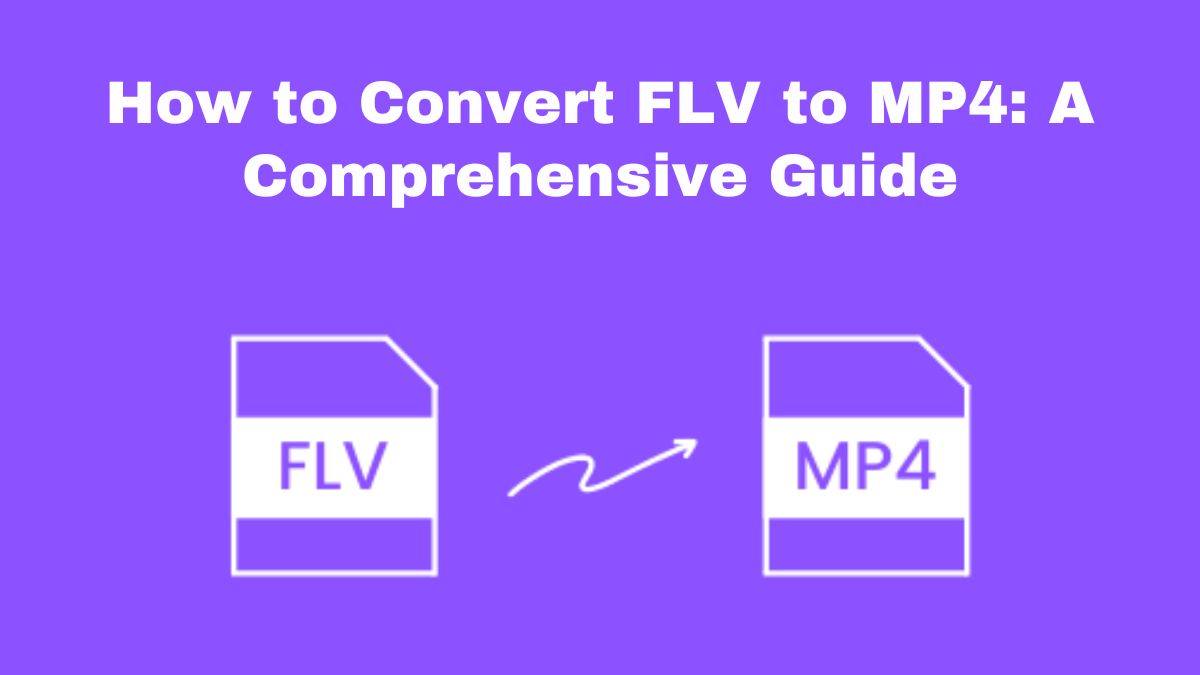
In digital media, video file formats are crucial. They determine how videos are stored, shared, and viewed on platforms. A common video format for online streaming is FLV (Flash Video). With the decline of Adobe Flash and the rise of MP4, many users now need to convert FLV files to MP4. This guide will explain why to convert FLV to MP4. We will then show you how to do it using the free and easy-to-use FileProInfo FLV to MP4 Converter. It’s an online tool.
Understanding FLV and MP4 Formats
Before starting the conversion, it’s important to know about FLV and MP4 formats. You should also know why you might want to convert between them.
What is FLV?
FLV, or Flash Video, is a format from Adobe. It delivers video content over the internet using Adobe Flash Player. It became popular for its ability to stream videos online with minimal buffering. However, FLV has its limitations. The format is not well-supported on modern devices. This is especially true since Adobe Flash declined. Users often have compatibility issues with FLV files on newer devices. They also face issues when sharing them across platforms.
What is MP4?
MP4, or MPEG-4 Part 14, is one of the most widely used video formats today. It is praised for its versatility. It works with many devices, including smartphones, tablets, computers, and gaming consoles. MP4 files can hold video, audio, subtitles, and images. So, they are ideal for streaming and storing high-quality content. The format is popular. It compresses files well, reducing their size without much loss in quality.
Why Convert FLV to MP4?
There are several compelling reasons to convert FLV files to MP4:
1. Compatibility
MP4 is universally supported across all modern devices and platforms. Converting your FLV files to MP4 will let any device, from smartphones to smart TVs, play them. No extra software or plugins are needed.
2. Improved Quality
While FLV was designed for efficient streaming, it often sacrifices video quality. MP4, on the other hand, can maintain high-quality video and audio. So, it is better for preserving your content.
3. File Size Reduction
MP4 files are known for their efficient compression. It can reduce file sizes without much loss of quality. This makes it easier to store and share your videos online or via email.
4. Editing Flexibility
MP4 files work better with video editing software. They allow for easier and more extensive editing. If you plan to edit your video content, converting from FLV to MP4 can save you time and frustration.
5. Future-Proofing
With the phasing out of Adobe Flash, FLV is becoming increasingly obsolete. Converting your FLV files to MP4 will keep your videos playable in the future.
How to Convert FLV to MP4 Using FileProInfo
We’ve established that converting FLV to MP4 is beneficial. Now, let’s go through the steps to do it using the FileProInfo FLV to MP4 Converter.
Step 1: Access the FileProInfo Converter
To start the conversion, go to the FileProInfo FLV to MP4 Converter page. The interface is user-friendly. It aims for a seamless conversion process.
Step 2: Upload Your FLV File
Once you’re on the converter page, you’ll see an option to upload your FLV file. You can either drag the file into the area or click the upload button to browse for it. FileProInfo supports files up to 150 MB. This is enough for most video conversions.
Step 3: Start the Conversion
After uploading your FLV file, simply click the “Convert” button. The FileProInfo converter will begin processing your file. The conversion time depends on your FLV file’s size. The tool is optimized for speed, so you won’t wait long.
Step 4: Download Your MP4 File
After conversion, a download link for your new MP4 file will appear. Click on the link to download the file to your device. You can now play, edit, or share your video. There are no compatibility issues.
Additional Tips for Converting FLV to MP4
The FileProInfo conversion is simple. Here are some tips for the best results:
1. Check Video Quality
Before converting, make sure that the quality of your original FLV file is acceptable. If the video is low quality, converting it to MP4 won’t improve it. Instead, try to find a better FLV file. Or, if possible, record the video in a higher resolution.
2. Consider File Size
MP4 files are usually smaller than other video formats. But, they can still take up a lot of storage, especially if they are high-res. Consider compressing the file further if storage space is a concern.
3. Backup Your Files
Always keep a backup of your original FLV file before converting. This way, you will have the original file. If something goes wrong during the conversion, you’ll need it.
4. Use High-Speed Internet
For larger files, a high-speed internet connection is best. It will upload and download your files quickly. This can save you time, especially if you’re working with multiple files.
Conclusion
Converting FLV to MP4 is a good way to make videos compatible with modern devices and platforms. The FileProInfo FLV to MP4 Converter is a free, easy, and secure tool to convert files. No extra software is needed. This guide’s steps will let you quickly convert your FLV files to MP4. This will improve compatibility, quality, and file size.