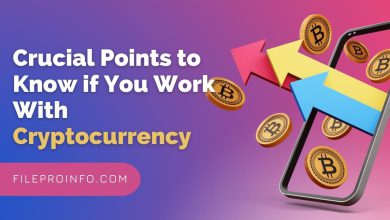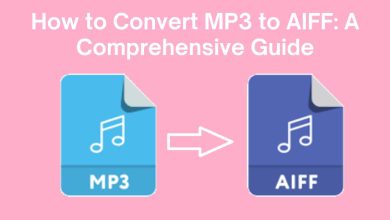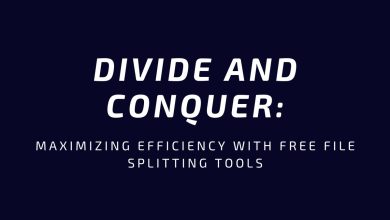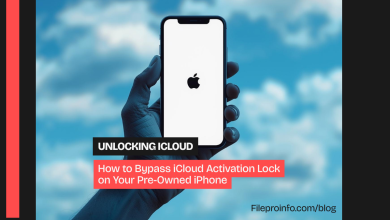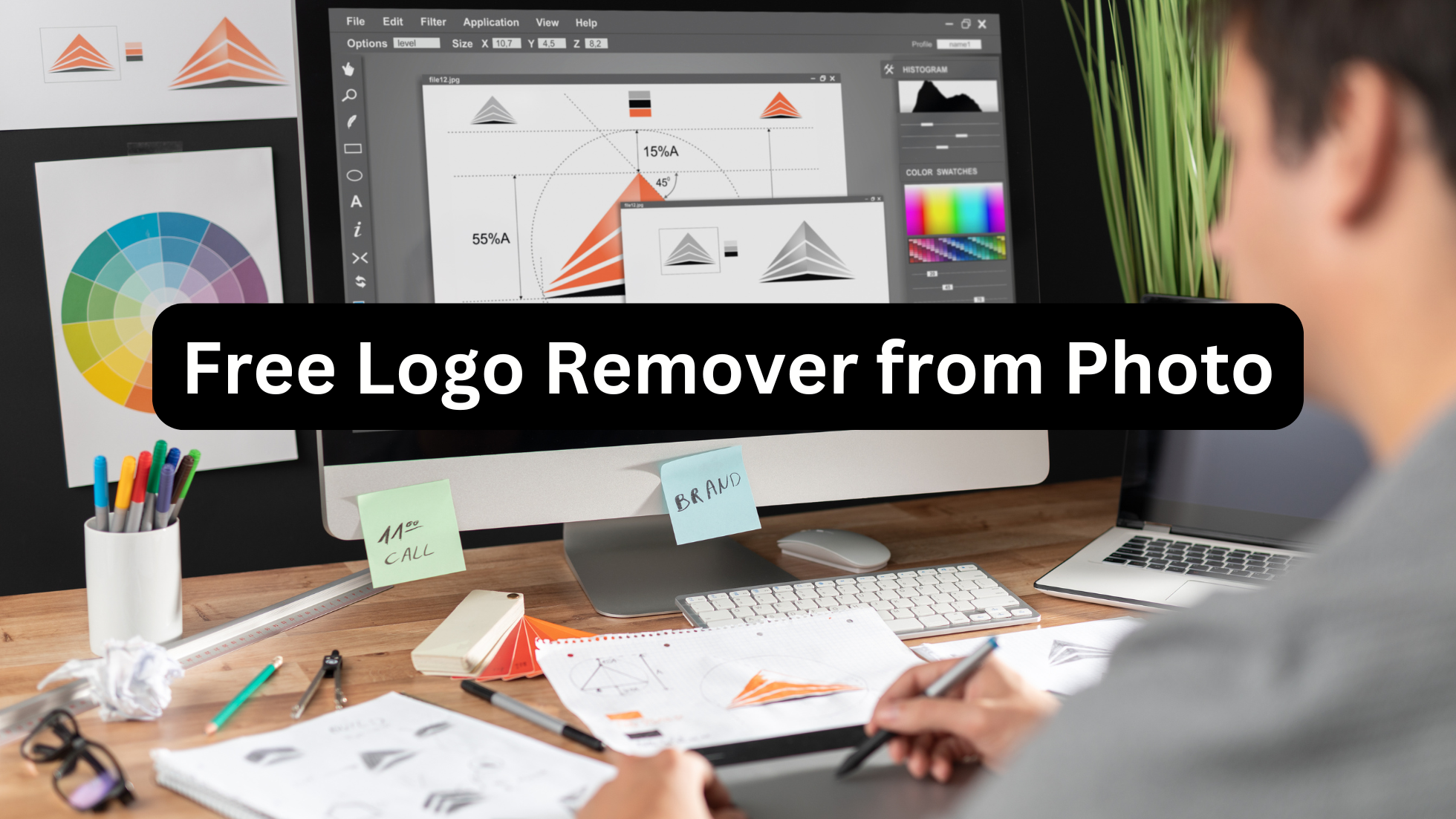
Removing unwanted logos and watermarks from images is essential for achieving a polished look. This guide explores the features, pros and cons, and step-by-step instructions for using various logo remover from pic. Whether you’re a photographer or a casual user, these tools offer intuitive solutions to enhance your images effortlessly.
Top 5 Tools to Remove Logos from Photos
Removing logos from photos is essential for enhancing their visual appeal and professionalism. With the right photo logo remover, you can effortlessly eliminate unwanted logos and watermarks for a cleaner, more polished image. Below are the 5 best tools for logo remover from images, complete with their pros, cons, and step-by-step instructions for you to read and choose the best option that suits your needs.
1. Wondershare UniConverter AI Watermark Remover
UniConverter AI Watermark Remover is a powerful tool designed to help users eliminate unwanted logos and watermarks from their images. As an effective logo remover from photos, it leverages advanced AI technology to ensure high-quality edits with minimal effort. This software is perfect for both professionals seeking polished results and casual users looking for quick fixes. With its intuitive interface, anyone can achieve impressive outcomes without extensive editing experience. Whether you need to enhance a personal photo or prepare a professional image, Wondershare provides a reliable solution for your editing needs.
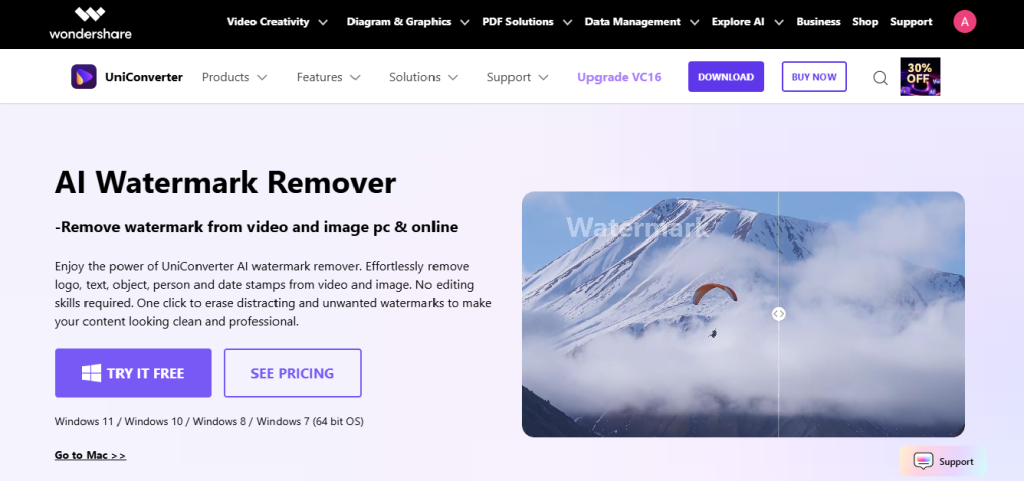
Best for: Wondershare AI Watermark Remover is best for users seeking professional-quality edits with minimal effort. Its user-friendly interface makes it accessible for beginners, while its advanced AI technology ensures precise logo removal, catering to both casual and professional needs.
Compatible with: Wondershare AI Watermark Remover is compatible with a wide range of image formats, including JPG, PNG, and BMP. It operates seamlessly on both Windows and Mac platforms, providing flexibility for users across different devices.
How to Use:
- Upload Your Image: Start by launching Wondershare AI Watermark Remover and click on the “Upload” button to select the photo containing the logo or watermark you want to remove. You can easily drag and drop the image into the interface or browse your device’s storage to find the file. Ensure that the image is in a supported format like JPG, PNG, or BMP for optimal results.
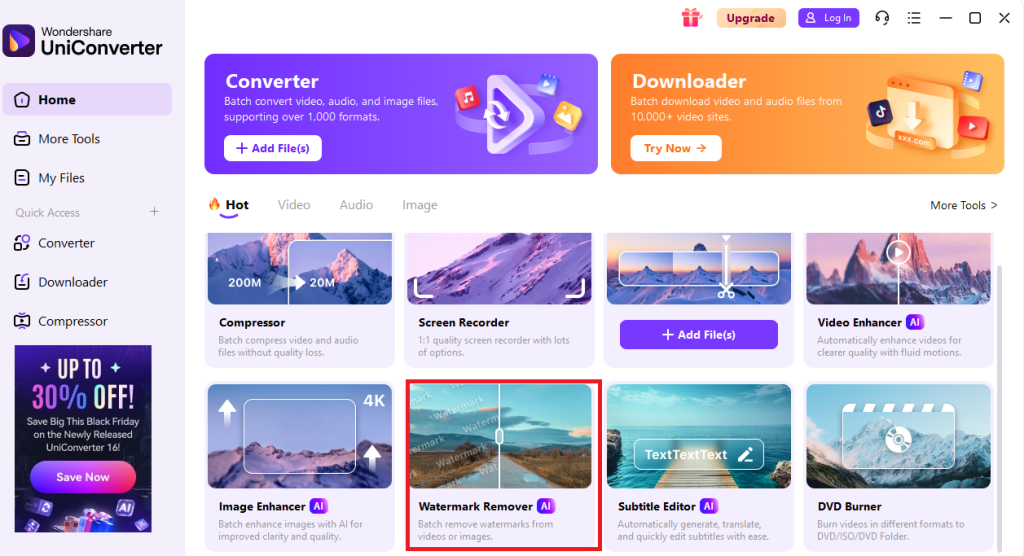
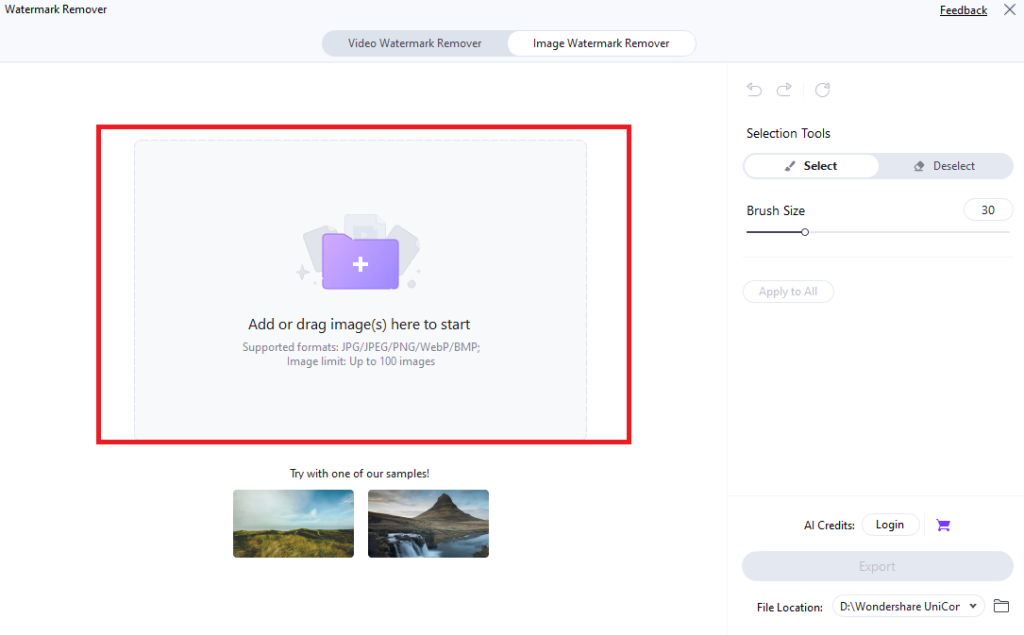
- AI Detection Process: Once your image is uploaded, the software will automatically initiate an AI scan to detect any logos or watermarks present in the photo. This process is quick and efficient, utilizing advanced algorithms to identify unwanted elements accurately. You can monitor the progress as the tool analyzes your image for effective removal.
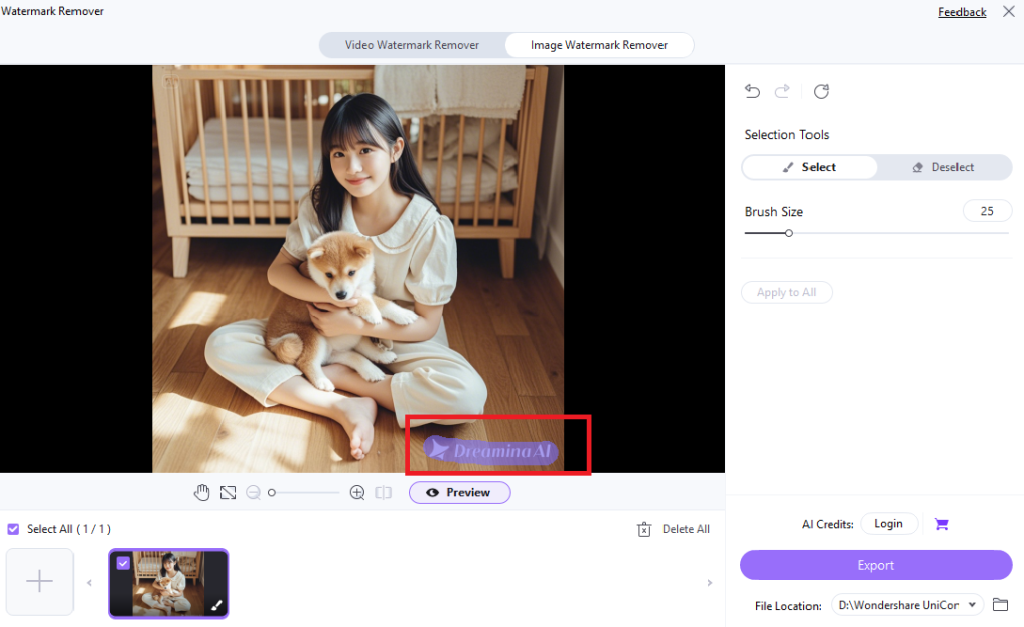
- Review and Download: After the detection process is complete, you’ll be presented with a preview of the edited image without the logo or watermark. Take a moment to review the results, and if you’re satisfied with the outcome, click on the “Download” button to save your watermark-free photo in high resolution. Your edited image is now ready for use!
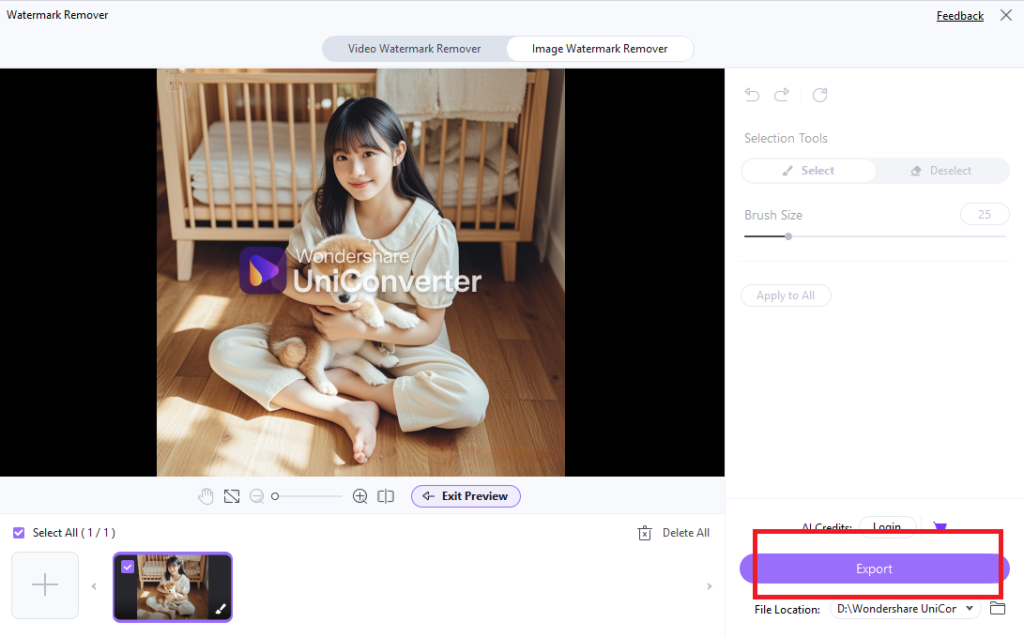
Image Name- logo-remover-from-pic-5
Alt Name- export-option
Pros:
- High-Quality Results: Delivers professional-grade edits with minimal loss of image quality.
- User-Friendly Interface: Designed for ease of use, making it accessible for users of all skill levels.
- AI-Powered Precision: Utilizes advanced algorithms for accurate detection and removal of logos and watermarks.
- Versatile Format Support: Compatible with various image formats, including JPG, PNG, and BMP.
Cons:
- Internet Dependency: This may require a stable internet connection for optimal performance, especially in online versions.
- Limited Free Features: Some advanced functionalities may be restricted in the free version, requiring a subscription for full access.
2. InPaint Online
InPaint Online is a highly effective tool designed to remove unwanted logos and watermarks from images with ease. As a reliable image logo remover, it allows users to restore the original look of their photos without compromising quality. The intuitive interface makes it accessible for anyone, regardless of their editing experience. Users can quickly upload their images, select the areas to be removed, and let InPaint do the work. With just a few simple steps, you can achieve clean and professional results in no time.
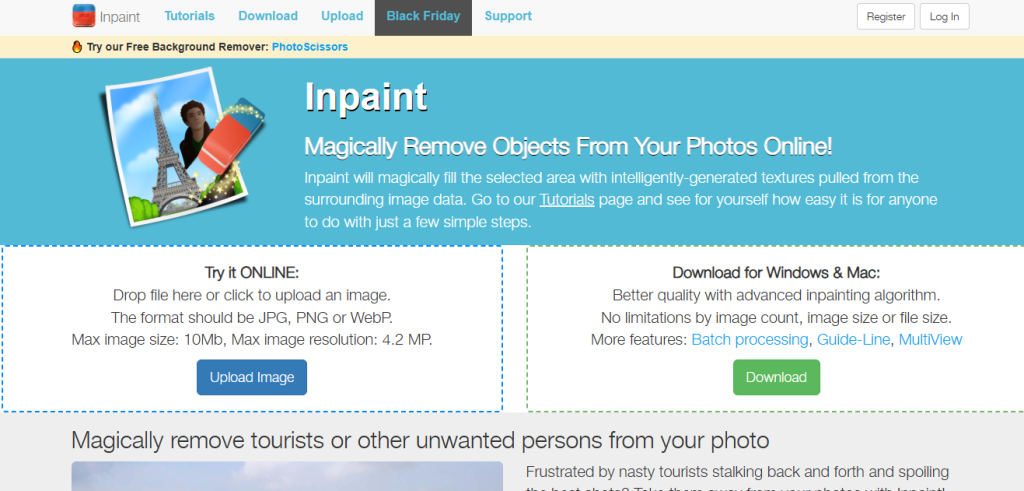
Best for: InPaint Online is best for users seeking quick and hassle-free logo removal from their images. Its straightforward interface allows anyone to easily upload photos and eliminate unwanted logos or watermarks in just a few clicks, making it ideal for those who need fast results without complex editing processes.
Compatible with: InPaint Online is compatible with various image formats, including JPG, PNG, and GIF, ensuring versatility for different editing needs. As a web-based tool, it works seamlessly across all major browsers on both Windows and Mac operating systems, requiring no software installation.
How to Use:
- Upload Your Image: Begin by visiting the InPaint Online website and clicking on the “Upload” button to select the photo from which you want to remove a logo or watermark. You can easily drag and drop the image into the designated area or browse your device’s files to find it. Ensure that your image is in a supported format like JPG, PNG, or GIF for optimal performance.
- Select the Area to Remove: Once your image is uploaded, use the marker tool to highlight the logo or watermark you wish to eliminate. You can adjust the brush size for more precise selections, ensuring that only the unwanted elements are marked. After making your selection, click on the “Erase” button to initiate the removal process.
- Review and Download: After processing, InPaint will display a preview of your edited image without the logo or watermark. Take a moment to review the results; if you’re satisfied, click on the “Download” button to save your clean photo to your device. Your edited image is now ready for use!
Pros:
- Fast Processing: InPaint Online quickly removes logos and watermarks, allowing for immediate results without lengthy editing sessions.
- No Software Installation Required: As a web-based tool, it eliminates the need for downloads, making it accessible from any device with internet access.
- Simple Interface: The user-friendly design ensures that even beginners can navigate the tool effortlessly and achieve desired results.
- Free Version Available: InPaint offers a free version, allowing users to test its capabilities before committing to a paid subscription.
Cons:
- Image Quality May Vary: Depending on the logo’s or watermark’s complexity, the final image quality may not always meet professional standards.
- Limited File Size: The online tool may impose restrictions on the file size of images that can be uploaded, which could be a drawback for users with larger files.
3. Fotor Photo Editor
Fotor Photo Editor is a versatile online platform designed to enhance and edit images, making it an excellent pic logo remover. With a user-friendly interface and a wide array of powerful editing tools, Fotor allows users to remove unwanted logos and watermarks from their photos easily. It caters to both beginners and experienced editors, providing features such as filters, effects, and retouching options. Users can quickly upload their images, apply edits, and achieve professional results with just a few clicks. Whether for personal or professional use, Fotor equips you with the tools needed to create stunning visuals effortlessly.
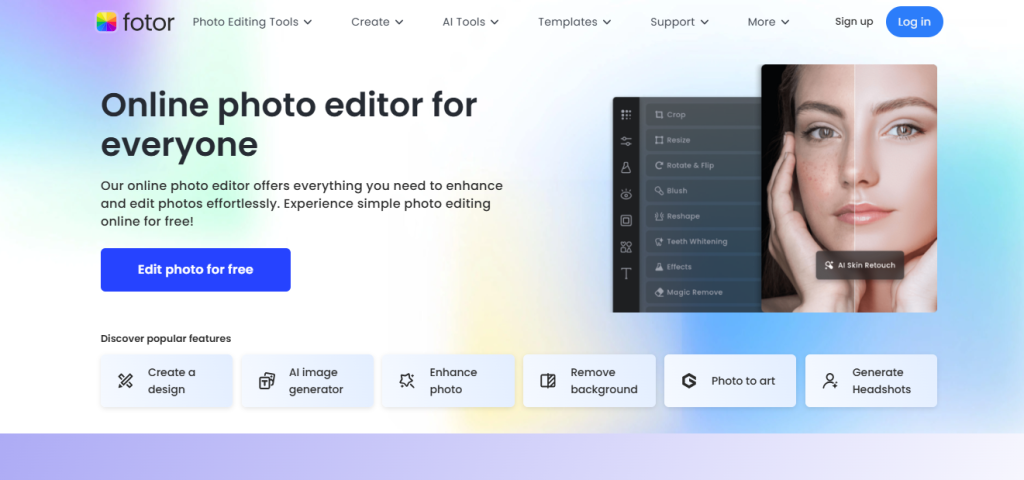
Best For: Creative users who want additional editing options. Fotor is ideal for those looking to enhance their photos with various effects while also removing logos seamlessly.
Compatible with: Fotor Photo Editor is compatible with multiple image formats, including JPG, PNG, and GIF. As a web-based tool, it can be accessed from any major browser on both Windows and Mac operating systems without the need for installation.
How to Use:
- Upload Your Image: Start by visiting the Fotor website and clicking on the “Edit a Photo” option to upload the image containing the logo or watermark you wish to remove. You can easily drag and drop your file or browse your device for the desired photo. Ensure that your image is in a supported format like JPG, PNG, or GIF for optimal processing.
- Select the Logo Area: Once your image is uploaded, use the selection tool to highlight the logo or watermark you want to remove. Adjust the brush size for more precise selections and ensure you cover the entire area of the unwanted element thoroughly. After marking the area, proceed by clicking on the “Remove” button to initiate the logo removal process.
- Review and Save: After processing, Fotor will display a preview of your edited image without the logo or watermark. Take a moment to review the results; if you are satisfied with how it looks, click on the “Download” button to save your clean photo to your device. Your edited image is now ready for use!
Pros:
- Rich Template Library: Offers a variety of templates for different types of projects, making it easy to create stunning visuals.
- Cloud Storage Integration: Allows users to save their projects in the cloud for easy access across devices.
- Customizable Features: Provides extensive customization options for editing images, including text overlays and graphic elements.
- Free Access with Optional Upgrades: Users can access many features for free, with optional premium upgrades available for advanced tools.
Cons:
- Watermark on Free Version: The free version may include watermarks on saved images unless upgraded to a premium plan.
- Performance Variability: Editing speed may vary depending on internet connection quality and server load during peak times.
4. Cleanup.Pictures
Cleanup. Pictures is an innovative online tool designed specifically as a logo remover from the pic, allowing users to effortlessly eliminate unwanted logos, watermarks, and other distractions from their images. This AI-powered platform provides a seamless experience for anyone looking to enhance their photos without the need for complex software. Users can quickly upload their images, select the areas they want to clean up, and let the AI do the rest. Cleanup. Pictures are particularly useful for personal projects, ensuring that your images look polished and professional. Whether you’re preparing photos for social media or personal use, this tool simplifies the editing process.
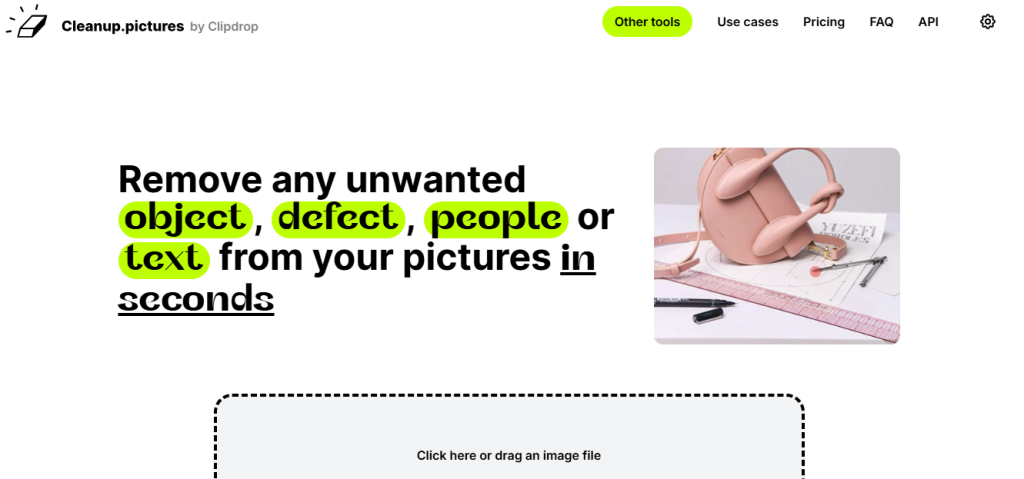
Best For: Minimalistic logo removal for personal use. Cleanup. Pictures are ideal for users who want a straightforward solution to remove logos and other distractions without extensive editing skills.
Compatible with: Cleanup. Picture is compatible with a variety of image formats, including JPG, PNG, and GIF, making it versatile for different editing needs. As a web-based tool, it can be accessed from any major browser on both Windows and Mac operating systems, allowing for easy use on multiple devices without the need for installation or downloads.
How to use:
- Upload Your Image: Begin by visiting the Cleanup. Pictures website and clicking on the “Upload” button to select the photo that contains the logo or watermark you wish to remove. You can easily drag and drop your file into the designated area or browse your device’s storage. Ensure that your image is in a supported format like JPG or PNG for optimal results.
- Select the Area to Remove: After uploading your image, use the brush tool to highlight the logo or watermark you want to eliminate. You can adjust the brush size for more precise selections, ensuring that you cover all unwanted areas thoroughly. Once you’ve marked the area, click on the “Remove” button to initiate the cleanup process.
- Review and Download: Once the AI has processed your image, it will display a preview of your edited photo without the logo or watermark. Take a moment to review the results; if you’re satisfied with how it looks, click on the “Download” button to save your cleaned-up image to your device. Your edited photo is now ready for use!
Pros:
- Quick and Easy to Use: Cleanup. Pictures offer a straightforward interface that allows users to remove logos and watermarks with just a few clicks, making it ideal for quick edits.
- Effective AI Technology: The tool employs advanced AI algorithms to seamlessly blend the background after removing unwanted elements, resulting in a natural-looking image.
- No Software Installation Required: Being an online tool means users can access it from any device with an internet connection, without needing to download or install software.
- Free Access for Basic Features: Users can utilize the essential features of the tool for free, making it accessible for casual users who need occasional logo removal.
Cons:
- Limited Advanced Editing Options: Cleanup. Pictures focus primarily on logo removal and may not offer extensive editing features like filters or adjustments found in more comprehensive photo editing software.
- Image Size Restrictions: The tool may impose limits on the file size of images that can be uploaded, which could be a drawback for users working with larger files.
5. Photopea (Online Photoshop Alternative)
Photopea is a powerful online photo editing tool that serves as a free logo remover from photos, allowing users to easily eliminate unwanted logos and watermarks. This web-based application mimics the functionality of Adobe Photoshop, providing a familiar interface for those accustomed to advanced editing techniques. With a comprehensive suite of features, including layering, masking, and blending options, Photopea caters to both casual users and professional graphic designers. Users can open and edit various file formats, including PSD, JPG, and PNG, making it a versatile choice for any editing project. Whether you need to enhance images for social media or create detailed graphics, Photopea offers the tools necessary for high-quality results.
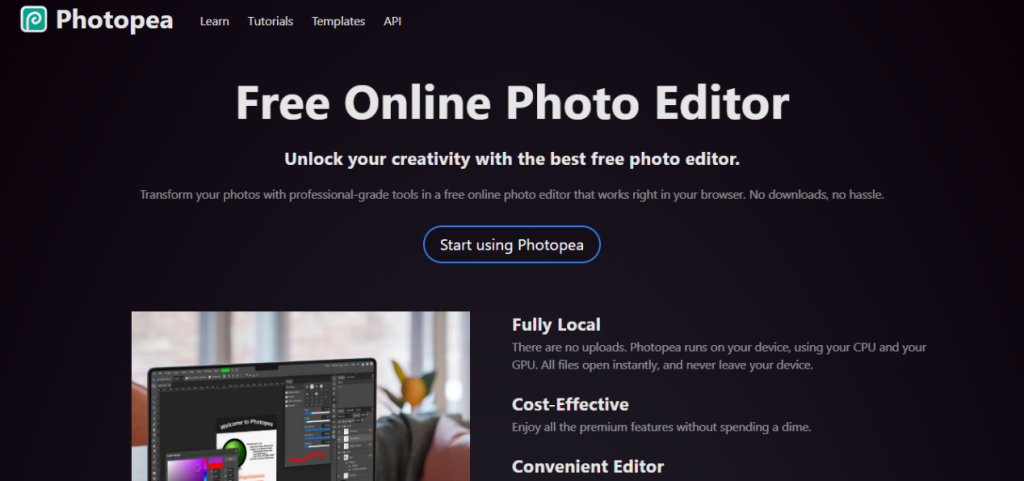
Best for: Users familiar with advanced editing techniques. Photopea is ideal for those who want a robust editing experience similar to Photoshop without the associated costs.
Compatible with: Photopea supports a wide range of image formats, including PSD, JPG, PNG, GIF, BMP, and many others. As a web-based tool, it operates smoothly on any major browser across Windows and Mac operating systems without requiring software installation.
How to Use:
- Upload Your Image: Begin by navigating to the Photopea website and selecting “File” from the top menu, then click on “Open” to upload the image that contains the logo or watermark you wish to remove. You can also drag and drop your image directly into the workspace for convenience. Ensure your image is in a compatible format like JPG or PNG for optimal editing.
- Highlight the Logo Area: With your image open, use the selection tools available in the toolbar (such as the Lasso Tool or Rectangular Marquee Tool) to carefully outline the logo or watermark you want to eliminate. For more precision, consider adjusting the feathering settings to create smoother edges around your selection. Once you’ve made your selection, go to “Edit” and select “Fill” to replace the highlighted area with surrounding pixels.
- Finalize and Save Your Edits: After removing the logo, take a moment to review your edits in the workspace. If you’re satisfied with how it looks, click on “File,” then choose “Export As” to select your desired file format (such as JPG or PNG) and save your edited image to your device. Your logo-free photo is now ready for use!
Pros:
- Comprehensive Editing Features: Offers a full suite of advanced tools similar to Photoshop, including layers, masks, and blending modes.
- No Cost for Basic Use: Completely free to use without requiring any subscriptions or payments for essential features.
- Supports Multiple File Formats: Can open and save various file types, including PSD files, making it versatile for different projects.
- Local Processing: Runs directly in your browser using your device’s resources, ensuring fast performance without uploading files online.
Cons:
- Ads in Free Version: The free version includes advertisements that may be distracting during use.
- Learning Curve for Beginners: While powerful, the extensive features may overwhelm new users who are not familiar with advanced photo editing techniques.
Features to Look for in a Photo Logo Remover
When choosing a photo logo remover, several key features can enhance your experience and ensure effective results. These features not only streamline the process of removing logos but also improve the overall quality of your images. Here are essential features to look for in a photo logo remover:
- AI-Powered Technology: AI-powered technology is crucial for an effective logo remover from the pic, as it automates the detection and removal process. This advanced feature allows the software to intelligently identify logos and watermarks, ensuring that the surrounding image is seamlessly blended after removal. By leveraging AI algorithms, users can achieve high-quality results without needing extensive editing skills, making it an invaluable tool for anyone looking to enhance their photos quickly.
- Compatibility with Major File Formats: A reliable image logo remover should support a wide range of file formats, including JPG, PNG, GIF, and BMP. This compatibility ensures that users can work with various images without worrying about format restrictions. Whether you’re dealing with personal photos or professional graphics, having an image logo remover that accommodates different file types is essential for flexibility and ease of use.
- Batch Processing: For users who need to remove logos from multiple images simultaneously, batch processing is a vital feature. This capability allows you to upload and edit several photos at once, saving time and effort compared to processing each image individually. A logo remover photo that supports batch processing is especially beneficial for businesses or individuals managing large volumes of images, streamlining the workflow significantly.
- User-Friendly Interface: A user-friendly interface is essential for any effective logo remover from pic. The tool should be intuitive and easy to navigate, allowing users of all skill levels to perform edits without confusion. A clean design with straightforward options enhances the editing experience, enabling users to focus on achieving the desired results rather than struggling with complex software functionalities.
- Customization Options: Customization options provide users with greater control over the logo removal process. Features such as adjustable brush sizes, selection tools, and manual editing capabilities allow for precise adjustments tailored to individual needs. An effective image logo remover should empower users to customize their edits, ensuring that the final result meets their expectations while maintaining high image quality.
FAQs
Q1. Can I remove logos from photos without affecting the background?
Yes, many advanced logo removers utilize AI technology to seamlessly blend the background after removing logos. This ensures that the final image retains its quality and looks natural, making it an effective logo remover from pic.
Q2. Are online logo removal tools safe for private photos?
Most reputable online logo removal tools prioritize user privacy and security, often employing encryption for uploaded images. However, it’s essential to read the privacy policy of the specific tool you choose to ensure your private photos are handled securely.
Q3. Can I replace the removed logo with my branding?
Yes, after using a logo remover from the image, you can easily add your own branding or logos in place of the removed ones. Most editing tools provide features that allow you to insert new graphics or text into your images.
Q4. Does logo removal work on scanned images?
Logo removal tools can often work on scanned images, provided they are saved in a compatible format such as JPG or PNG. The effectiveness may vary depending on the quality of the scan and the complexity of the logo.
Q5. What is the best file format to use for logo removal?
The best file formats for logo removal are typically JPG and PNG, as these formats maintain high quality while allowing for effective editing. Using high-resolution images in these formats will yield better results when utilizing an image logo remover.
Conclusion
In conclusion, selecting the right logo remover from pic can significantly enhance your photo editing experience, allowing you to achieve professional results with ease. Features such as AI-powered technology, batch processing, and a user-friendly interface are essential for effective logo removal.
One of the best options available is Wondershare UniConverter, which stands out as a free logo remover from photos due to its advanced capabilities and ease of use. Whether you are looking to eliminate logos from personal images or professional graphics, having a reliable image logo remover at your disposal will streamline the process. With the right tools and knowledge, you can confidently create polished images free from unwanted logos and watermarks.