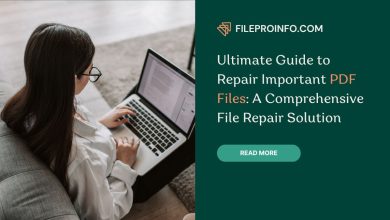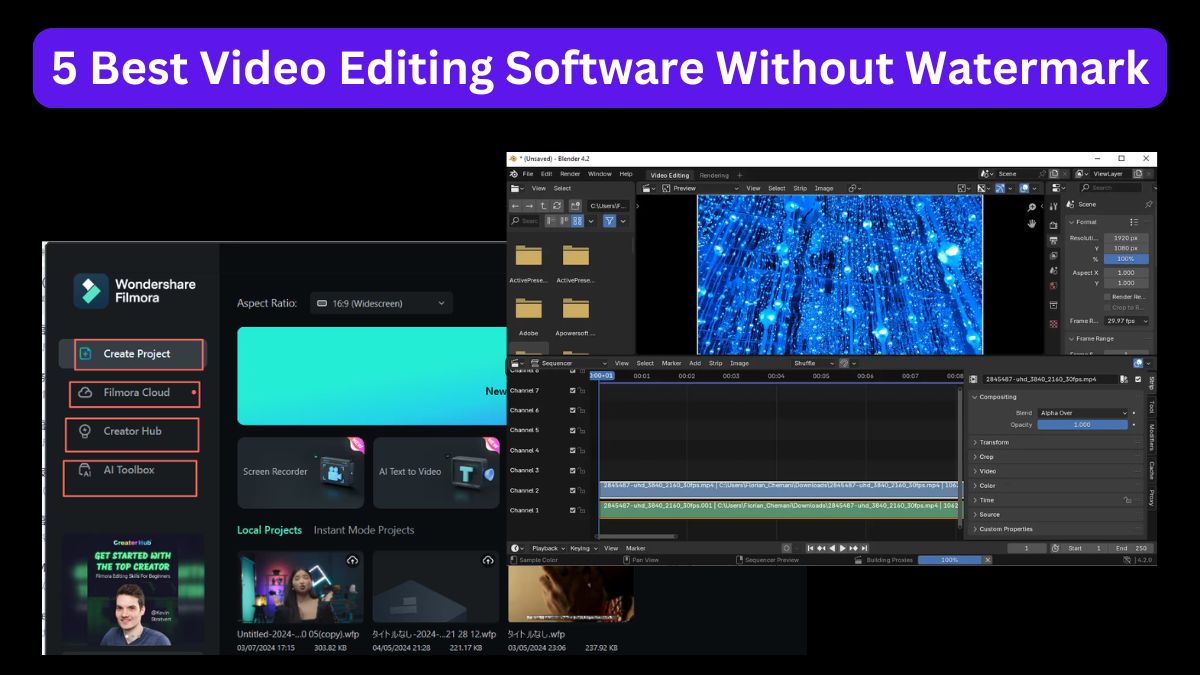
Have you ever spent hours perfecting your video only to discover that the final product will include an unwanted watermark? Many free video editors add watermarks to exported videos to promote their software and attract new customers.
While this marketing tactic makes sense from a business perspective, watermarks can detract from the quality and professionalism of your video, distracting viewers from your message. Fortunately, not all free video editing software includes watermarks.
We’ve compiled a list of the best free video editing software without watermarks that allow you to export your creations without any watermarks. Keep reading to find out which tools made the cut!
Part 1: Wondershare Filmora
When it comes to editing videos, Wondershare Filmora is a great choice! It’s a popular tool that many YouTubers and content creators use to make their videos look better. With Filmora, you can trim, cut, combine clips, add cool effects, and do many other things to make your video awesome.
However, using the free version of Filmora will add a watermark to your video. A watermark is like a stamp that shows which program was used. If you are a new user of Filmora, you can get a 3-day watermark-free export after completing the novice guide. You can also remove the watermark by upgrading to the paid version of Filmora.
Most professional creators have already bought the premium version of Filmora to enjoy all its features. But they probably tried the free trial version first to see if they liked it.
If you’re new to video editing and want to use the free trial version of Filmora without the watermark, follow these steps to get started:
Note: This method might not work with all versions of Filmora. If it doesn’t work for you, please let us know.
Step 1: Open Your Previous Project
First, open the Filmora app on your computer. Here, we’ll use Windows as an example. On the main screen, you’ll see a list of recent projects. Click on one to open a project that has a watermark.
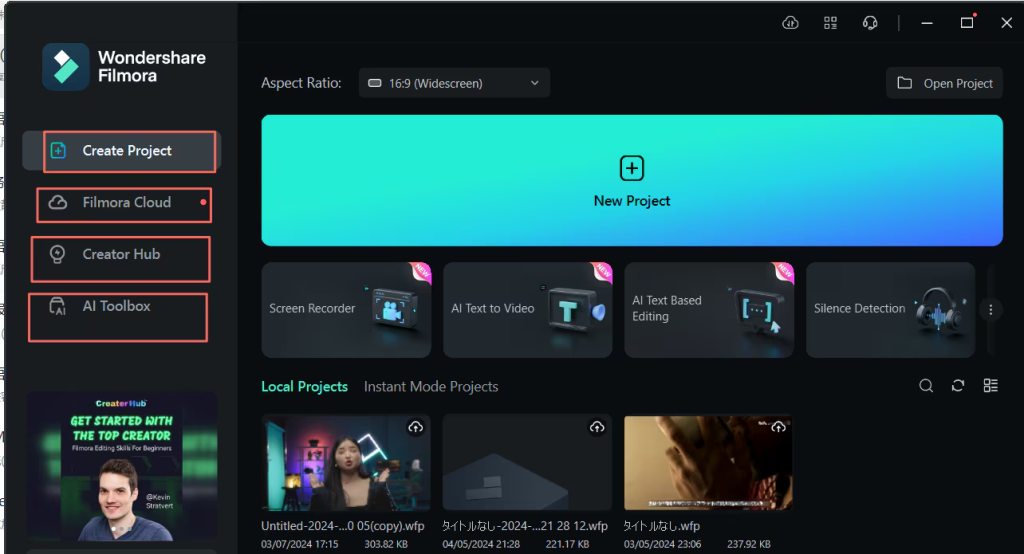
Note: If your video has a Filmora watermark, open the project to remove it. Don’t just import the video again because that won’t work!
Step 2: Log in to Your Wondershare ID (WSID) Account
Next, log in to your WSID account on Filmora for free download without watermark. If you have already signed up and received free access, you can log in. Click on “Log in to Wondershare ID” from the Help menu. If you’re using Filmora version 10.5.5 or later, there’s a login button in the top right corner. Enter your email and password, then click “Log in.”
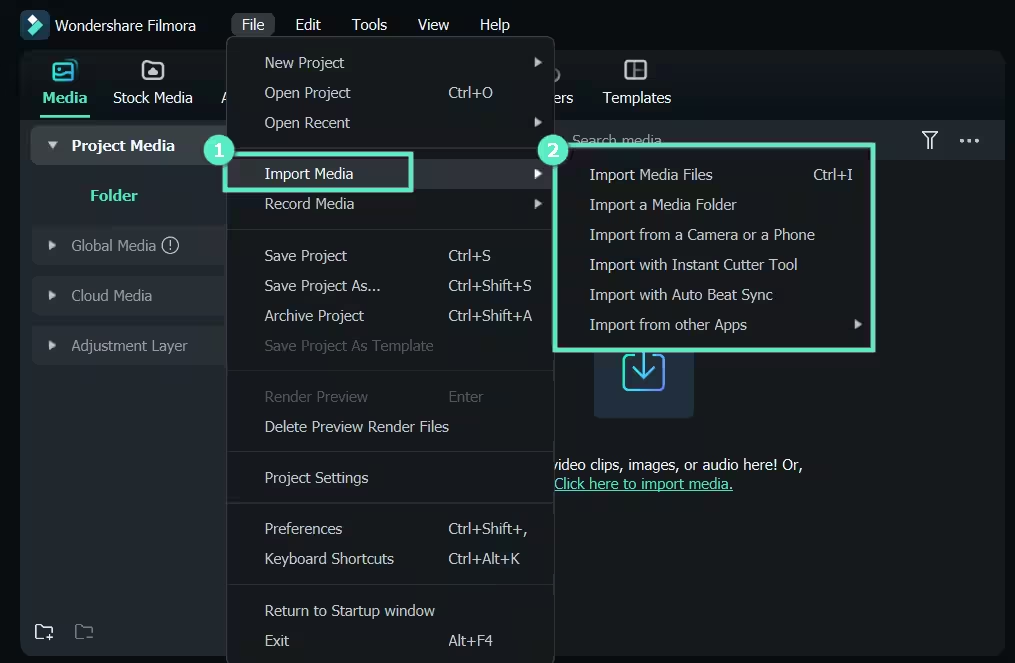
Step 3: Export Your Video
Now that you’ve activated your free trial, you can use the premium features. If you’re done editing, click the “Export” button to save your video without a watermark.
Note: If any files are missing from your project, you might need to find them again. Click “Locate Selected” to add back any missing files.
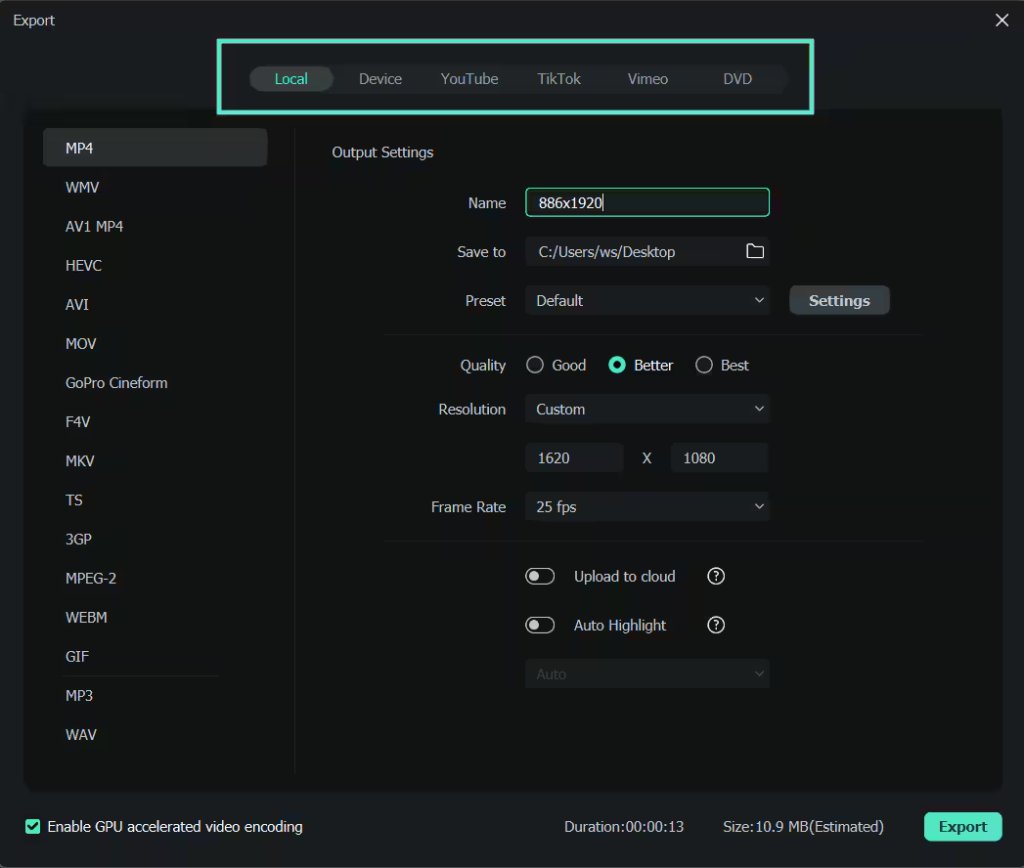
To make your videos even more amazing, you can use Filmora along with Filmstock video templates. Click the image below to learn how to make your videos more fun and engaging!
Features:
Here are some features of Wondershare Filmora.
- Powerful Features with Easy-to-Use Interface:
Free editing software with no watermark Filmora is great for everyone! It has simple tools for beginners to start editing and also advanced features like green screen, motion tracking, changing the speed of clips, adjusting colors, and reducing background noise. This makes it a perfect choice for all kinds of users. - AI-Enhanced Editing:
Filmora uses Artificial Intelligence to make editing easier. You can use AI tools to translate videos, edit text, turn text into videos, and more. - Huge Library of Templates and Resources:
Filmora offers a large library with up to 15 million free music tracks, templates, effects, transitions, text styles, stickers, and more. All these resources are built into the program, so they’re easy to use! - Supports Many Formats:
With Filmora, you can import and export any type of video or audio file and share it directly on social media platforms.
Pros and Cons:
Pros:
- Easy to use, includes both basic and advanced features.
- Includes a wide library of creative resources.
- Music generated by the AI music generator is commercially available.
- Video tutorials and courses are available.
Cons:
Limited functions for a free version, so it is better to upgrade to premium.
Part 2: VideoProc Vlogger
VideoProc Vlogger is a great free video editing software that doesn’t add any watermarks to your videos! It’s perfect for editing travel videos or action clips. With VideoProc Vlogger, you can easily adjust the speed of your videos, make shaky footage look smoother, and even add special effects that simulate motion. It also helps fix problems like the fisheye effect caused by wide-angle lenses and reduces noise or graininess in videos shot in low light.
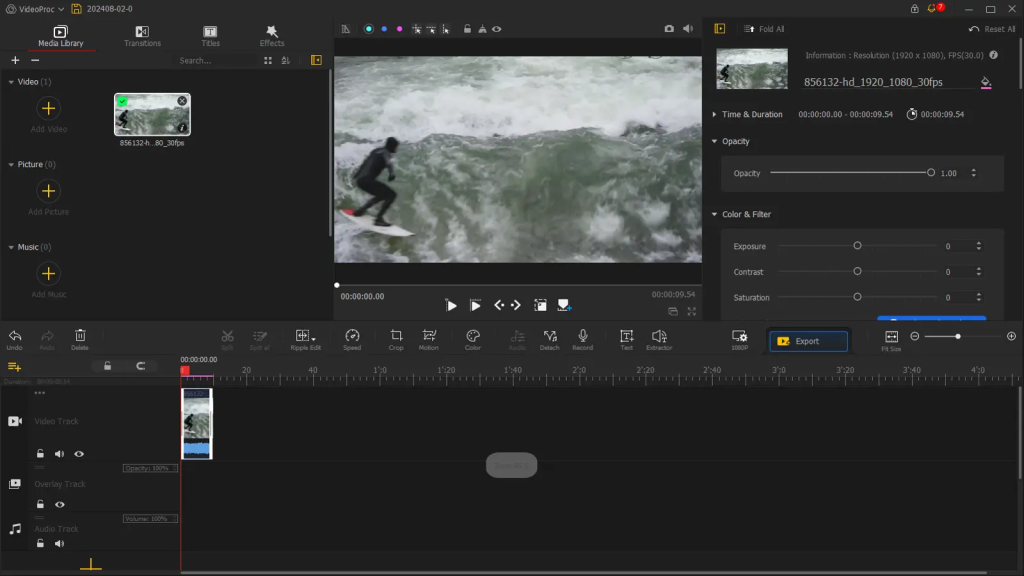
Features:
Here are some features of VideoProc Vlogger.
- Motion Effects: Includes effects like the Ken Burns effect (slowly moves across an image), tilt, roll, pan, and zoom to make videos more dynamic.
- Preset Transitions: Over 60 transitions are available to smoothly change from one scene to another.
- Blending Modes: More than 20 blending modes to create unique visual effects and combinations.
- Compatibility: Works on both Windows and Mac computers.
Pros and Cons:
Pros:
- Lightweight: Can be used on almost any desktop or laptop because it doesn’t require a lot of power.
- Advanced Motion Tools: These are advanced motion tools that are usually only found in paid software.
- Easy to Use: It has a simple download and setup process, plus lots of help and support for beginners.
Cons:
- Slow Rendering: Videos can take a long time to finish processing.
- Few Design Options: It doesn’t have many templates or design assets to choose from.
Part 3: DaVinci Resolve
DaVinci Resolve is a powerful free video editing software that doesn’t put a watermark on your videos. It has many advanced features that are great for experienced editors, like tools for adjusting colors, special AI effects for masking, motion blur effects, and reducing noise in videos. DaVinci Resolve also makes it easy for different people, like colorists, special effects artists, and sound engineers, to work on the same project at the same time.
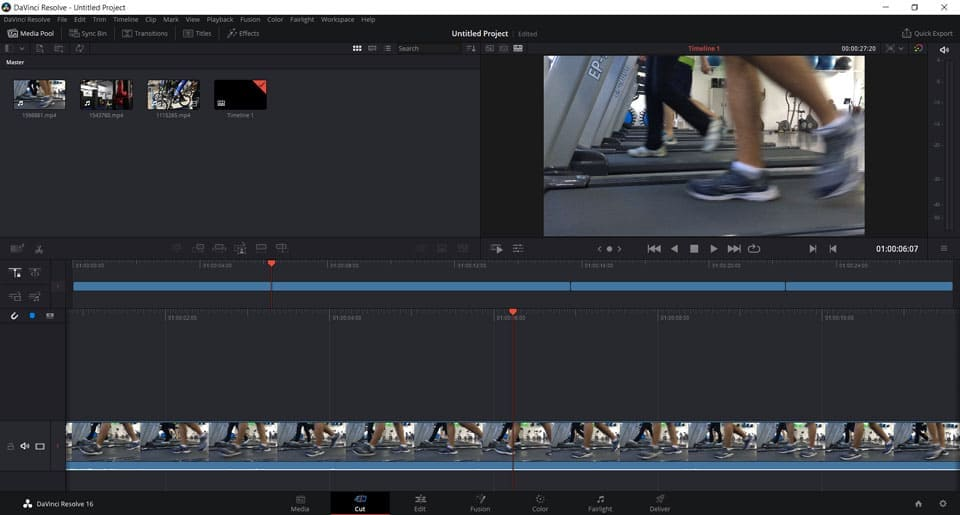
Features:
Here are some features of DaVinci Resolve.
- Powerful Motion Tracking: Can track motion even on tricky surfaces like t-shirts or flags.
- Lots of Video Effects: It has over 100 special video effects that work fast with your computer’s GPU.
- Quick Exports: Allows you to quickly share videos directly to TikTok, YouTube, Vimeo, Dropbox, and Twitter.
- Compatibility: Works on Windows, Mac, and Linux computers.
Pros and Cons:
Pros:
- Advanced Tools: Comes with very advanced tools that are great for professional video editing.
- Works Well with Other Programs: Can easily connect and work with other video editing software.
Cons:
Not Beginner-Friendly: Not easy to use if you’re just starting out with video editing.
Part 4: OpenShot
OpenShot is a great free video editing software that doesn’t add watermarks to your videos. It’s easy for beginners to use but still has lots of powerful tools. OpenShot is open-source, which means you can change how it works if you want to, and it works on any computer or operating system. All the features are free!
With a free video editor with no watermark, OpenShot, you can make 3D animations right in the program using Blender, another great software. You can also create cool effects like overlays and add different layers to your videos. You can even add your own watermarks using its advanced layer editing tools, and there are no limits on how many tracks or layers you can use!
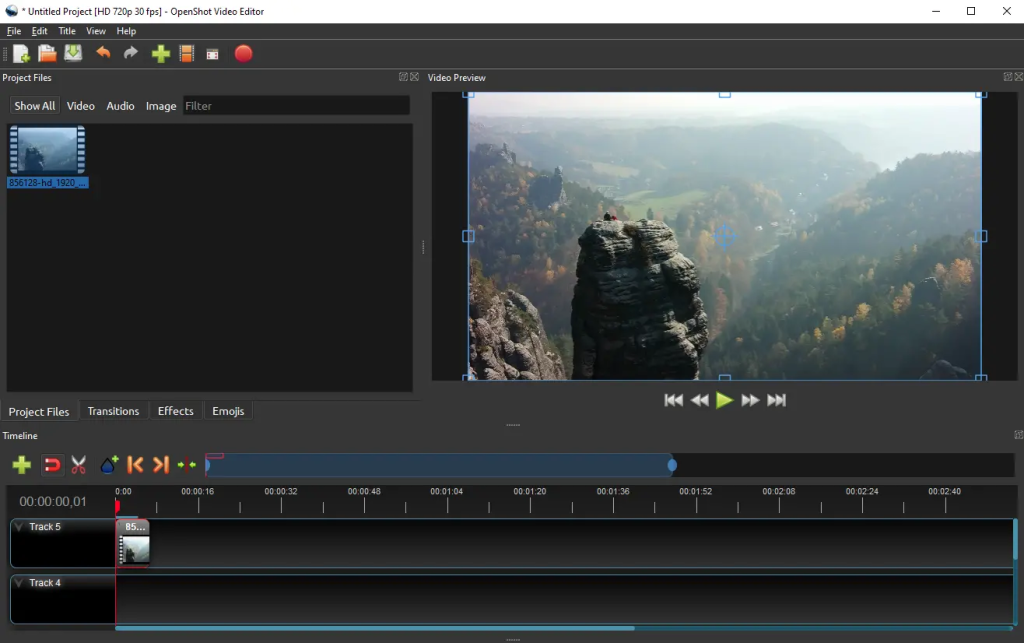
Features:
Here are some features of OpenShot.
- Compositing Tools: Blend multiple layers seamlessly for professional-quality video effects.
- Keyframes: Manually animate the speed, direction, and other properties of your clips.
- Chroma Keying: Supports blue-screen, green-screen, and multi-color chroma key effects for background removal.
- Compatibility: Available for Mac, Windows, and Linux.
Pros and Cons:
Pros:
- Beginner-Friendly Advanced Tools: This has advanced tools and visual effects that are still easy for beginners to use.
- Customizable Workspace: You can change the layout of the editing screen to make it easier to work with.
Cons:
- Best Features Are Paid: The most powerful tools and new improvements are only available in the paid versions.
- Limited Export Quality: The free version can only export videos in 720p quality.
Part 5: Blender
If you want a great free video editing software with no watermark that is perfect for 3D editing, try Blender. This free tool is great for creating 3D models and animations, and it includes cool features like making smoke, fire, water, hair, and other effects. Blender also has special tools for tracking objects and cameras, which helps create realistic videos.
While Blender is mainly known for its 3D tools, it also has basic video editing features. You can add up to 32 tracks of video, pictures, audio, and effects. You can also edit videos by slowing them down or speeding them up, adding transitions, filters, keyframes, and more. Blender includes color grading and audio editing tools, live previews, and different display options—all without watermarks.
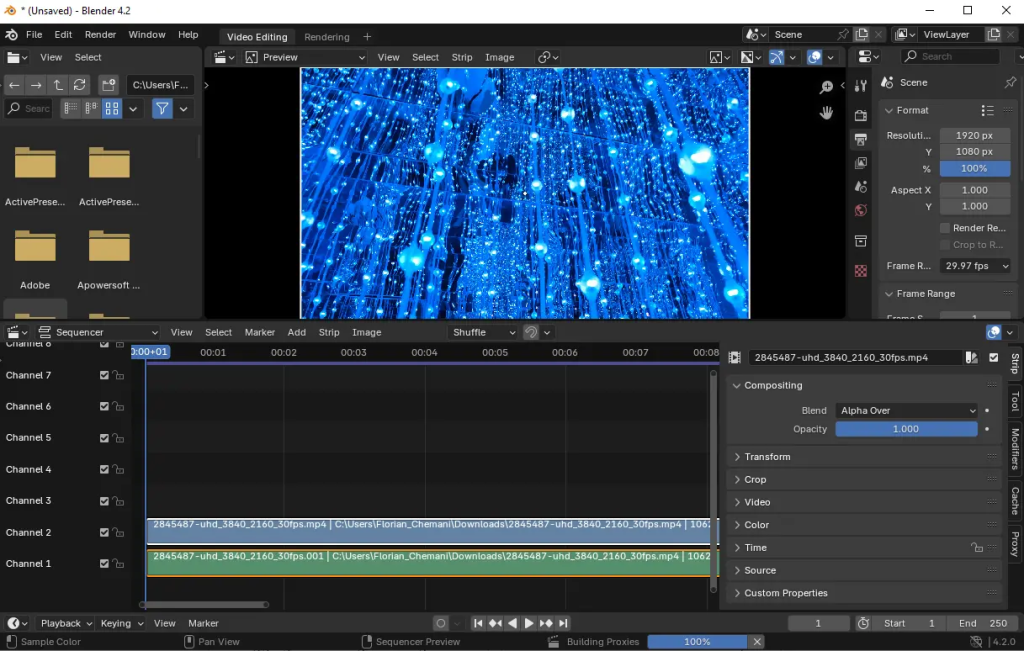
Features:
Here are some features of Blender.
- Audio Editing: You can mix sounds, sync them with the video, scrub through the audio (quickly move back and forth), and see the sound waves on the screen.
- Rigging Tools: Includes tools to create and control character movements, like using mirrors to easily make both sides the same.
- Sculpting Tools: These come with built-in brushes to shape 3D models, such as clay strips, scratches, pinches, and more.
- Works On: Compatible with Windows, Mac, and Linux.
Pros and Cons:
Pros:
- Tools Available: Includes features for modeling, sculpting, rigging, animating, drawing, and more.
- Helpful Resources: Offers many resources like tutorials, FAQs, and support forums to help you learn.
- Flexible Interface: The user interface is very flexible and easy to customize.
Cons:
It’s not the best choice if you don’t need tools for 3D animation.
Conclusion
If you’re searching for the best free video editing software without a watermark, each tool here offers something unique. DaVinci Resolve provides powerful features for professionals, VideoProc Vlogger offers excellent motion tools and stabilization for action-packed footage, OpenShot combines simplicity with flexibility, and Blender stands out for 3D modeling and animation.
However, for most users, Wondershare Filmora is an excellent choice due to its user-friendly interface and a wide range of creative tools catering to beginners and advanced users. While the free version does add a watermark, Filmora’s rich feature set, including AI-enhanced editing and a vast library of templates and effects, makes it a compelling option.