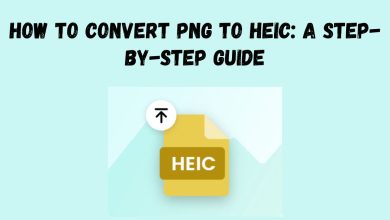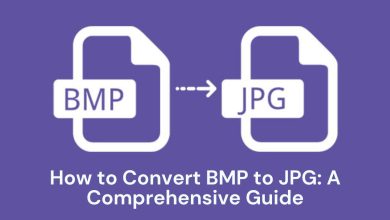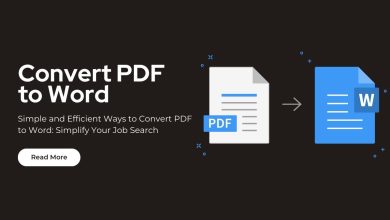In today’s digital age, it’s vital to manage audio and video files well. This is true for music lovers, podcasters, and content creators. One of the most common needs is converting video files like MPEG to audio files like MP3. This conversion allows you to extract audio from videos, making it easier to listen to your favorite tracks on various devices.
In this blog post, we’ll guide you through the process of converting MPEG to MP3 using FileProInfo’s MPEG to MP3 Converter. We’ll explore why you might need to convert MPEG to MP3. We’ll discuss the benefits of doing so. Then, we’ll give you step-by-step instructions for using a free, online tool. By the end of this guide, you’ll be able to convert your files quickly and easily without any hassle.
What is an MPEG File?
MPEG (Moving Picture Experts Group) is a popular digital video format. It is known for its efficient compression and high-quality video. It’s widely used for video streaming, DVD encoding, and online video sharing. MPEG files are usually played on various devices and media players, making them a versatile format for storing video content.
Key Features of MPEG:
- High Compression Efficiency: MPEG offers excellent compression, reducing the file size while maintaining good video quality.
- Broad Compatibility: MPEG files are supported by most media players, video editing software, and devices.
- Suitable for Streaming: Due to its smaller file size, MPEG is ideal for online streaming and downloading.
What is an MP3 File?
MP3 (MPEG Audio Layer III) is the most popular audio format used for storing and playing digital audio files. It has excellent sound quality and smaller file sizes. So, it’s perfect for storing music, podcasts, audiobooks, and other audio.
Key Features of MP3:
- Efficient Compression: MP3 files use lossy compression, reducing file size while retaining audio quality.
- Widely Compatible: MP3 is universally supported by all audio players, smartphones, tablets, and computers.
- Ideal for Audio Streaming: Due to its small file size, MP3 is suitable for streaming and sharing over the internet.
Why Convert MPEG to MP3?
There are several reasons why you might want to convert an MPEG file to MP3, particularly if you’re interested in extracting the audio from a video. Here are some of the key benefits:
1. Extract Audio for Listening
If you have an MPEG video file containing your favorite music, podcast, or speech, converting it to MP3 allows you to listen to the audio separately. This is useful when you want to enjoy the audio on the go without having to watch the video.
2. Reduce File Size
MPEG files can be quite large, especially if they contain high-resolution video. By converting them to MP3, you significantly reduce the file size, saving storage space on your device.
3. Compatibility with Audio Devices
MP3 files are universally supported by all audio devices, from smartphones to MP3 players, car stereos, and more. This makes it easy to play your audio files wherever you go, without worrying about compatibility issues.
4. Create Audio Clips or Ringtones
Converting MPEG to MP3 lets you create custom audio clips, ringtones, or sound effects. You can use these on your phone, alarm clock, or any audio device.
5. Easier Sharing
MP3 files are easier to share over the internet, via email, or through messaging apps because of their smaller file size. This makes it more convenient to send and receive audio files without any hassle.
How to Convert MPEG to MP3 Using FileProInfo
The easiest way to convert your MPEG files to MP3 is by using FileProInfo’s MPEG to MP3 Converter. This online tool is completely free, user-friendly, and doesn’t require any software downloads. Let’s walk you through the step-by-step process of converting your file using FileProInfo.
Step 1: Access FileProInfo’s MPEG to MP3 Converter
Start by visiting the FileProInfo MPEG to MP3 Converter website. This tool offers a secure and straightforward way to convert your files without requiring any software installation.
Step 2: Upload Your MPEG File
Click on the “Choose File” button to upload your MPEG file from your computer. Alternatively, you can drag and drop the file directly into the upload area. FileProInfo supports file sizes up to 150 MB, making it ideal for most video files.
Step 3: Convert Your File
Once your MPEG file is uploaded, click the “Convert” button. FileProInfo’s converter will quickly process your file and convert it into the MP3 format.
Step 4: Download Your MP3 File
After the conversion process is complete, a download link will be provided. Click on the “Download” button to save your new MP3 file to your device.
Benefits of Using FileProInfo’s MPEG to MP3 Converter
FileProInfo offers an efficient and user-friendly solution for converting MPEG to MP3. Here’s why it’s an excellent choice for your file conversion needs:
1. Free and Easy to Use
FileProInfo’s MPEG to MP3 converter is entirely free to use, with no hidden fees or subscription requirements. You don’t even need to create an account to access this service.
2. No Software Installation Needed
The FileProInfo converter is web-based, meaning there’s no need to download or install any software on your computer. The entire conversion process happens within your web browser, saving you time and storage space.
3. Quick Conversion Process
FileProInfo’s converter processes your files quickly, allowing you to convert your MPEG files to MP3 in just a few seconds, even for larger files.
4. Secure and Private
FileProInfo guarantees that your files are secure. They will be deleted after conversion. This keeps your data private and confidential.
5. Supports Large Files
FileProInfo can convert most standard MPEG files, up to 150 MB. So, it is perfect for converting longer videos or recordings.
Use Cases for Converting MPEG to MP3
Converting MPEG files to MP3 can be incredibly useful in various scenarios. Here are some common situations where this conversion can come in handy:
1. Listening to Audio from Videos
If you have a video podcast, interview, or music video in MPEG format, convert it to MP3. This will let you enjoy the audio while commuting, working out, or relaxing, without needing to watch the video.
2. Creating Audiobooks or Educational Content
You can convert MPEG educational videos, tutorials, or lectures to MP3. This makes an audio version for listening on the go.
3. Sharing Music and Soundtracks
If you have a favorite MPEG soundtrack, song, or sound effect, convert it to MP3. It will be easier to share on social media.
4. Saving Storage Space
If you’re low on storage space, convert MPEG files to MP3. It will keep only the audio and reduce the file size.
5. Creating Background Music for Projects
Converting MPEG to MP3 lets you extract audio from videos. You can then use it as background music for presentations, slideshows, or video edits.
Best Practices for Converting MPEG to MP3
To ensure you get the best results when converting your MPEG files to MP3, consider these tips:
1. Start with a High-Quality MPEG File
For the best audio quality, make sure you start with a high-quality MPEG file. This will help maintain the audio’s clarity and fidelity after conversion.
2. Check the Bitrate Settings
When converting to MP3, ensure you select an appropriate bitrate setting (e.g., 128 kbps, 192 kbps, or 320 kbps) based on your desired audio quality. Higher bitrates result in better audio quality but larger file sizes.
3. Organize Your Audio Files
After converting, organize your MP3s into folders or playlists for easy access. This is important if you plan to create a music library.
Conclusion
Converting MPEG to MP3 has many benefits. It improves compatibility, reduces file size, and allows for on-the-go audio. Whether you want to extract audio from videos, save storage space, or create custom audio clips, MP3 is the ideal format for your needs.
Use FileProInfo’s MPEG to MP3 Converter. It lets you convert files easily. No downloads or tech skills are needed. The process is simple, secure, and completely free, making it the perfect solution for all your MPEG to MP3 conversion needs.