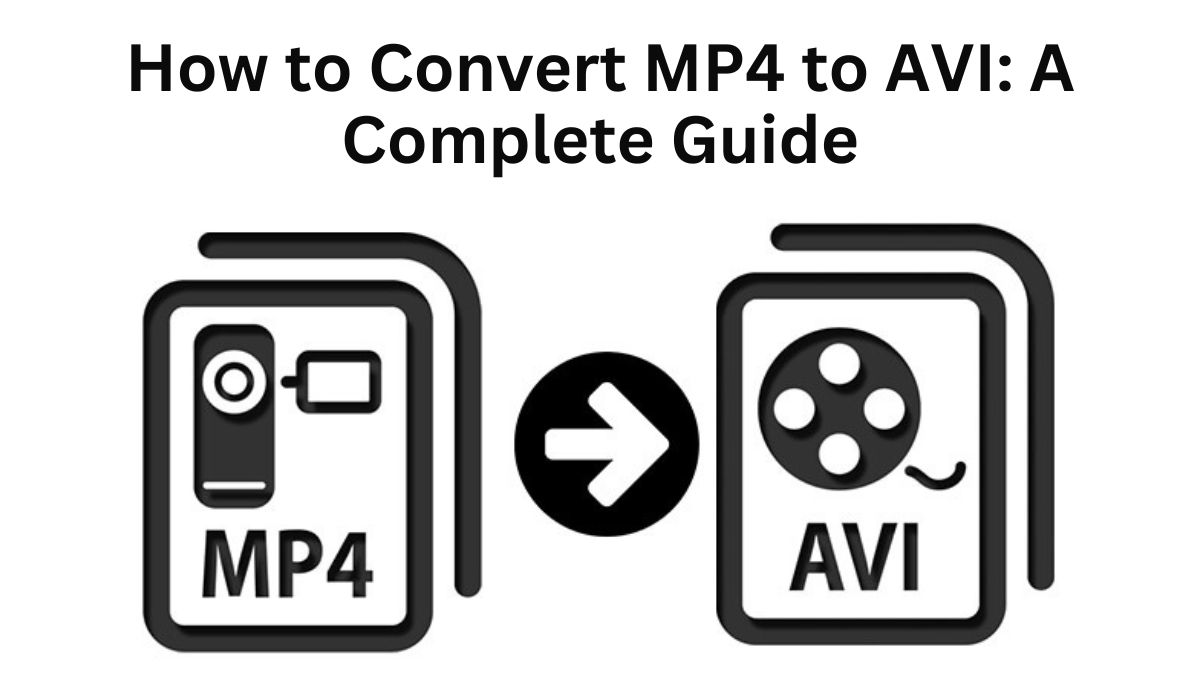
There are many reasons to convert video files to a different format. MP4 and AVI are popular video formats. Knowing how to convert an MP4 to AVI can help. Some devices and apps require a different format. This blog post explains how to convert an MP4 file to AVI. It covers the benefits of doing so and how to use the FileProInfo MP4 to AVI Converter.
What is MP4?
MP4, short for MPEG-4 Part 14, is one of the most widely used video formats today. It can compress video and audio data with little quality loss. So, it is ideal for online streaming, sharing, and storage.
Key Features of MP4:
- Compression: MP4 uses lossy compression, which reduces file size without severely impacting quality.
- Compatibility: MP4 is universally compatible with almost every media player, device, and platform, including Windows, macOS, iOS, Android, and popular online platforms.
- Flexibility: MP4 files can store not just video and audio but also text (like subtitles), still images, and metadata.
What is AVI?
AVI stands for Audio Video Interleave. It’s a video file format that Microsoft developed in 1992. AVI is older than MP4. But, it is still common, especially in professional settings.
Key Features of AVI:
- Uncompressed Data: AVI files can store uncompressed video, which means higher quality but also larger file sizes compared to MP4.
- Compatibility: AVI is well-supported by Windows-based systems and software, though it may require additional codecs for playback on non-Windows platforms.
- Editing: AVI is preferred by professionals for video editing because it retains higher quality due to its less aggressive compression.
Why Convert MP4 to AVI?
There are several reasons why you might want to convert an MP4 file to AVI:
- Compatibility with Older Devices: Some older media players and devices do not support MP4 format, but they can play AVI files. Converting MP4 to AVI ensures compatibility across a broader range of hardware.
- Editing: AVI files, due to their less compressed nature, are ideal for video editing. Converting an MP4 to AVI can preserve video quality during editing. So, it’s the preferred format for professionals.
- File Integrity: While MP4 compresses video to reduce file size, AVI retains more original data, which may be crucial for projects that require high fidelity.
- Windows Native Format: If you are using Windows-based media players or applications that favor AVI over MP4, converting your MP4 to AVI ensures seamless playback and functionality.
How to Convert MP4 to AVI Using FileProInfo’s Free Online Converter
Online tools, like FileProInfo MP4 to AVI Converter, make conversion easy. This converter lets you quickly, and for free, convert your MP4 files to AVI. No software installation is required.
Here’s a step-by-step guide on how to use FileProInfo’s MP4 to AVI converter:
Step 1: Visit the FileProInfo MP4 to AVI Converter
Head over to FileProInfo’s MP4 to AVI Converter. This online tool lets you convert files without downloading or installing software.
Step 2: Upload Your MP4 File
On the converter page, click “Choose File.” Or, drag and drop the MP4 file you want to convert into the space provided. The maximum file size you can upload is 150 MB, which is sufficient for most video files.
Step 3: Start the Conversion
After selecting your MP4 file, click the “Convert” button. The converter will begin processing your file. The conversion will take a few seconds to a few minutes. It depends on the file size and your internet speed.
Step 4: Download Your AVI File
Once the conversion is complete, you will see a “Download” button. Click it to download your newly converted AVI file to your device.
Key Benefits of Converting MP4 to AVI
There are several advantages to converting MP4 files to AVI:
- Improved Playback on Specific Devices: Converting MP4 to AVI ensures your video can be played on older devices or media players that do not support the MP4 format.
- Higher Video Quality for Editing: AVI’s less aggressive compression results in higher quality video, making it ideal for editing and professional video work.
- Easier Metadata and Subtitle Integration: AVI files can store metadata and subtitles in a format that some older devices and software handle more efficiently than MP4.
- Flexible Compression Options: Unlike MP4, AVI can store uncompressed or compressed data, giving you more control over file quality and size during the conversion process.
Comparing MP4 and AVI
To further understand why you might want to convert MP4 to AVI, let’s look at the differences between the two formats.
| Feature | MP4 | AVI |
|---|
| Compression | Lossy, high compression | Lossy or lossless, less compression |
| File Size | Smaller | Larger |
| Video Quality | High but slightly reduced | Very high, especially in uncompressed form |
| Compatibility | Universally supported | Best on Windows, may need codecs on other platforms |
| Best Use Cases | Online sharing, streaming, general playback | Professional editing, archiving, playback on Windows devices |
Converting MP4 to AVI: Additional Considerations
1. File Size
AVI files are often much larger than MP4 files. They can retain more original data. This is both an advantage and a disadvantage. Larger files mean higher quality, but they take up more space. If file size is a concern, be mindful that converting from MP4 to AVI may result in much larger files.
2. Software Support
AVI files are mainly for Windows. Windows Media Player and other Windows software natively support them. If you are not in Windows, check if your video player or editor supports AVI. You might need additional codecs or software to handle AVI files on macOS or Linux systems.
3. Online Streaming
For online streaming purposes, MP4 is generally the better option. YouTube, Vimeo, and Facebook prefer MP4 for uploads. It has a better quality-to-file-size ratio. If you want to share videos online, use MP4. Only use AVI if the platform requires it.
Alternative Tools for MP4 to AVI Conversion
In addition to FileProInfo, several other tools can be used to convert MP4 to AVI, both online and offline:
- HandBrake: A free, open-source video transcoder that supports a wide range of formats, including MP4 and AVI.
- VLC Media Player: A versatile media player that can also convert video files between formats.
- Freemake Video Converter: A paid tool with a free version that offers MP4 to AVI conversion, along with various editing features.
However, FileProInfo is our top choice. It has a fast, easy, no-download solution for file conversion.
Conclusion
If you’re a pro video editor or a casual user, you may need to convert MP4 to AVI. It’s an important task for better compatibility. AVI offers higher video quality and better compatibility with specific platforms, particularly Windows. FileProInfo MP4 to AVI Converter is a free, simple tool. It converts files without losing quality or security.
By following this guide, you can easily convert your MP4 files to AVI and unlock the benefits of this format. If you are editing videos, archiving footage, or playing a video on an older device, AVI may be the format you need.