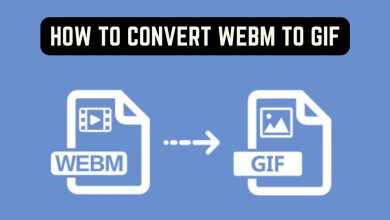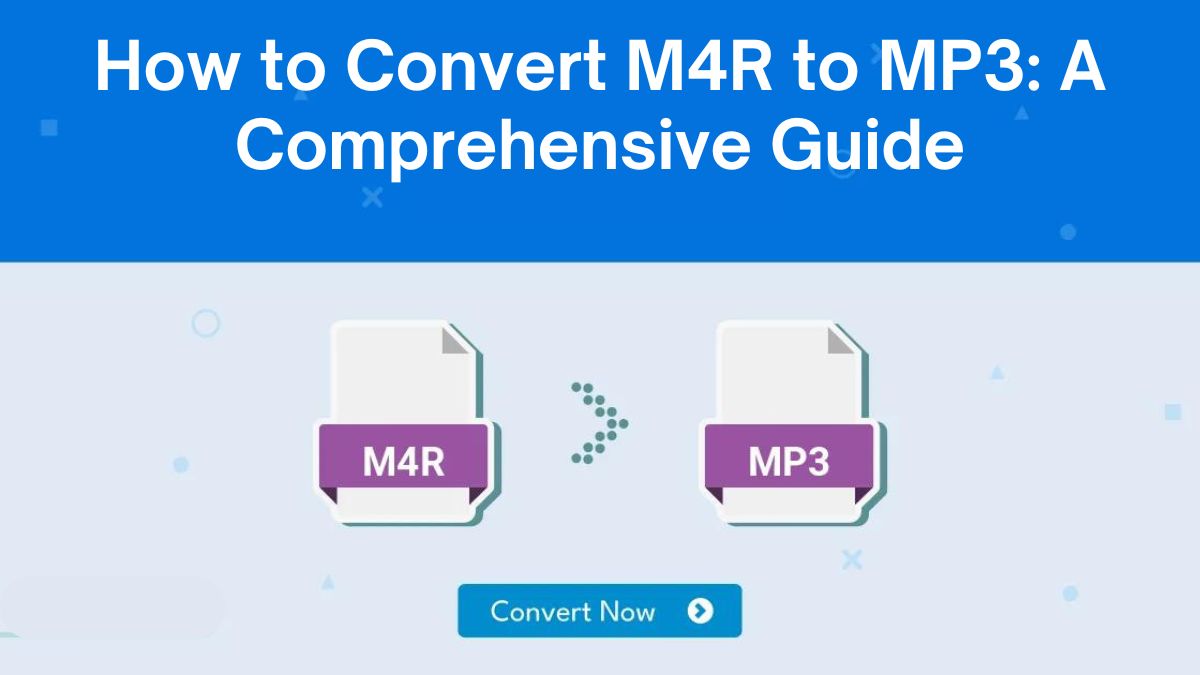
If you’ve tried to share a ringtone from your iPhone, you might have run into issues. M4R is a proprietary audio format, developed by Apple, for iPhone ringtones. M4R files are less compatible than other formats, especially MP3, the most common one.
This post will explain why to convert M4R to MP3. Then, it will show you how to do it using the FileProInfo M4R to MP3 Converter. Finally, it will cover the benefits of converting these files.
What is an M4R File?
M4R is a file format for storing audio in MPEG-4. It is designed for iPhone ringtones. When you buy a ringtone from the iTunes store or create one using iTunes, it will usually be saved as an M4R file. The M4R format is like M4A. But, M4R files are for ringtones only.
Here are some characteristics of M4R files:
- Proprietary Format: M4R is exclusive to Apple devices and is primarily used on iPhones for ringtones.
- Limited Compatibility: You can only play M4R files on Apple devices or software that supports the format, such as iTunes.
- Short Audio Clips: Since M4R files are used for ringtones, they are typically short in duration, often less than 30 seconds.
M4R is great for iPhone users. But, it has limits. It has poor compatibility with non-Apple devices and platforms. This is where converting M4R files to MP3 comes in handy.
What is an MP3 File?
MP3 stands for MPEG-1 Audio Layer III, and it is the most widely used audio format globally. MP3s revolutionized the music industry in the 1990s. They compressed audio files into much smaller sizes while keeping decent sound quality.
Some key features of MP3 files include:
- Universal Compatibility: MP3 files can be played on virtually any device or platform, from smartphones and computers to tablets and smart speakers.
- Smaller File Sizes: MP3 files use lossy compression to reduce file size without significantly sacrificing audio quality. This makes them ideal for sharing and streaming.
- High-Quality Audio: Despite the compression, MP3 files can still deliver high-quality sound, making them suitable for music, podcasts, and audiobooks.
Why Convert M4R to MP3?
There are several compelling reasons why you might want to convert M4R files to MP3. Here are some of the key advantages:
1. Wider Device Compatibility
A key benefit of converting an M4R file to MP3 is that MP3 files can be played on almost any device. M4R files work only on Apple devices. MP3 files work on Windows, Android, Linux, and even older devices like MP3 players.
2. Easier Sharing
M4R files are not widely supported on non-Apple platforms. This makes it hard to share them with Android or Windows users. Converting M4R to MP3 makes your audio file easy to share. Anyone can open it, no matter their device.
3. Smaller File Sizes
M4R files are small, as they are short audio clips. MP3 files can be even smaller, with less quality loss. This makes MP3s ideal for sharing via email, messaging apps, or social media.
4. Editing Flexibility
MP3 files are easier to edit than M4R files. Many audio editors don’t support M4R files. This makes it hard to edit audio. Once you’ve converted the file to MP3, you can use any popular audio editor to make modifications.
5. Universal Playback
MP3 files can be played on any music player or streaming service. M4R files are limited to iTunes and Apple devices. You can use your MP3 files on various apps and devices. You can also burn them to CDs or DVDs to play in cars or home audio systems.
How to Convert M4R to MP3 Using FileProInfo
The best way to convert M4R files to MP3 is with the FileProInfo M4R to MP3 Converter. It is simple and efficient. This free, online tool lets you convert M4R files to MP3. You don’t need to install any software. Here’s how you can do it in a few easy steps:
Step 1: Visit the FileProInfo M4R to MP3 Converter
To begin, head over to the FileProInfo M4R to MP3 Converter by visiting FileProInfo. This tool is free to use. It runs in your browser, so no downloads or installs are needed.
Step 2: Upload Your M4R File
Once on the converter page, you’ll see an option to upload your M4R file. You can either drag and drop your file or click the Choose File button to select an M4R file from your device. The FileProInfo converter supports files up to 150 MB, allowing you to convert even large audio clips with ease.
Step 3: Convert the File
After uploading the file, click on the Convert button. FileProInfo will quickly process your M4R file and convert it into MP3 format. The process only takes a few seconds, even for larger files, thanks to the platform’s fast and efficient cloud servers.
Step 4: Download the MP3 File
Once the conversion is complete, a download link will appear on the screen. Simply click Download to save the newly converted MP3 file to your device. You now have a high-quality MP3 version of your original M4R ringtone that’s ready for use or sharing.
Features of FileProInfo M4R to MP3 Converter
Here’s why the FileProInfo M4R to MP3 Converter stands out among other conversion tools:
1. Completely Free
The FileProInfo M4R to MP3 Converter is entirely free to use, with no hidden fees or premium memberships. You can convert as many files as you like without paying a single cent.
2. No Registration Required
You don’t need to create an account or sign in to use the converter. FileProInfo provides an instant conversion process with no need for personal information.
3. Fast Conversion
FileProInfo’s cloud-based system ensures that your files are converted in seconds, even for larger files. The platform uses powerful servers to handle the conversion efficiently.
4. Secure Processing
FileProInfo values your privacy. All uploaded files are processed securely. They are deleted from the servers after, ensuring your data is safe.
5. Cross-Platform Compatibility
This converter works on all modern browsers and devices. Whether you’re using Chrome, Firefox, or Safari, you can convert M4R files to MP3 effortlessly from any device, whether desktop or mobile.
Best Practices for Converting M4R to MP3
When converting M4R to MP3, here are a few tips to keep in mind:
1. Check Audio Quality
Converting from M4R to MP3 usually makes a smaller file. But, check the audio quality after the conversion. Ensure that the audio remains clear and that there’s no significant loss in sound fidelity.
2. Organize Your Files
When converting multiple M4R files to MP3, it’s helpful to organize them by renaming the files with descriptive names. This makes it easier to find the specific ringtone or audio clip you need later on.
3. Edit if Necessary
Once the M4R file has been converted to MP3, you have the option to edit the audio using any popular editing software. Trim, adjust volume levels, or even combine different audio files to create customized ringtones or tracks.
4. Optimize for Sharing
If you share the MP3s, consider adjusting the bit and sample rates. This can reduce file size without losing audio quality. This is especially important when sharing via email or on social media platforms.
Conclusion
Converting M4R files to MP3 is a good way to make your audio files more compatible. It will also make them easier to share, edit, and play on many devices. The FileProInfo M4R to MP3 Converter is a fast, easy, and free way to convert M4R files to MP3. It requires no software downloads or registrations.
To transfer ringtones from your iPhone to other devices, convert M4R to MP3. This will help with sharing audio clips across platforms and compatibility with non-Apple devices.