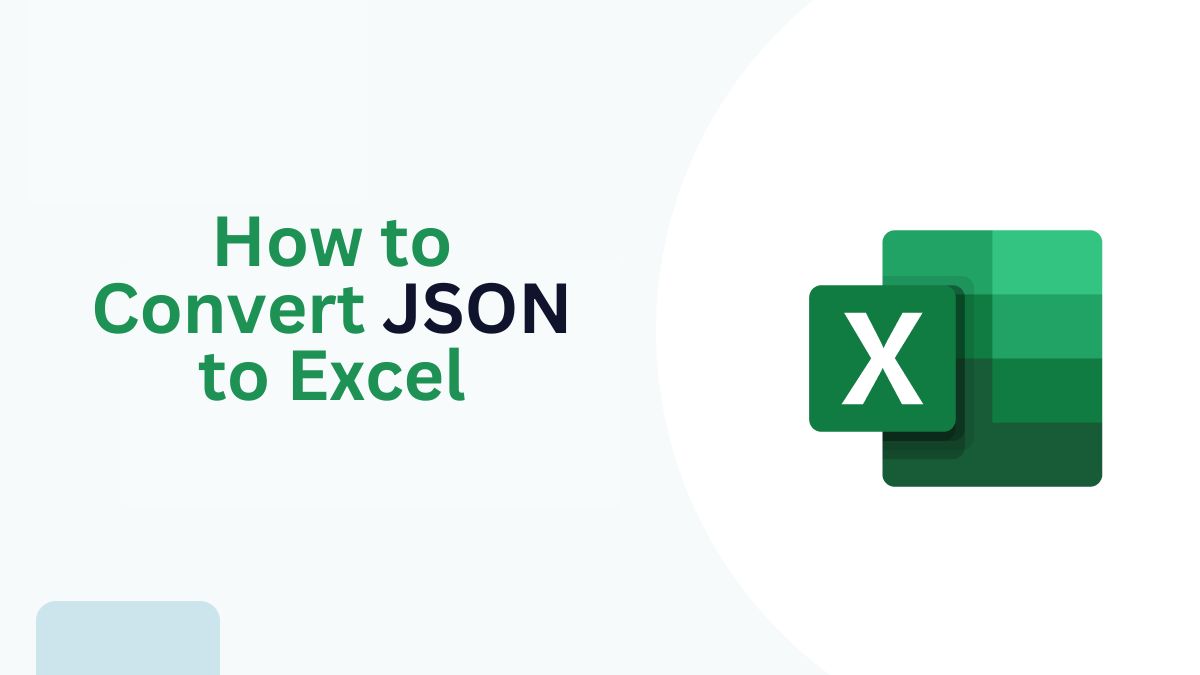
Converting JSON (JavaScript Object Notation) files to Excel is now popular. Both individuals and businesses are doing it. JSON files store and transmit data. They can be hard to work with when you need a structured format for analysis, calculations, or presentations. This is where converting JSON to Excel (XLSX) comes in handy, offering a much more readable and user-friendly layout for data handling.
This blog post will explore the benefits of converting JSON to Excel. We will also guide you through using FileProInfo’s free JSON to Excel converter. Finally, we will share best practices for efficient data handling.
Why Convert JSON to Excel?
JSON is widely used in data exchange between systems and applications, especially in web development and APIs. However, JSON data can be hard to interpret without expertise. This is especially true for large datasets. Here are some reasons why converting JSON to Excel may be beneficial:
1. Enhanced Readability
JSON data is presented in a nested structure, which can be confusing and hard to read at a glance. Excel, on the other hand, organizes data into rows and columns, making it easy to interpret and analyze.
2. Simplified Data Manipulation
Excel has powerful tools for data manipulation. These include formulas, sorting, and filtering. JSON files lack these features. This makes Excel ideal for data analysis, report generation, and calculations.
3. Compatibility Across Platforms
Excel files are widely supported. They can be opened on various devices and apps. JSON files, however, require specific software or web-based viewers. Converting JSON to Excel ensures your data can be accessed and modified across different platforms.
4. Easier Data Visualization
With Excel, you can create charts, graphs, and pivot tables, transforming raw data into meaningful visuals. JSON has no data visualization tools. So, Excel is better for presentations and reports.
5. User-Friendly for Non-Technical Users
For individuals who are not familiar with JSON, working with Excel files is more intuitive. Converting JSON to Excel allows non-technical users to view, analyze, and manage data effectively.
Benefits of Using FileProInfo’s JSON to Excel Converter
FileProInfo offers a fast, easy-to-use JSON to Excel converter. It streamlines the conversion process. Here’s why FileProInfo is a top choice:
1. Completely Free
FileProInfo’s online JSON to Excel converter is free to use, with no hidden charges or subscription requirements. This is ideal for users who need occasional conversions without committing to paid software.
2. No Software Installation Required
FileProInfo’s converter is a web-based tool, which means you don’t need to download or install any software. You can access it from any device with internet connectivity, making it convenient for both desktop and mobile users.
3. Fast and Reliable Conversion
The FileProInfo tool offers fast conversion speeds, even for large JSON files. This ensures you can access your Excel data quickly without lengthy wait times.
4. Secure and Private
FileProInfo values user privacy. It deletes uploaded files from its servers after the conversion. This means your data is secure and not stored on the platform.
5. User-Friendly Interface
The FileProInfo JSON to Excel converter has a simple interface. It is easy for users of all experience levels to use. The intuitive layout ensures a smooth conversion process without any technical complexities.
How to Convert JSON to Excel Using FileProInfo
Here’s a step-by-step guide to converting your JSON file to Excel format using FileProInfo.
Step 1: Visit FileProInfo’s JSON to Excel Converter
To get started, go to the FileProInfo JSON to Excel converter page. This tool provides a simple layout for easy file uploads and conversions.
Step 2: Upload Your JSON File
Click on the “Choose File” button to upload your JSON file from your device. Alternatively, you can drag and drop your JSON file into the designated area on the page. The tool supports JSON files of various sizes and structures.
Step 3: Initiate the Conversion
Once your JSON file is uploaded, click on the “Convert” button to start the conversion process. FileProInfo’s system will analyze the JSON structure and convert it into a structured Excel format.
Step 4: Download Your Excel File
When the conversion is complete, a download link for the Excel file will appear. Click on it to download the Excel file to your device. You now have your JSON data in a more readable and organized format, ready for analysis or presentation.
Best Practices for JSON to Excel Conversion
To ensure a smooth conversion and an optimal result, consider these best practices when converting JSON to Excel.
1. Clean and Organize JSON Data
Make sure your JSON data is well-structured and free from unnecessary fields or nested objects. A clean JSON structure will yield a more organized Excel file, reducing the need for additional formatting.
2. Avoid Deep Nesting in JSON
Excel handles flat, tabular data more effectively than deeply nested structures. If your JSON has complex nested data, try to simplify it by flattening the structure or extracting specific fields.
3. Verify Data After Conversion
After the conversion, check the Excel file. Make sure all data is transferred and formatted correctly. Make sure that no information is missing or misplaced.
4. Use Excel’s Data Tools for Further Customization
Take advantage of Excel’s data manipulation tools to enhance the readability and presentation of your data. Sorting, filtering, and conditional formatting can improve the data layout. They make key information more accessible.
5. Create a Backup of Original JSON
Always keep a backup of your original JSON file in case you need to reference or revert to the original data. This ensures you have a source file if you need to reconvert or adjust the data.
Troubleshooting Common Issues in JSON to Excel Conversion
While FileProInfo’s JSON to Excel converter works well for most cases, you may encounter some issues with complex data structures. Here are solutions to common challenges:
1. Incomplete Data Transfer
If certain data fields are missing in the Excel file, check your JSON structure. Sometimes, overly complex or nested structures may not transfer completely. Try simplifying the JSON data and reconverting.
2. Misaligned Columns
If data appears in the wrong columns, it may be due to irregularities in the JSON file. Ensure that all objects in your JSON file have consistent key names to avoid alignment issues in Excel.
3. Data Formatting Errors
If you notice that numbers, dates, or other specific formats appear incorrectly, use Excel’s data formatting tools to correct them. You can change cell formats for numbers, dates, percentages, etc., to ensure the data appears as intended.
How to Use Excel’s Features to Enhance Your Converted Data
Once your JSON data is in Excel format, you can leverage Excel’s features to improve data readability and presentation.
1. Apply Conditional Formatting
Excel’s conditional formatting highlights important data based on set conditions. For example, use conditional formatting to highlight sales above a certain threshold. It will make it easier to spot trends.
2. Create Pivot Tables for Data Analysis
Pivot tables are a powerful tool in Excel that let you summarize, analyze, and explore large datasets. With pivot tables, you can gain insights from your JSON data and create summaries without altering the raw data.
3. Generate Charts and Graphs
Visualizing your data through charts and graphs can make it more impactful. Excel offers various chart types, such as bar, line, and pie charts, to help you present your data effectively.
4. Use Filters and Sorting
Excel’s filter and sort options let you organize data by specific criteria. This makes it easier to find and analyze key information.
Conclusion
Converting JSON to Excel can unlock a new level of data accessibility and usability. Use FileProInfo’s free JSON to Excel converter. It quickly and securely converts complex JSON data to an easy-to-manage Excel format.
Converting JSON to Excel has clear benefits. It is more readable. It has better data analysis tools and is universally compatible. Converting JSON to Excel can streamline your work. It helps both business pros managing data reports and developers organizing API data.
Ready to make the switch? Try FileProInfo’s JSON to Excel converter. It’s a user-friendly, online tool that simplifies your data handling.