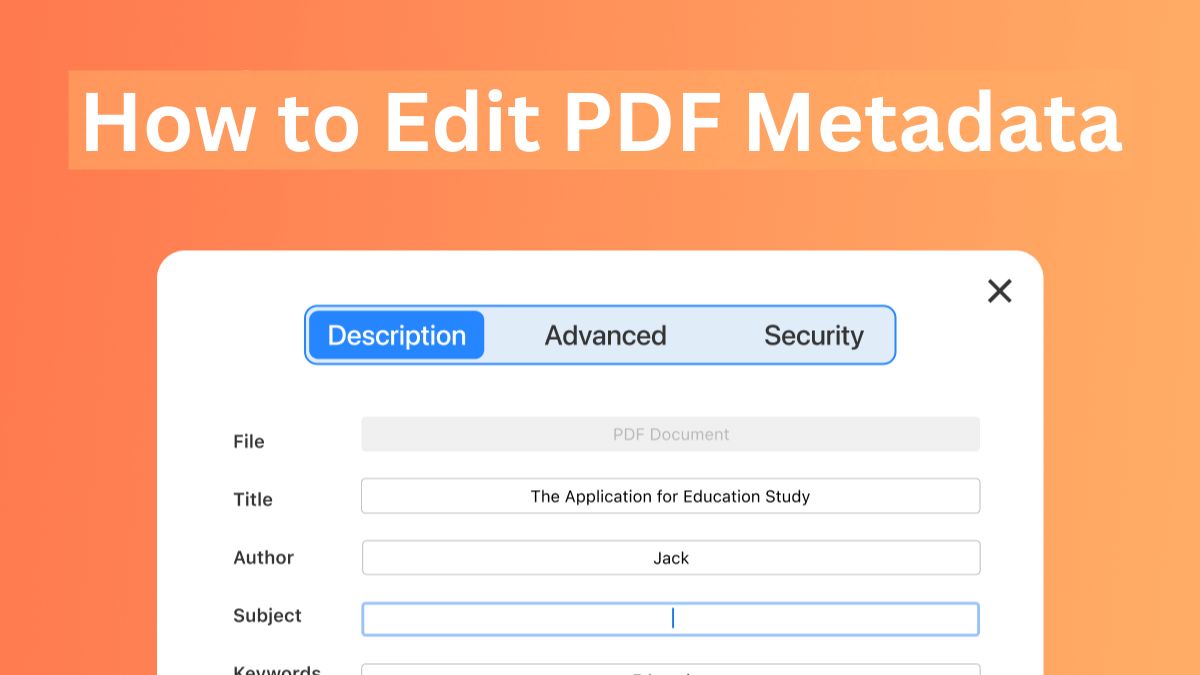
PDF files are common for sharing documents. They have the same formatting on different devices and platforms. However, many people overlook the importance of metadata in PDF files. Metadata can include information such as the author, title, subject, keywords, and more. Managing this data well can improve document organization. It can also enhance searchability and ensure better management. This blog post will guide you. It will show you how to edit PDF metadata using tools and methods.
What is PDF Metadata?
Metadata is data that provides information about other data. In the context of a PDF, metadata can include:
- Title: The name of the document.
- Author: The person or organization that created the document.
- Subject: The topic or category of the document.
- Keywords: Terms that can help categorize and search for the document.
- Creation Date: When the document was created.
- Modification Date: When the document was last modified.
Why Edit PDF Metadata?
Editing PDF metadata is essential for several reasons:
- Organization: Proper metadata helps keep documents organized and easily searchable.
- Search Engine Optimization (SEO): For documents published online, metadata can improve visibility in search engine results.
- Professionalism: Correct metadata can reflect positively on the professionalism of your documents.
- Compliance: Some industries require specific metadata for regulatory compliance.
How to Edit PDF Metadata Online with Filproinfo
One of the easiest ways to edit PDF metadata is to use online tools like Filproinfo. Here’s a step-by-step guide on how to use their online PDF metadata editor:
- Visit Filproinfo’s PDF Metadata Editor:
- Go to the Filproinfo website and navigate to their PDF metadata editor tool [https://fileproinfo.com/file-metadata/pdf].
- Upload Your PDF:
- Click on the “Upload” button and select the PDF file whose metadata you want to edit. Filproinfo supports drag-and-drop functionality for ease of use.
- Edit Metadata:
- Once your PDF is uploaded, you will see fields. They are for Title, Author, Subject, Keywords, and other metadata. Fill in the appropriate information for each field.
- Save Changes:
- After entering the desired metadata, click the “Save” or “Update” button. The tool will process your PDF and apply the changes.
- Download the Updated PDF:
- Once the process is complete, you can download the PDF with the updated metadata. Filproinfo ensures that all files are processed securely on their own cloud servers. Files are deleted after 1 to 24 hours to protect your privacy.
Features of Filproinfo’s PDF Metadata Editor
- Accessibility: Open from any device with a modern browser like Chrome, Opera, or Firefox.
- Security: All files are processed on Filproinfo’s dedicated cloud servers, ensuring your data’s security. Processed files are automatically removed after a specified time.
- Free to Use: No registrations or installations are required, making it a convenient and cost-effective solution.
Alternative Tools for Editing PDF Metadata
Adobe Acrobat Pro:
Adobe Acrobat Pro is a powerful tool for those who prefer desktop applications. Here’s how you can edit PDF metadata with Adobe Acrobat Pro:
- Open the PDF in Adobe Acrobat Pro:
- Launch Adobe Acrobat Pro and open the PDF file you want to edit.
- Access the Document Properties:
- Go to the “File” menu and select “Properties.” This will open the Document Properties window.
- Edit Metadata:
- In the Document Properties window, you can edit the Title, Author, Subject, and Keywords. They are found under the “Description” tab. Additionally, you can set custom metadata under the “Custom” tab.
- Save the Changes:
- After editing the metadata, click “OK” to save the changes. Then, save the PDF to apply the updates.
Best Practices for Managing PDF Metadata
To ensure that your PDF metadata is effectively managed, follow these best practices:
- Consistency: Maintain consistent metadata formats across all documents. This includes using the same conventions for titles, authors, and keywords.
- Relevance: Ensure that the metadata is relevant to the document content. Avoid using generic or unrelated keywords.
- Regular Updates: Regularly update metadata to reflect any changes in document content or authorship.
- Compliance: Ensure that metadata complies with any industry-specific regulations or standards.
Conclusion
Editing PDF metadata is crucial. It can improve document management by enhancing organization, searchability, and professionalism. Tools like Filproinfo’s online PDF metadata editor make the process easy. They make it accessible. You can choose online tools. Or, you can use desktop applications like Adobe Acrobat Pro and PDF-XChange Editor. The key is to keep your metadata accurate, relevant, and up-to-date.
Follow the steps in this guide and adhere to best practices. This will ensure that your PDFs are well-organized and easily searchable. It will improve your document management strategy.